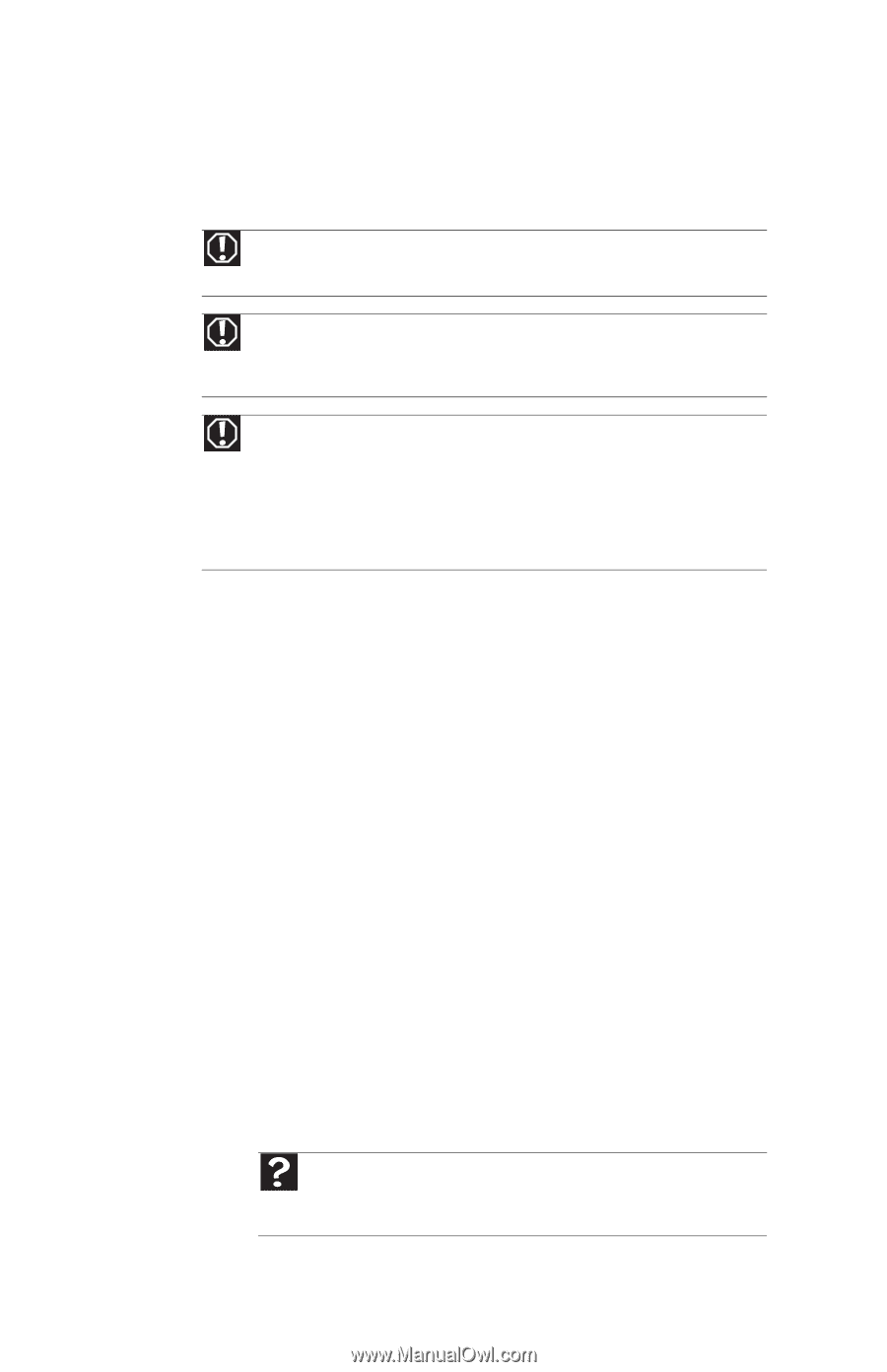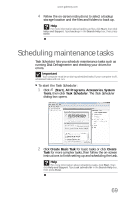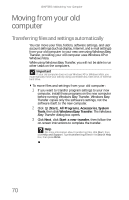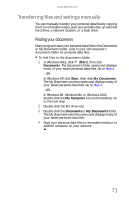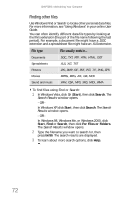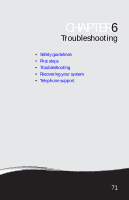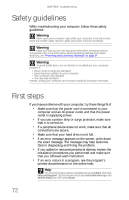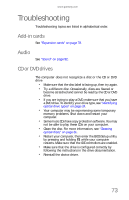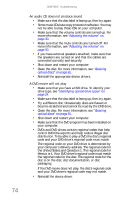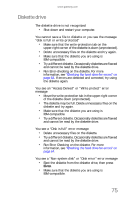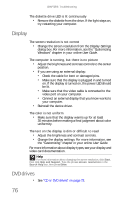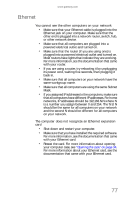Gateway GT5656 8512418 - Gateway Reference Guide - Page 82
Safety guidelines, First steps - review
 |
View all Gateway GT5656 manuals
Add to My Manuals
Save this manual to your list of manuals |
Page 82 highlights
CHAPTER 6: Troubleshooting Safety guidelines While troubleshooting your computer, follow these safety guidelines: Warning Never open your computer case while your computer is turned on and while the modem cable, network cable, and power cord are connected. Warning Make sure that you are correctly grounded before accessing internal components. For more information about preventing damage from static electricity, see "Preventing static electricity discharge" on page 34. Warning To avoid bodily injury, do not attempt to troubleshoot your computer problem if: • Power cords or plugs are damaged • Liquid has been spilled into your computer • Your computer was dropped • The case was damaged Instead, unplug your computer and contact a qualified computer technician. First steps If you have problems with your computer, try these things first: • Make sure that the power cord is connected to your computer and an AC power outlet and that the power outlet is supplying power. • If you use a power strip or surge protector, make sure that it is turned on. • If a peripheral device does not work, make sure that all connections are secure. • Make sure that your hard drive is not full. • If an error message appears on the screen, write down the exact message. The message may help Customer Care in diagnosing and fixing the problem. • If you added or removed peripheral devices, review the installation procedures you performed and make sure that you followed each instruction. • If an error occurs in a program, see the program's printed documentation or the online help. Help For more information about troubleshooting, click Start, then click Help and Support. Type the keyword/phrase troubleshooting in the Search Help box, then press ENTER. 72