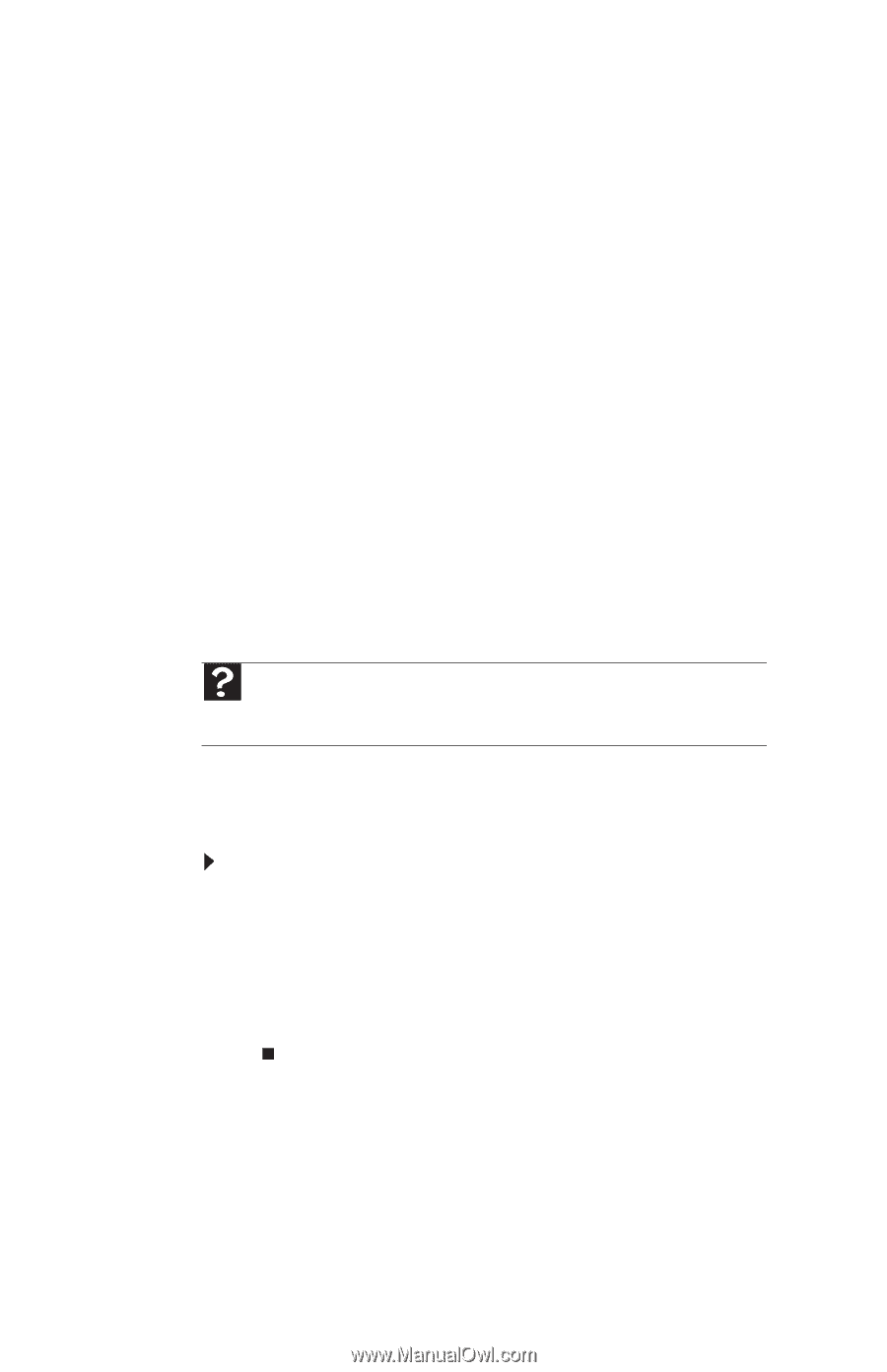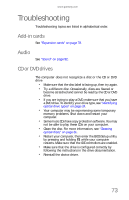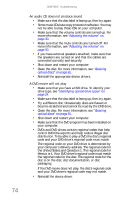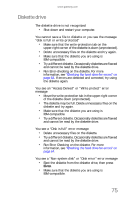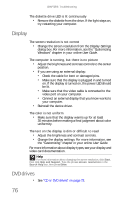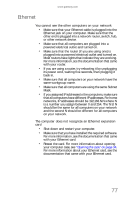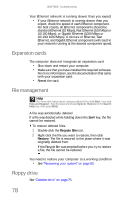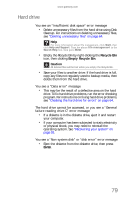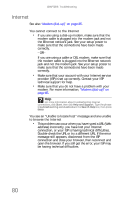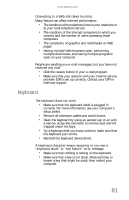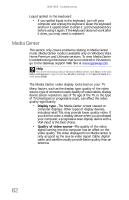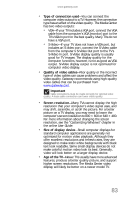Gateway GT5656 8512418 - Gateway Reference Guide - Page 88
Expansion cards, File management, Floppy drive
 |
View all Gateway GT5656 manuals
Add to My Manuals
Save this manual to your list of manuals |
Page 88 highlights
CHAPTER 6: Troubleshooting Your Ethernet network is running slower than you expect • If your Ethernet network is running slower than you expect, check the speed of each Ethernet component. For best results, all Ethernet components should be standard Ethernet (10 Mbps), Fast Ethernet (100 Mbps or 10/100 Mbps), or Gigabit Ethernet (1000 Mbps or 10/100/1000 Mbps). A mixture of Ethernet, Fast Ethernet, and Gigabit Ethernet components will result in your network running at the slowest component speed. Expansion cards The computer does not recognize an expansion card • Shut down and restart your computer. • Make sure that you have installed the required software. For more information, see the documentation that came with your expansion card. • Reseat the card. File management Help For more information about restoring deleted files, click Start, then click Help and Support. Type the keyword/phrase System Restore in the Search Help box, then press ENTER. A file was accidentally deleted If a file was deleted while holding down the SHIFT key, the file cannot be restored. To restore deleted files: 1 Double-click the Recycle Bin icon. 2 Right-click the file you want to restore, then click Restore. The file is restored to the place where it was originally deleted from. If the Recycle Bin was emptied before you try to restore a file, the file cannot be restored. You need to restore your computer to a working condition • See "Recovering your system" on page 93. Floppy drive See "Diskette drive" on page 75. 78