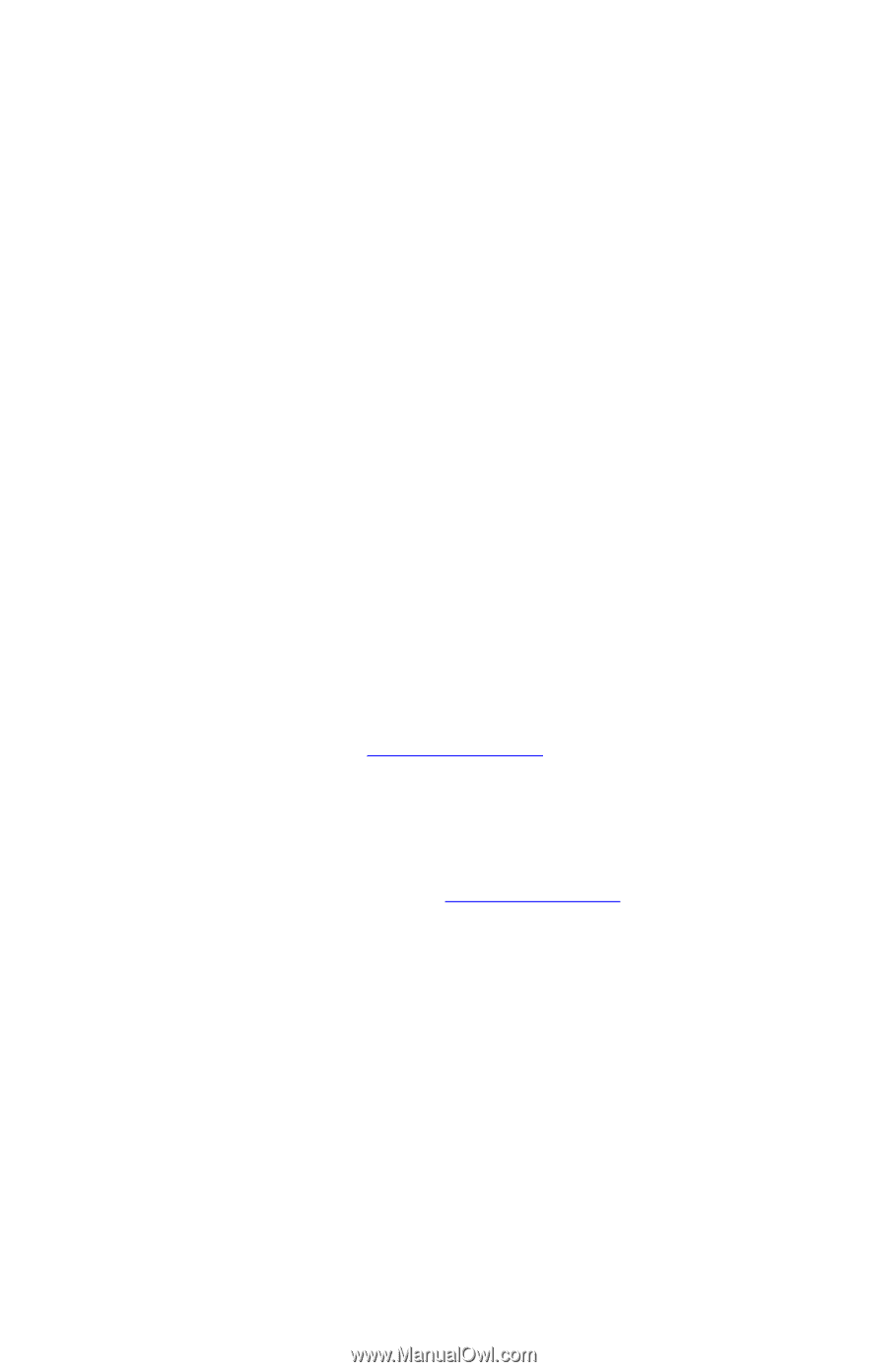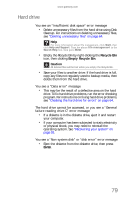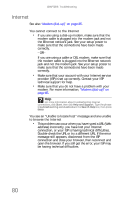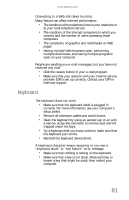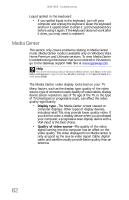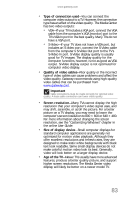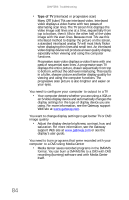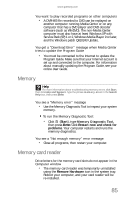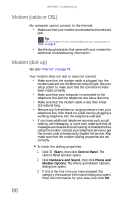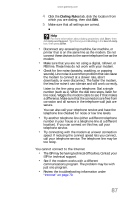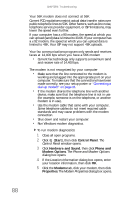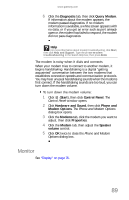Gateway GT5656 8512418 - Gateway Reference Guide - Page 94
Type of TV
 |
View all Gateway GT5656 manuals
Add to My Manuals
Save this manual to your list of manuals |
Page 94 highlights
CHAPTER 6: Troubleshooting • Type of TV (interlaced or progressive scan) Many CRT (tube) TVs use interlaced video. Interlaced video displays a video frame with two passes of alternating scan lines. The TV screen first displays the video image odd lines one at a time, sequentially from top to bottom, then it fills in the other half of the video image with the even lines. Because most TVs use this interlaced method to display the picture on the screen, a standard interlaced analog TV will most likely flicker when displaying thin lines and small text. An interlaced video display device will produce a lower quality display, especially when viewing and using the computer functions. Progressive scan video displays a video frame with one pass of sequential scan lines. A progressive scan TV displays the entire picture, drawn sequentially from top to bottom, without the odd/even interlacing. This results in a fuller, sharper picture and better display quality for viewing and using the computer functions. The progressive scan picture is also brighter and easier on your eyes. You need to configure your computer to output to a TV • Your computer detects whether you are using a VGA or an S-Video display device and automatically changes the display settings for the type of display device you are using. For more information, see the Gateway support Web site at www.gateway.com. You want to change display settings to get better TV or DVD image quality • Adjust the display device brightness, contrast, hue, and saturation. For more information, see the Gateway support Web site at www.gateway.com or see the display's user guide. You need to burn programs that were recorded with your computer to a DVD using Media Center • Media Center saves recorded programs in the DVR-MS format. You can burn a DVR-MS file to a DVD with DVD recording (burning) software and with Media Center itself. 84