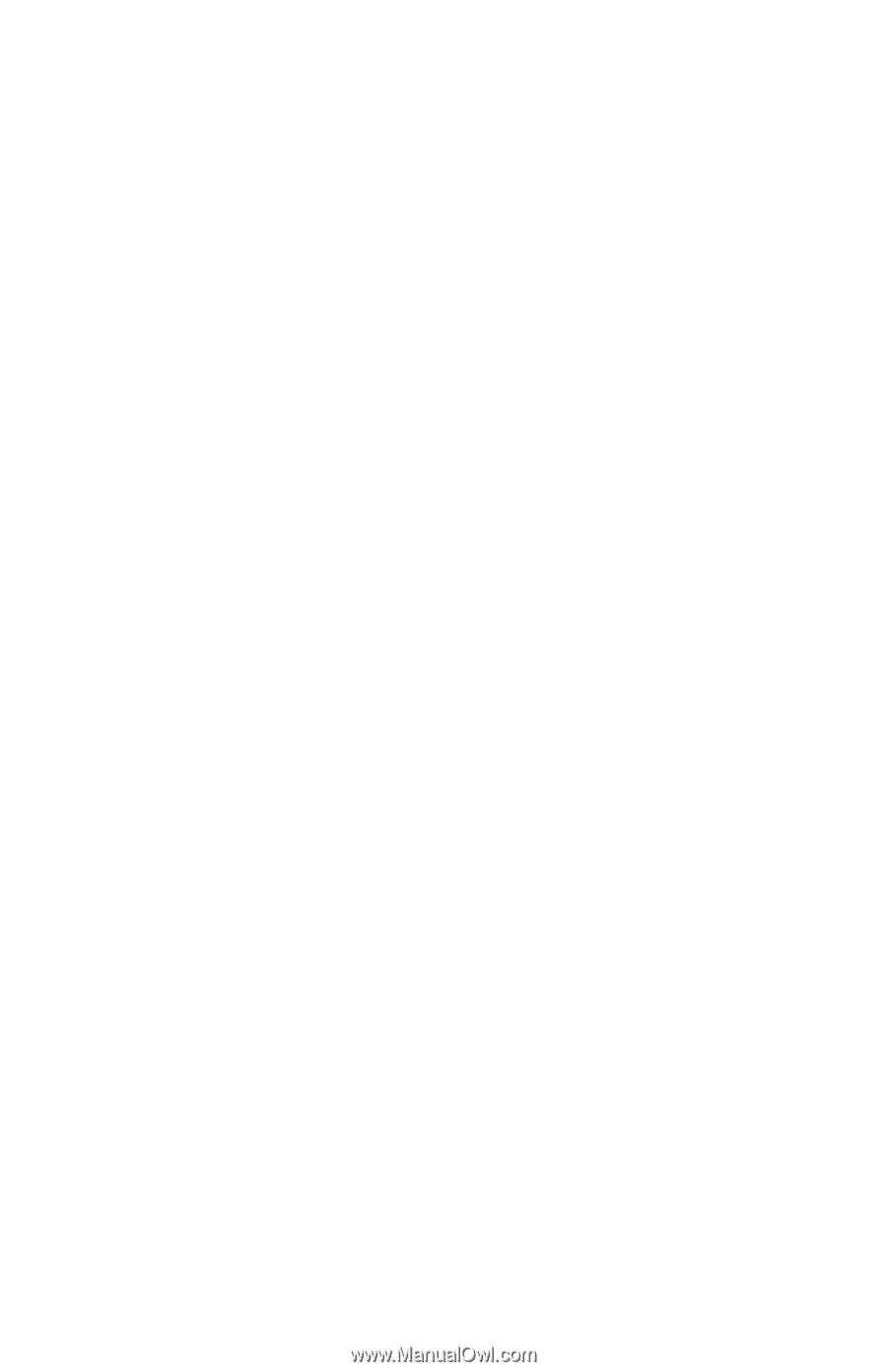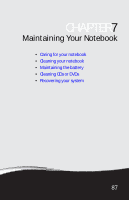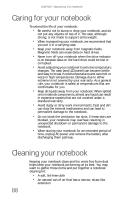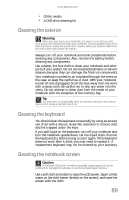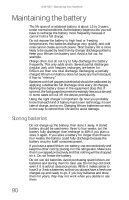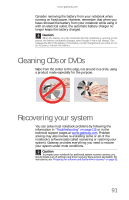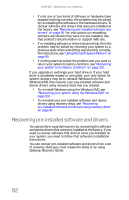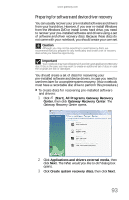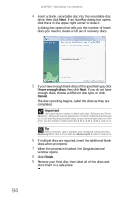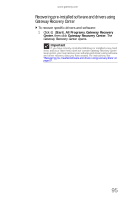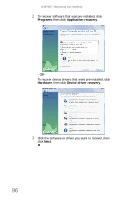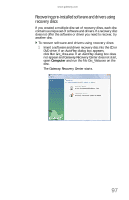Gateway M-6846 8512936 - Gateway Notebook Reference Guide R0 - Page 100
Recovering pre-installed software and drivers - m windows 7 drivers
 |
View all Gateway M-6846 manuals
Add to My Manuals
Save this manual to your list of manuals |
Page 100 highlights
CHAPTER 7: Maintaining Your Notebook • If only one or two items of software or hardware have stopped working correctly, the problem may be solved by re-installing the software or the hardware drivers. To recover software and drivers that were pre-installed at the factory, see "Recovering pre-installed software and drivers" on page 92. For instructions on reinstalling software and drivers that were not pre-installed, see that product's documentation or support Web site. • If re-installing software or drivers does not help, then the problem may be solved by returning your system to a previous state when everything was working correctly. For instructions, see "Using Microsoft System Restore" on page 99. • If nothing else has solved the problem and you want to return your system to factory condition, see "Recovering your system to its factory condition" on page 102. If you upgrade or exchange your hard drive or if your hard drive is completely erased or corrupted, your only option for system recovery may be to reinstall Windows from the Windows DVD, then recover your pre-installed software and device drivers using recovery discs that you created. • To re-install Windows using the Windows DVD, see "Recovering your system using the Windows DVD" on page 103. • To re-install your pre-installed software and device drivers using recovery discs, see "Recovering pre-installed software and drivers using recovery discs" on page 97. Recovering pre-installed software and drivers You can perform a partial recovery by recovering the software and device drivers that were pre-installed at the factory. If you need to recover software that did not come pre-installed on your system, you need to follow that software's installation instructions. You can recover pre-installed software and drivers from a set of recovery discs (you must create the discs) or by using Gateway Recovery Center. 92