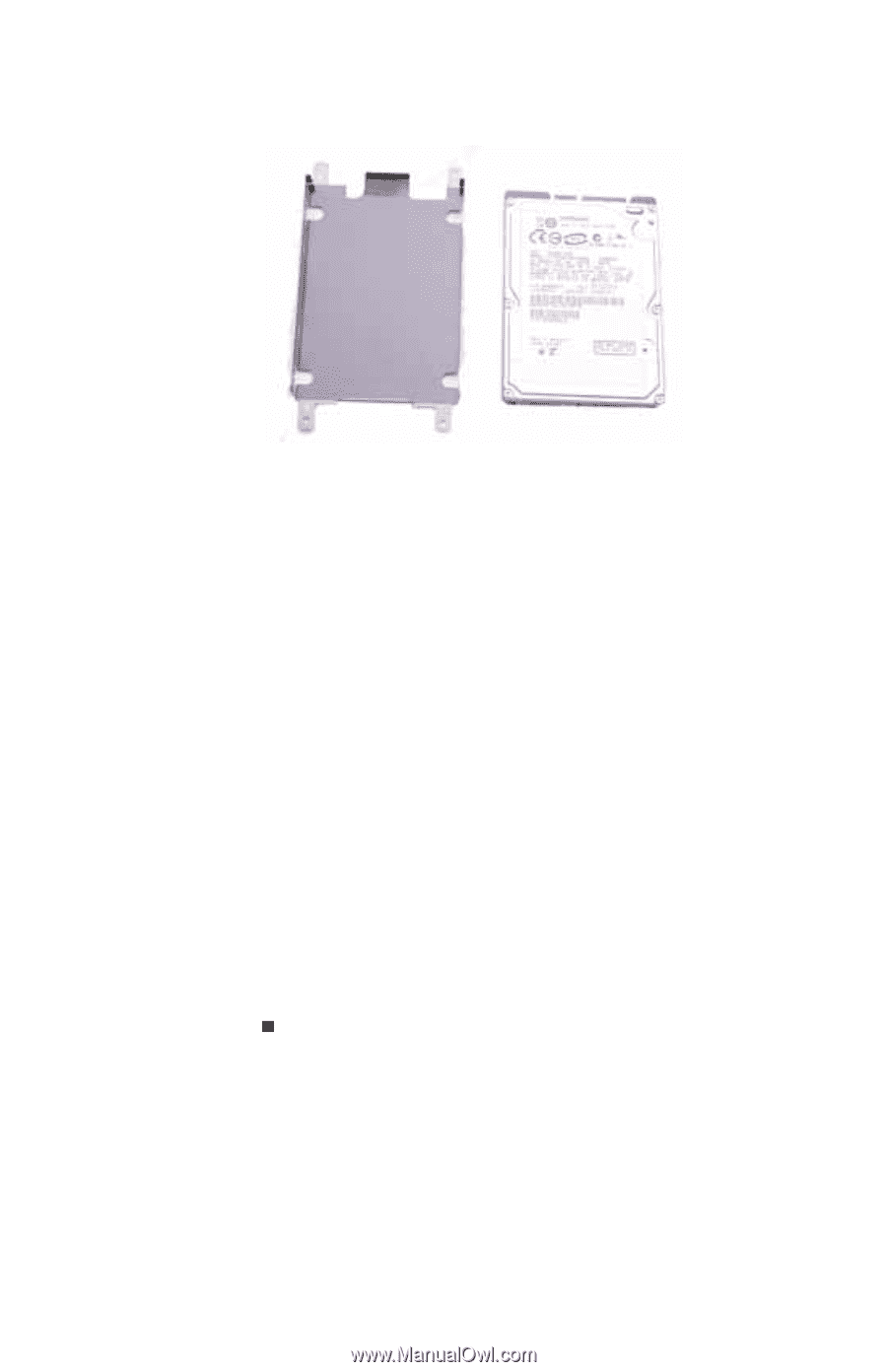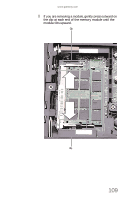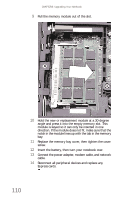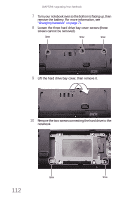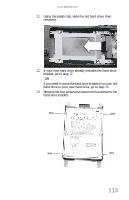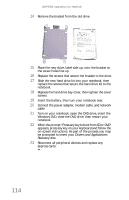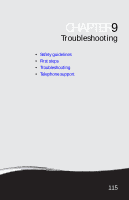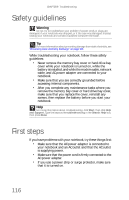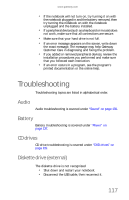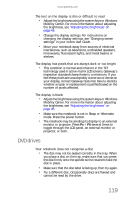Gateway M-6846 8512936 - Gateway Notebook Reference Guide R0 - Page 122
Drivers and Applications, Recovery, When the prompt Press any key to boot from CD or - m keyboard replacement
 |
View all Gateway M-6846 manuals
Add to My Manuals
Save this manual to your list of manuals |
Page 122 highlights
CHAPTER 8: Upgrading Your Notebook 14 Remove the bracket from the old drive. 15 Place the new drive, label side up, onto the bracket so the screw holes line up. 16 Replace the screws that secure the bracket to the drive. 17 Slide the new hard drive kit into your notebook, then replace the screws that secure the hard drive kit to the notebook. 18 Replace the hard drive bay cover, then tighten the cover screws. 19 Insert the battery, then turn your notebook over. 20 Connect the power adapter, modem cable, and network cable 21 Turn on your notebook, open the DVD drive, insert the Windows DVD, close the DVD drive, then restart your notebook. 22 When the prompt "Press any key to boot from CD or DVD" appears, press any key on your keyboard and follow the on-screen instructions. As part of the process you may be prompted to insert your Drivers and Applications Recovery disc. 23 Reconnect all peripheral devices and replace any Express cards. 114