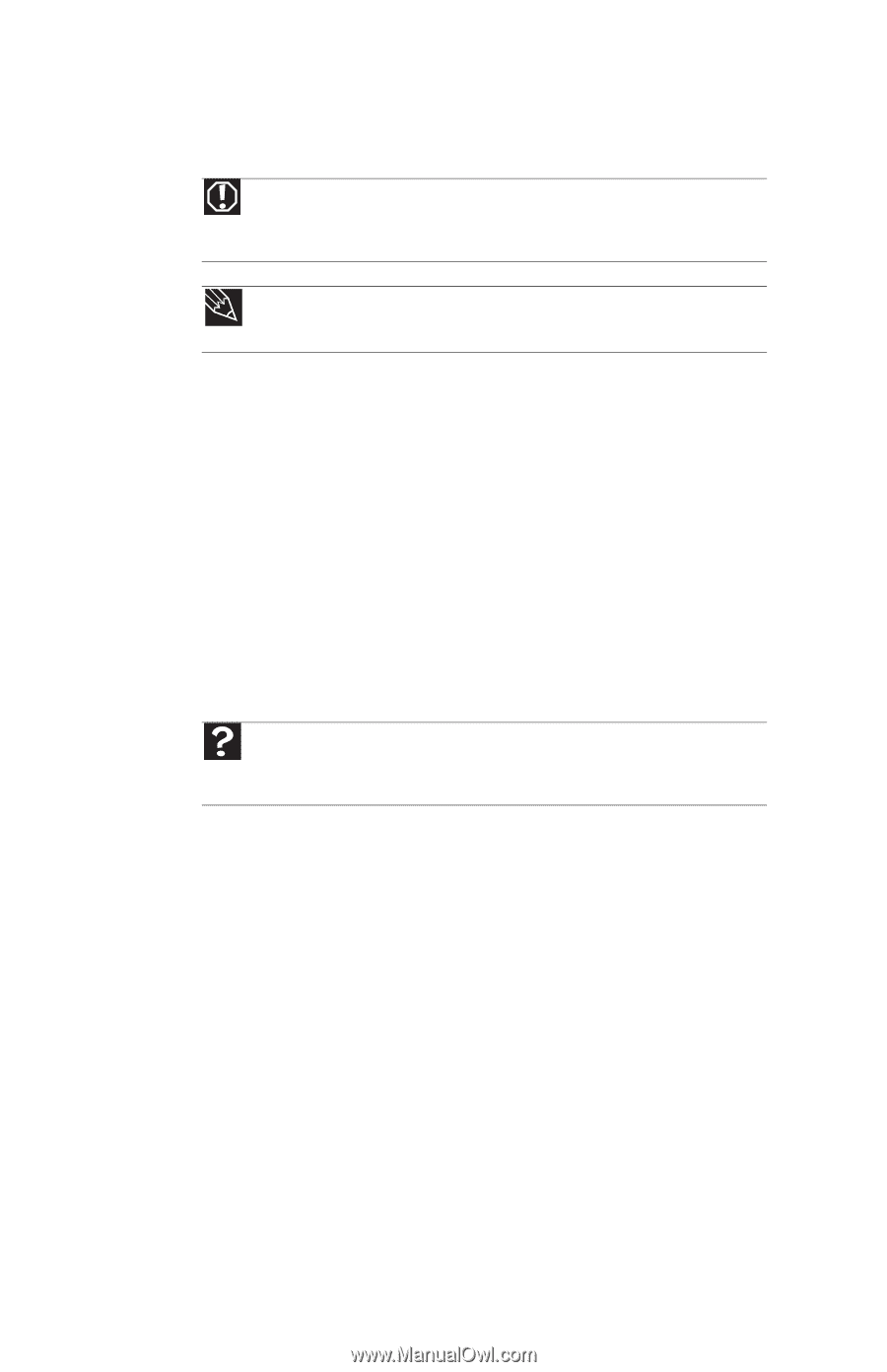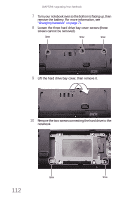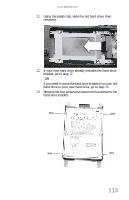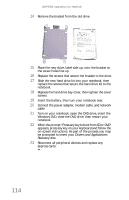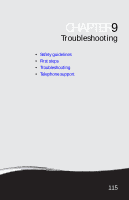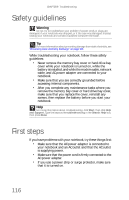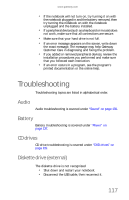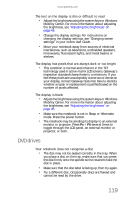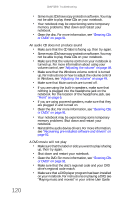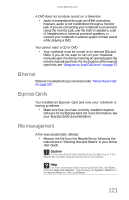Gateway M-6846 8512936 - Gateway Notebook Reference Guide R0 - Page 124
Safety guidelines, First steps - m power supply
 |
View all Gateway M-6846 manuals
Add to My Manuals
Save this manual to your list of manuals |
Page 124 highlights
CHAPTER 9: Troubleshooting Safety guidelines Warning Do not try to troubleshoot your problem if power cords or plugs are damaged, if your notebook was dropped, or if the case was damaged. Instead, unplug your notebook and contact a qualified computer technician. Tip For more information about preventing damage from static electricity, see "Preventing static electricity discharge" on page 106. While troubleshooting your notebook, follow these safety guidelines: • Never remove the memory bay cover or hard drive bay cover while your notebook is turned on, while the battery is installed, and while the modem cable, network cable, and AC power adapter are connected to your notebook. • Make sure that you are correctly grounded before accessing internal components. • After you complete any maintenance tasks where you remove the memory bay cover or hard drive bay cover, make sure that you replace the cover, reinstall any screws, then replace the battery before you start your notebook. Help For more information about troubleshooting, click Start, then click Help and Support. Type the keyword troubleshooting in the Search Help box, then press ENTER. First steps If you have problems with your notebook, try these things first: • Make sure that the AC power adapter is connected to your notebook and an AC outlet and that the AC outlet is supplying power. • Make sure that the power cord is firmly connected to the AC power adapter. • If you use a power strip or surge protector, make sure that it is turned on. 116