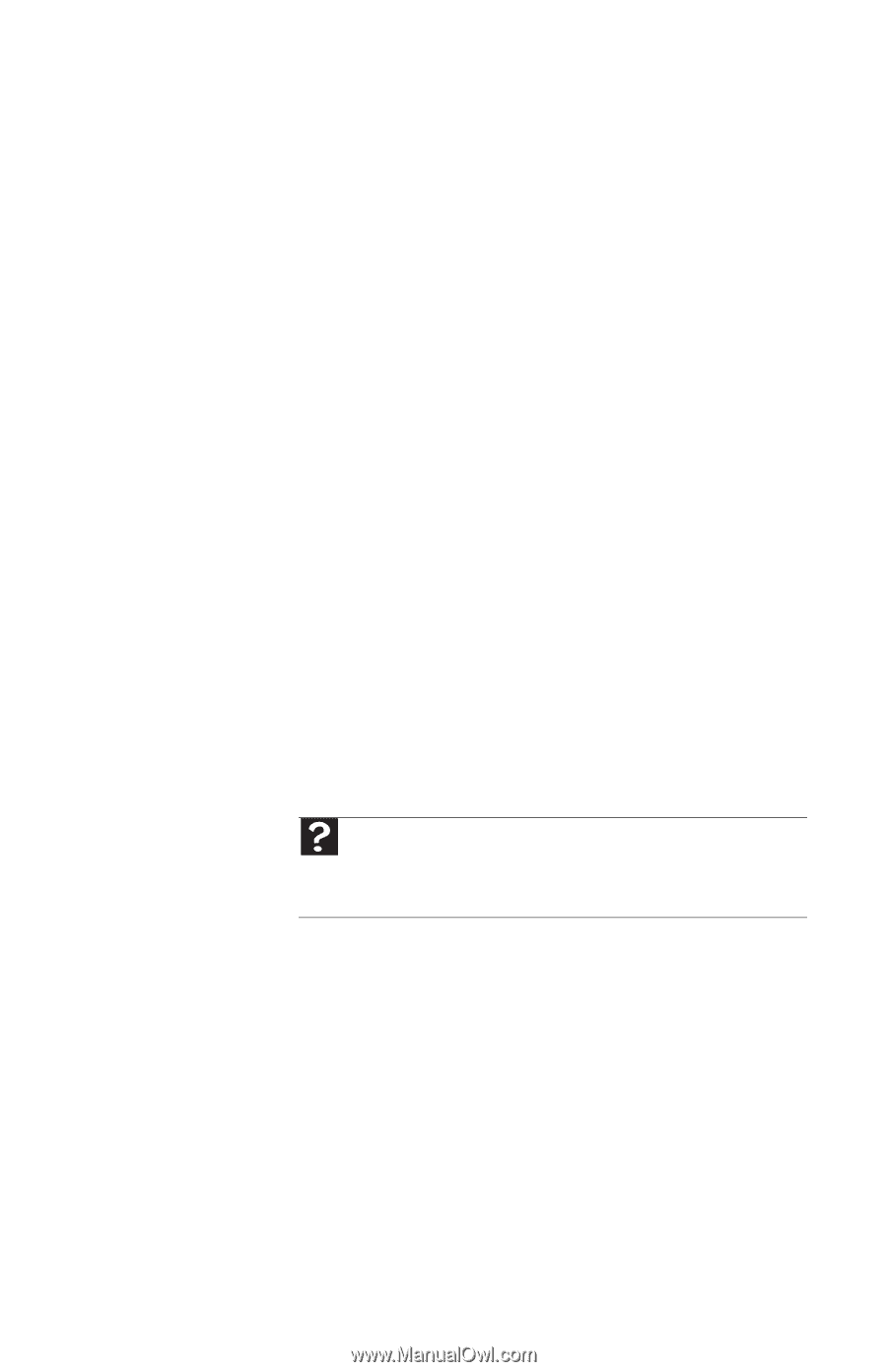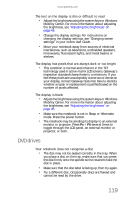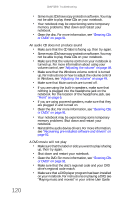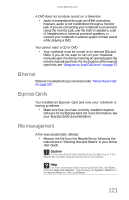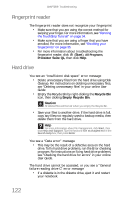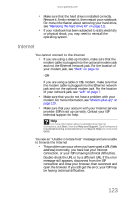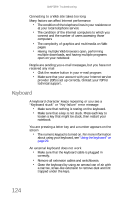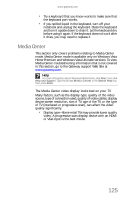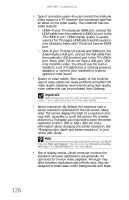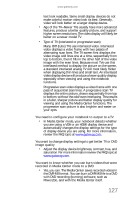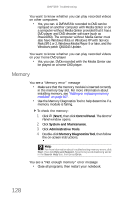Gateway M-6846 8512936 - Gateway Notebook Reference Guide R0 - Page 131
Internet
 |
View all Gateway M-6846 manuals
Add to My Manuals
Save this manual to your list of manuals |
Page 131 highlights
www.gateway.com • Make sure that the hard drive is installed correctly. Remove it, firmly reinsert it, then restart your notebook. For more information about removing your hard drive, see "Replacing the hard drive kit" on page 111. • If your notebook has been subjected to static electricity or physical shock, you may need to reinstall the operating system. Internet You cannot connect to the Internet • If you are using a dial-up modem, make sure that the modem cable is plugged into the optional modem jack and not the Ethernet network jack. For the location of your modem jack, see "Back" on page 10. -OR- If you are using a cable or DSL modem, make sure that the modem cable is plugged into the Ethernet network jack and not the optional modem jack. For the location of your network jack, see "Left" on page 7. • Make sure that you do not have a problem with your modem. For more information, see "Modem (dial-up)" on page 129. • Make sure that your account with your Internet service provider (ISP) is set up correctly. Contact your ISP technical support for help. Help For more information about troubleshooting Internet connections, click Start, then click Help and Support. Type the keyword troubleshooting connections in the Search Help box, then press ENTER. You see an "Unable to locate host" message and are unable to browse the Internet • This problem can occur when you have typed a URL (Web address) incorrectly, you have lost your Internet connection, or your ISP is having technical difficulties. Double-check the URL or try a different URL. If the error message still appears, disconnect from the ISP connection and close your browser, then reconnect and open the browser. If you still get the error, your ISP may be having technical difficulties. 123