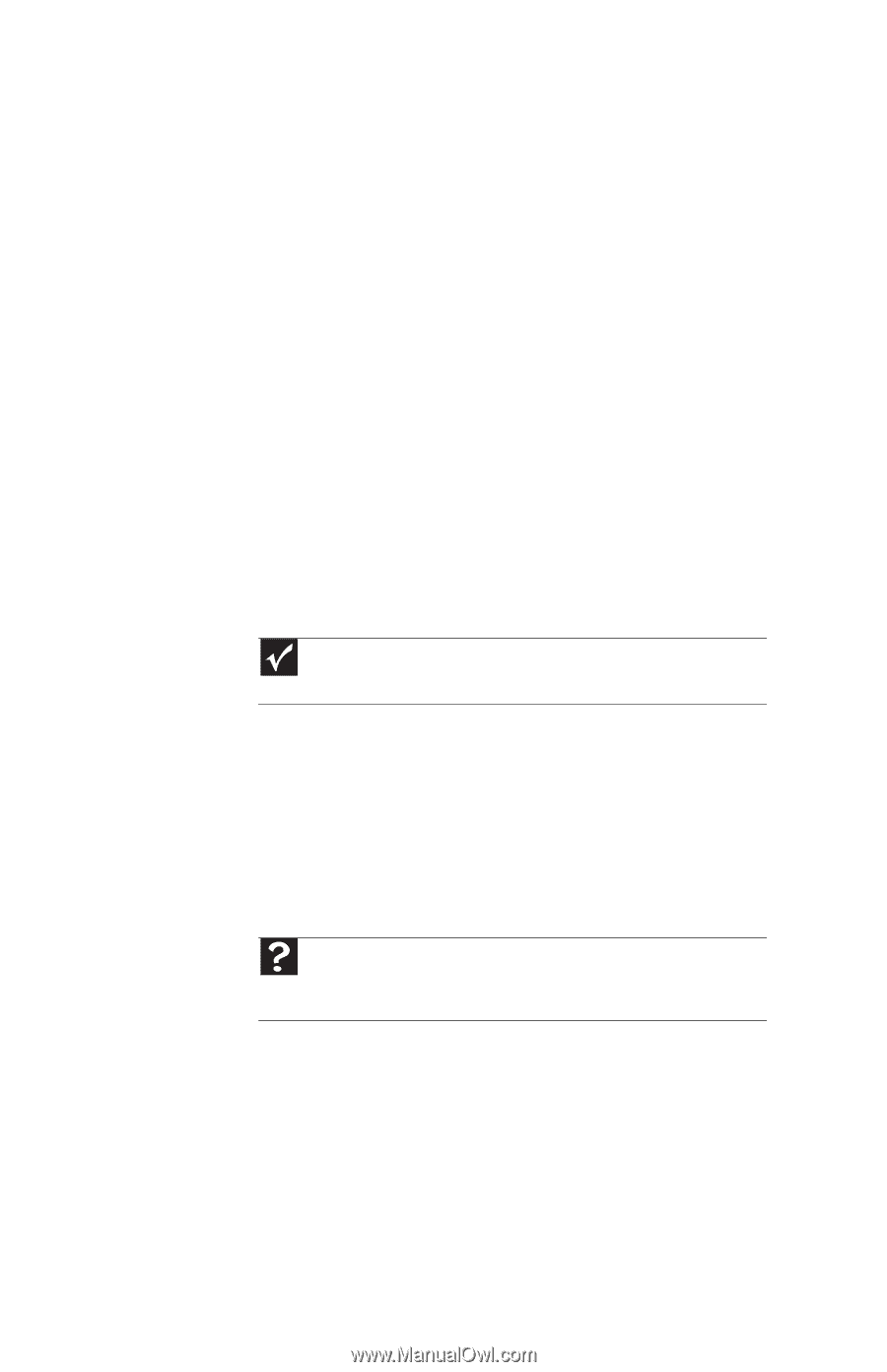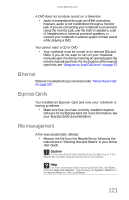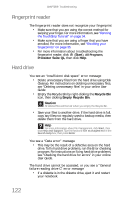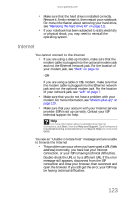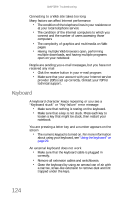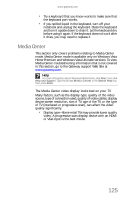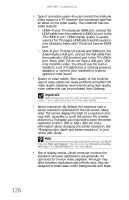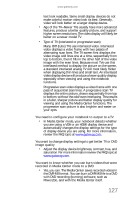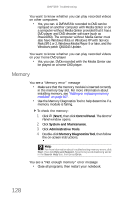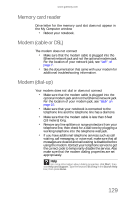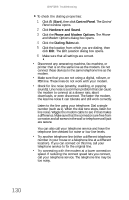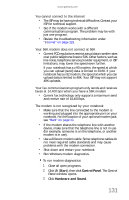Gateway M-6846 8512936 - Gateway Notebook Reference Guide R0 - Page 134
Important, video cables that can be purchased from Gateway.
 |
View all Gateway M-6846 manuals
Add to My Manuals
Save this manual to your list of manuals |
Page 134 highlights
CHAPTER 9: Troubleshooting • Type of connection used-You can connect the notebook video output to a TV. However, the connection type has an affect on the video quality. The notebook has two video outputs: • HDMI-If your TV includes an HDMI port, connect the HDMI cable from the notebook's HDMI Out port to the TV's HDMI In port. HDMI display quality is usually superior for TV images. HDMI also transmits audio to your television. Many older TVs do not have an HDMI port. • VGA-If your TV does not include and HDMI port, but does include a VGA port, connect the VGA cable from the notebook's VGA (monitor) port to the TV's VGA In port. Many older TVs do not have a VGA port. VGA only transmits video. You should use the built-in speakers, a set of headphones or external powered speakers, or connect your notebook to a stereo system to hear sound. • Quality of video cables-Poor quality or the incorrect type of video cables can cause problems and affect the video quality. Gateway recommends using high-quality video cables that can be purchased from Gateway. Important Cable connections must be made correctly for optimal video quality. A poor cable connection can lower video quality. • Screen resolution-By default, the notebook uses a screen resolution optimized for the LCD screen. Many older TVs cannot display this high of a resolution and may shift, scramble, or scroll the picture. For a better picture on a TV display, you may need to lower the screen resolution to 800 × 600 or 640 × 480. For more information about changing the screen resolution, see "Changing color depth and screen resolution" in your online User Guide. Help For more information about adjusting display settings, click Start, then click Help and Support. Type the keyword changing display settings in the Search Help box, then press ENTER. • Size of display device-Small computer monitors for standard computer applications are generally not optimized for motion video playback. Although they offer excellent resolutions and refresh rates, they are designed to make static white backgrounds with black 126