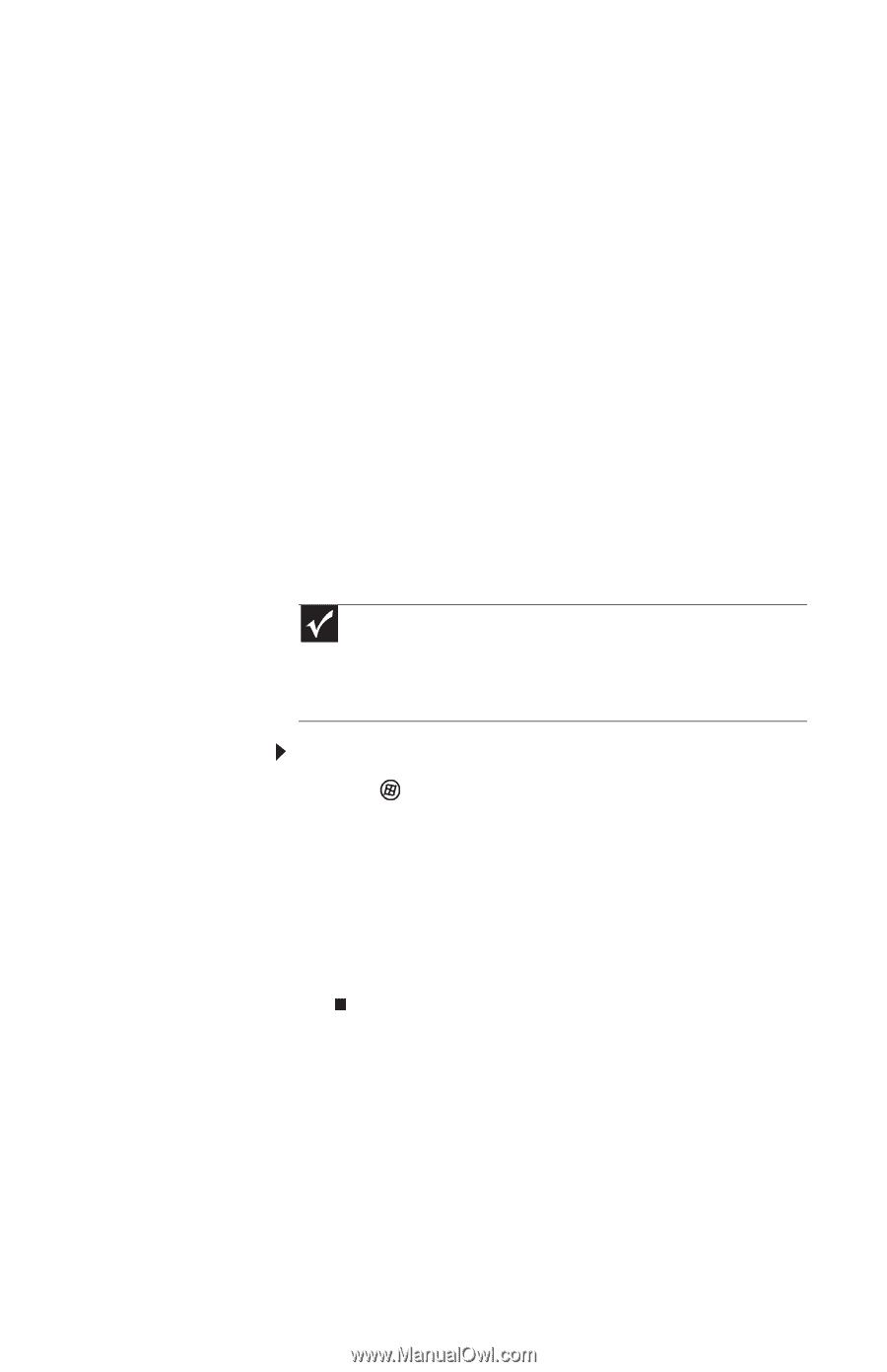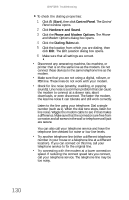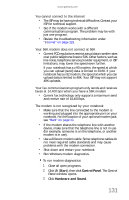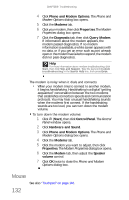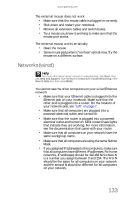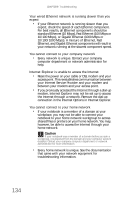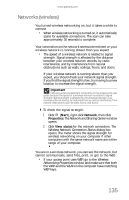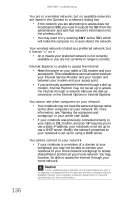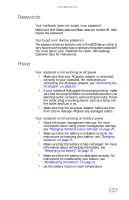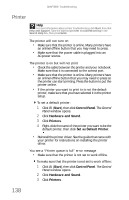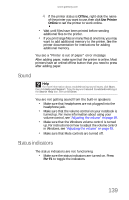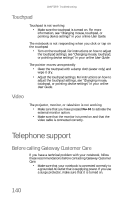Gateway M-6846 8512936 - Gateway Notebook Reference Guide R0 - Page 143
Networks (wireless), Start, Network, Properties, View status, Important
 |
View all Gateway M-6846 manuals
Add to My Manuals
Save this manual to your list of manuals |
Page 143 highlights
www.gateway.com Networks (wireless) You turned wireless networking on, but it takes a while to connect • When wireless networking is turned on, it automatically scans for available connections. The scan can take approximately 30 seconds to complete. Your connection on the network seems intermittent or your wireless network is running slower than you expect • The speed of a wireless network is related to signal strength. Signal strength is affected by the distance between your wireless network devices, by radio interference, and by interference from natural obstructions such as walls, ceilings, floors, and doors. If your wireless network is running slower than you expect, you should check your network signal strength. If you find the signal strength is low, try moving to a new location to increase the signal strength. Important Note any antenna placement constraints in the access point user guide because the speed of a wireless network is related to signal strength. Signal strength is affected by the distance between your wireless network devices, by radio interference, and by interference from natural obstructions such as walls, floors, and doors. To check the signal strength: 1 Click (Start), right-click Network, then click Properties. The Network and Sharing Center window opens. 2 Click View status for the network connection. The Wireless Network Connection Status dialog box opens. The meter shows the signal strength for wireless networking on your computer if other computers with the same network name are within range of your computer. You are in a wireless network, you can see the network, but cannot communicate, send files, print, or get to the Web • If your access point uses WEP, go to the Wireless Networking Properties window and make sure that both the WAP and the WLAN in the computer have matching WEP keys. 135