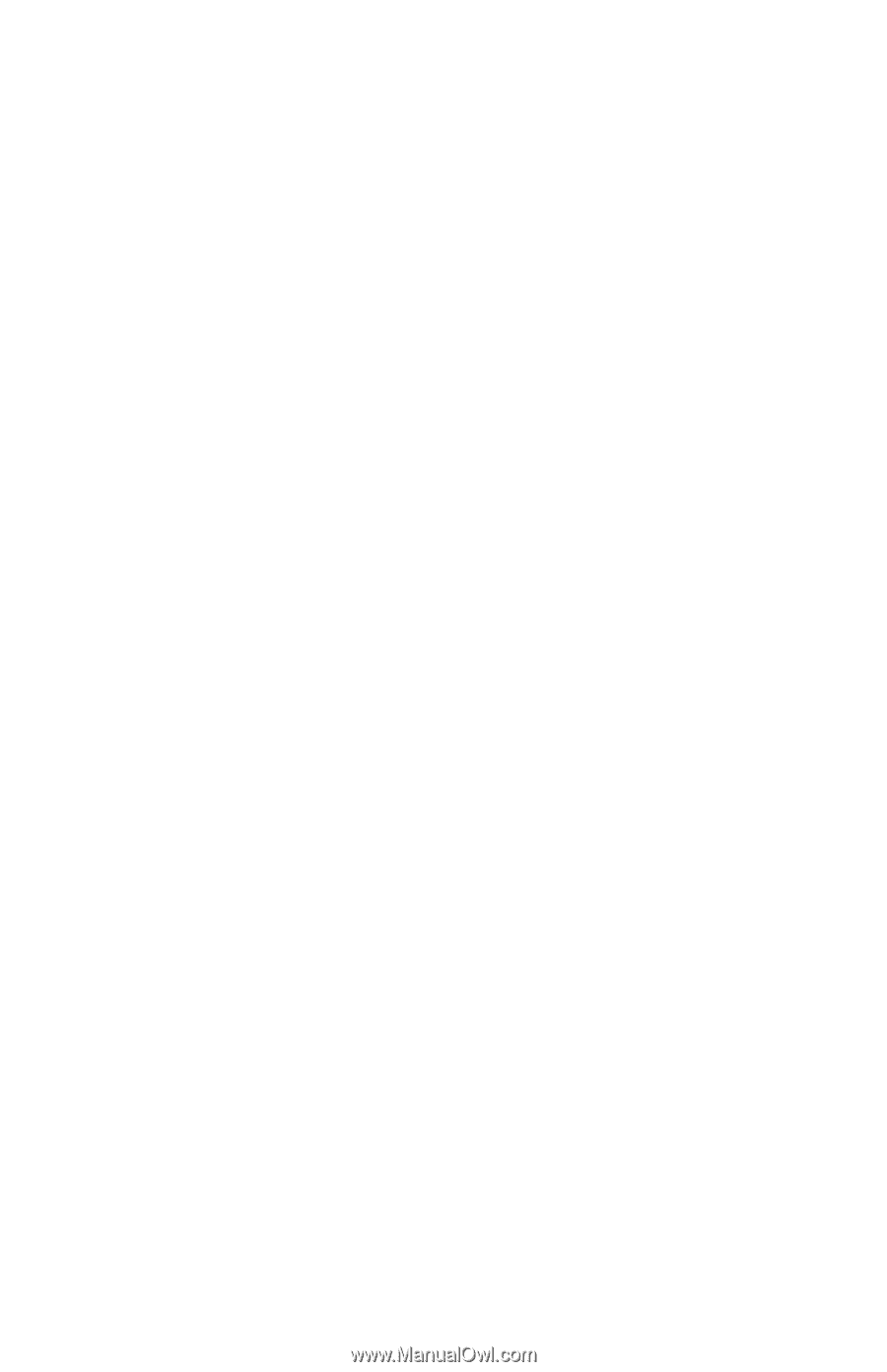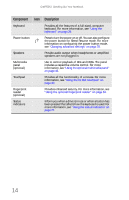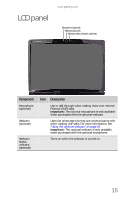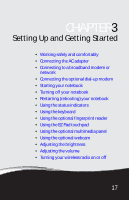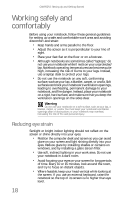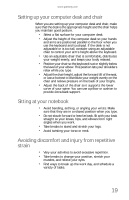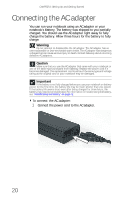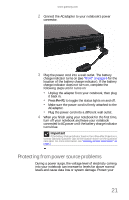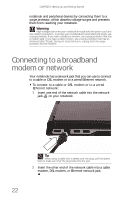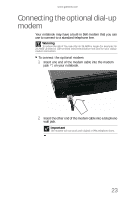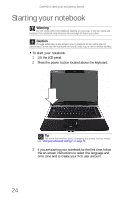Gateway M-6846 8512936 - Gateway Notebook Reference Guide R0 - Page 27
Setting up your computer desk and chair, Sitting at your notebook, Avoiding discomfort and injury - m keyboard not working
 |
View all Gateway M-6846 manuals
Add to My Manuals
Save this manual to your list of manuals |
Page 27 highlights
www.gateway.com Setting up your computer desk and chair When you are setting up your computer desk and chair, make sure that the desk is the appropriate height and the chair helps you maintain good posture. • Select a flat surface for your computer desk. • Adjust the height of the computer desk so your hands and arms are positioned parallel to the floor when you use the keyboard and touchpad. If the desk is not adjustable or is too tall, consider using an adjustable chair to control your arm's height above the keyboard. • Use an adjustable chair that is comfortable, distributes your weight evenly, and keeps your body relaxed. • Position your chair so the keyboard is at or slightly below the level of your elbow. This position lets your shoulders relax while you type. • Adjust the chair height, adjust the forward tilt of the seat, or use a footrest to distribute your weight evenly on the chair and relieve pressure on the back of your thighs. • Adjust the back of the chair so it supports the lower curve of your spine. You can use a pillow or cushion to provide extra back support. Sitting at your notebook • Avoid bending, arching, or angling your wrists. Make sure that they are in a relaxed position when you type. • Do not slouch forward or lean far back. Sit with your back straight so your knees, hips, and elbows form right angles when you work. • Take breaks to stand and stretch your legs. • Avoid twisting your torso or neck. Avoiding discomfort and injury from repetitive strain • Vary your activities to avoid excessive repetition. • Take breaks to change your position, stretch your muscles, and relieve your eyes. • Find ways to break up the work day, and schedule a variety of tasks. 19