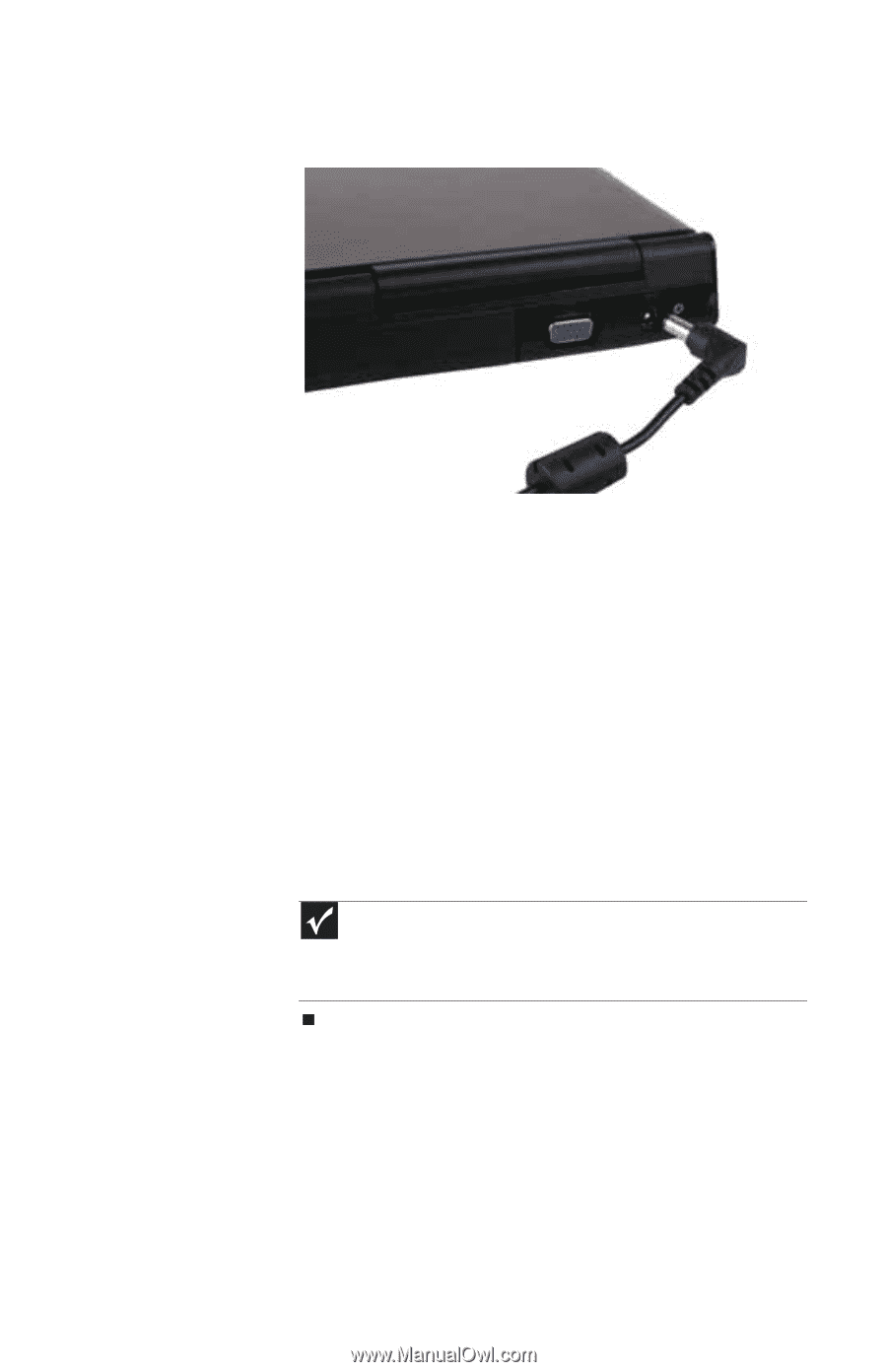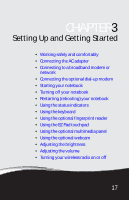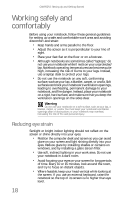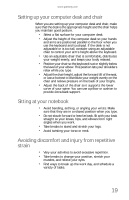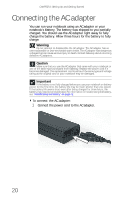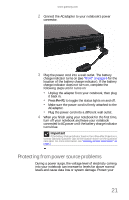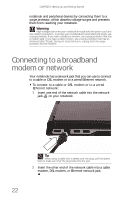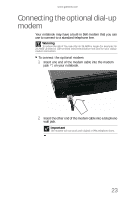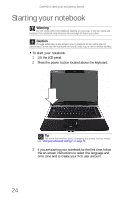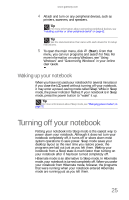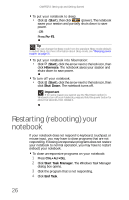Gateway M-6846 8512936 - Gateway Notebook Reference Guide R0 - Page 29
Protecting from power source problems - ac adapter
 |
View all Gateway M-6846 manuals
Add to My Manuals
Save this manual to your list of manuals |
Page 29 highlights
www.gateway.com 2 Connect the AC adapter to your notebook's power connector. 3 Plug the power cord into a wall outlet. The battery charge indicator turns on (see "Front" on page 6 for the location of the battery charge indicator). If the battery charge indicator does not turn on, complete the following steps until it turns on: • Unplug the adapter from your notebook, then plug it back in. • Press FN+F1 to toggle the status lights on and off. • Make sure the power cord is firmly attached to the AC adapter. • Plug the power cord into a different wall outlet. 4 When you finish using your notebook for the first time, turn off your notebook and leave your notebook connected to AC power until the battery charge indicator turns blue. Important If the battery charge indicator does not turn blue after three hours, contact Gateway Customer Care at the location shown on the Customer Care label. For more information, see "Gateway contact information" on page 2. Protecting from power source problems During a power surge, the voltage level of electricity coming into your notebook can increase to levels far above normal levels and cause data loss or system damage. Protect your 21