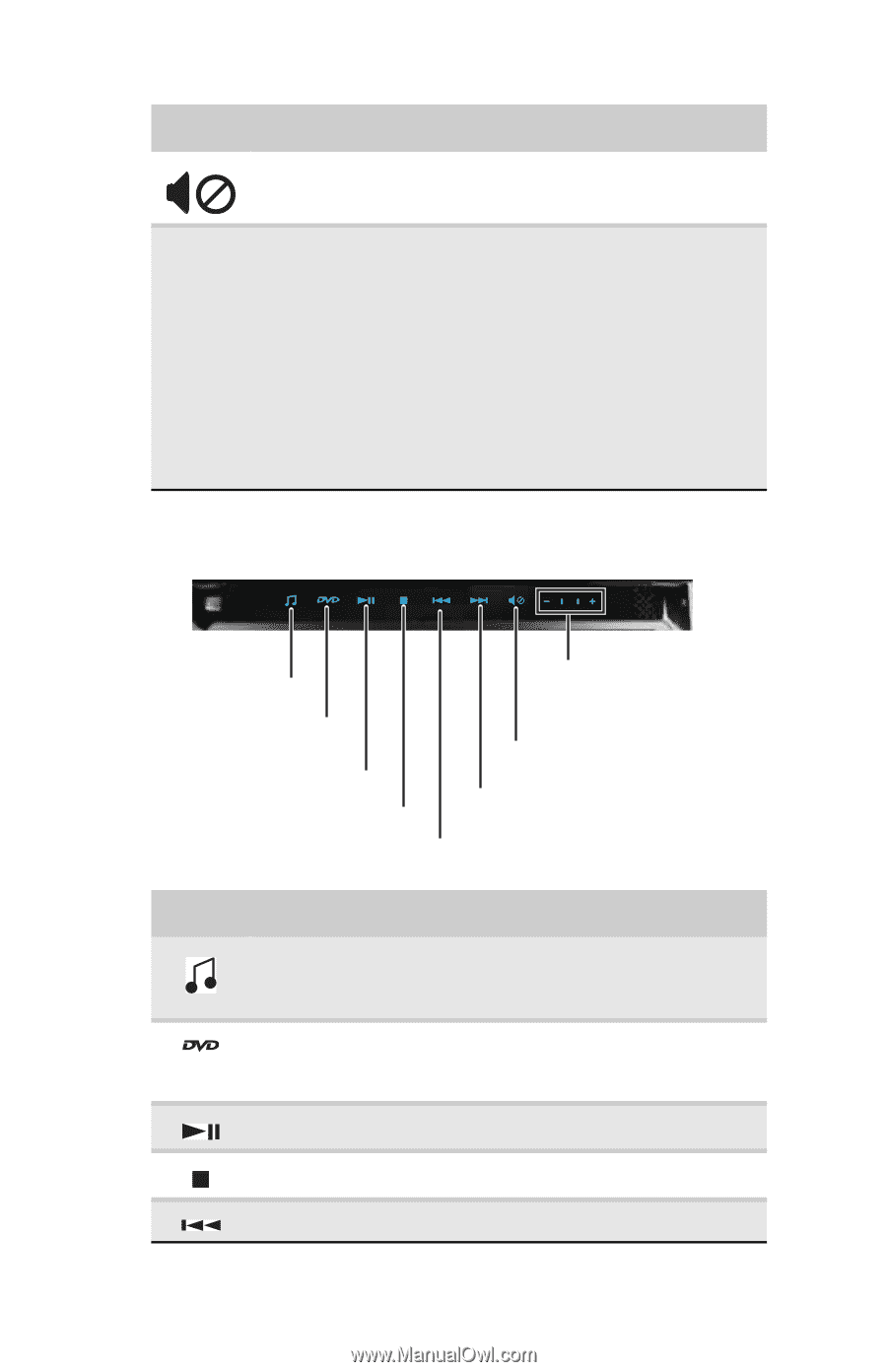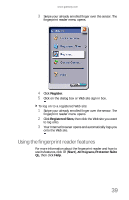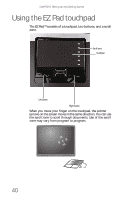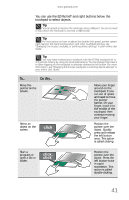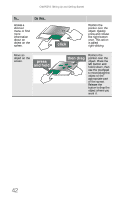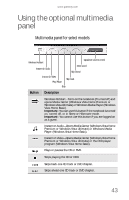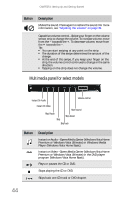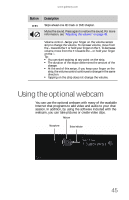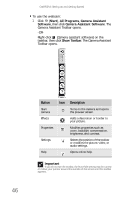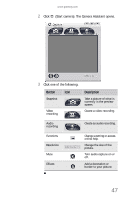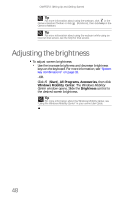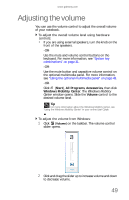Gateway M-6846 8512936 - Gateway Notebook Reference Guide R0 - Page 52
Multimedia panel for select models, Button, Description
 |
View all Gateway M-6846 manuals
Add to My Manuals
Save this manual to your list of manuals |
Page 52 highlights
CHAPTER 3: Setting Up and Getting Started Button Description Mutes the sound. Press again to restore the sound. For more information, see "Adjusting the volume" on page 49. Capacitive volume control-Swipe your finger on the volume sensor strip to change the volume. To increase volume, move from the - towards the +. To decrease volume, move from the + towards the -. Tip: ■ You can start swiping at any point on the strip. ■ The duration of the swipe determines the amount of the change. ■ At the end of this swipe, if you keep your finger on the strip, the volume control continues to change in the same direction. ■ Tapping on the strip does not change the volume. Multimedia panel for select models Instant On Audio Volume control Instant On Video Mute sound Play/Pause Stop Skip ahead Skip back Button Description Instant on Audio-Opens Media Center (Windows Vista Home Premium or Windows Vista Ultimate) or Windows Media Player (Windows Vista Home Basic). Instant on Video-Opens Media Center (Windows Vista Home Premium or Windows Vista Ultimate) or the DVD player program (Windows Vista Home Basic). Plays or pauses the CD or DVD. Stops playing the CD or DVD. Skips back one CD track or DVD chapter. 44