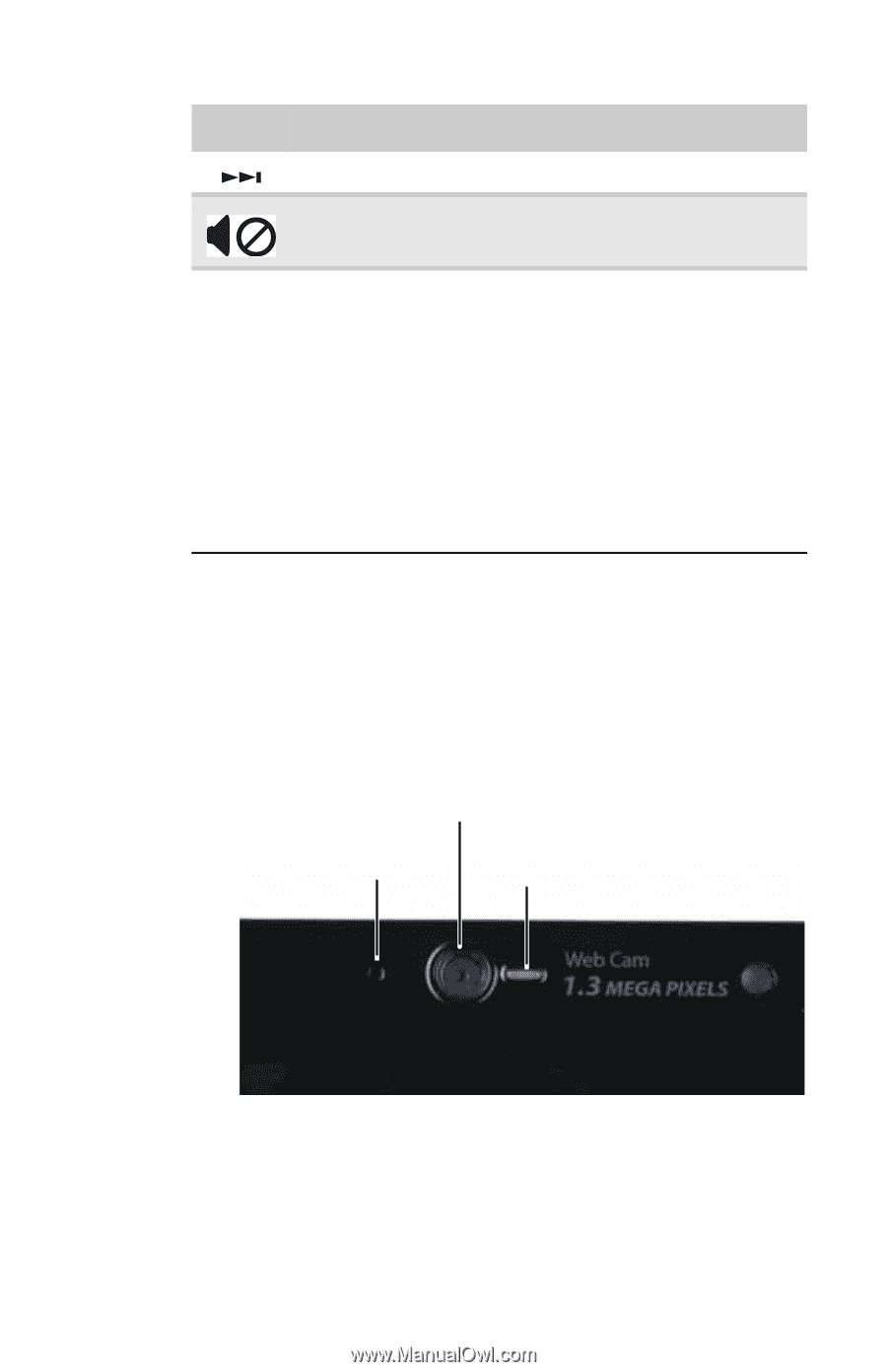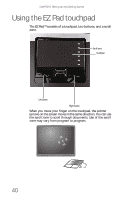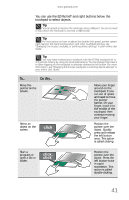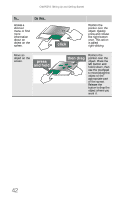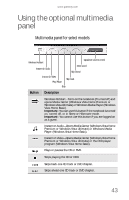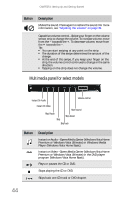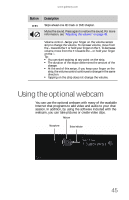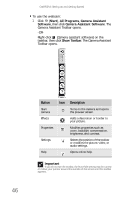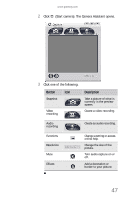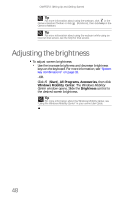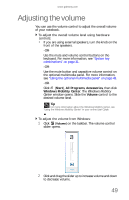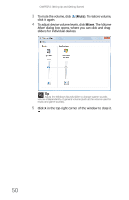Gateway M-6846 8512936 - Gateway Notebook Reference Guide R0 - Page 53
Using the optional webcam
 |
View all Gateway M-6846 manuals
Add to My Manuals
Save this manual to your list of manuals |
Page 53 highlights
www.gateway.com Button Description Skips ahead one CD track or DVD chapter. Mutes the sound. Press again to restore the sound. For more information, see "Adjusting the volume" on page 49. Volume control-Swipe your finger on the volume sensor strip to change the volume. To increase volume, move from the - towards the + or hold your finger on the +. To decrease volume, move from the + towards the - or hold your finger on the -. Tip: ■ You can start swiping at any point on the strip. ■ The duration of the swipe determines the amount of the change. ■ At the end of this swipe, if you keep your finger on the strip, the volume control continues to change in the same direction. ■ Tapping on the strip does not change the volume. Using the optional webcam You can use the optional webcam with many of the available Internet chat programs to add video and audio to your chat session. In addition, by using the software included with the webcam, you can take pictures or create video clips. Webcam Microphone Status indicator 45