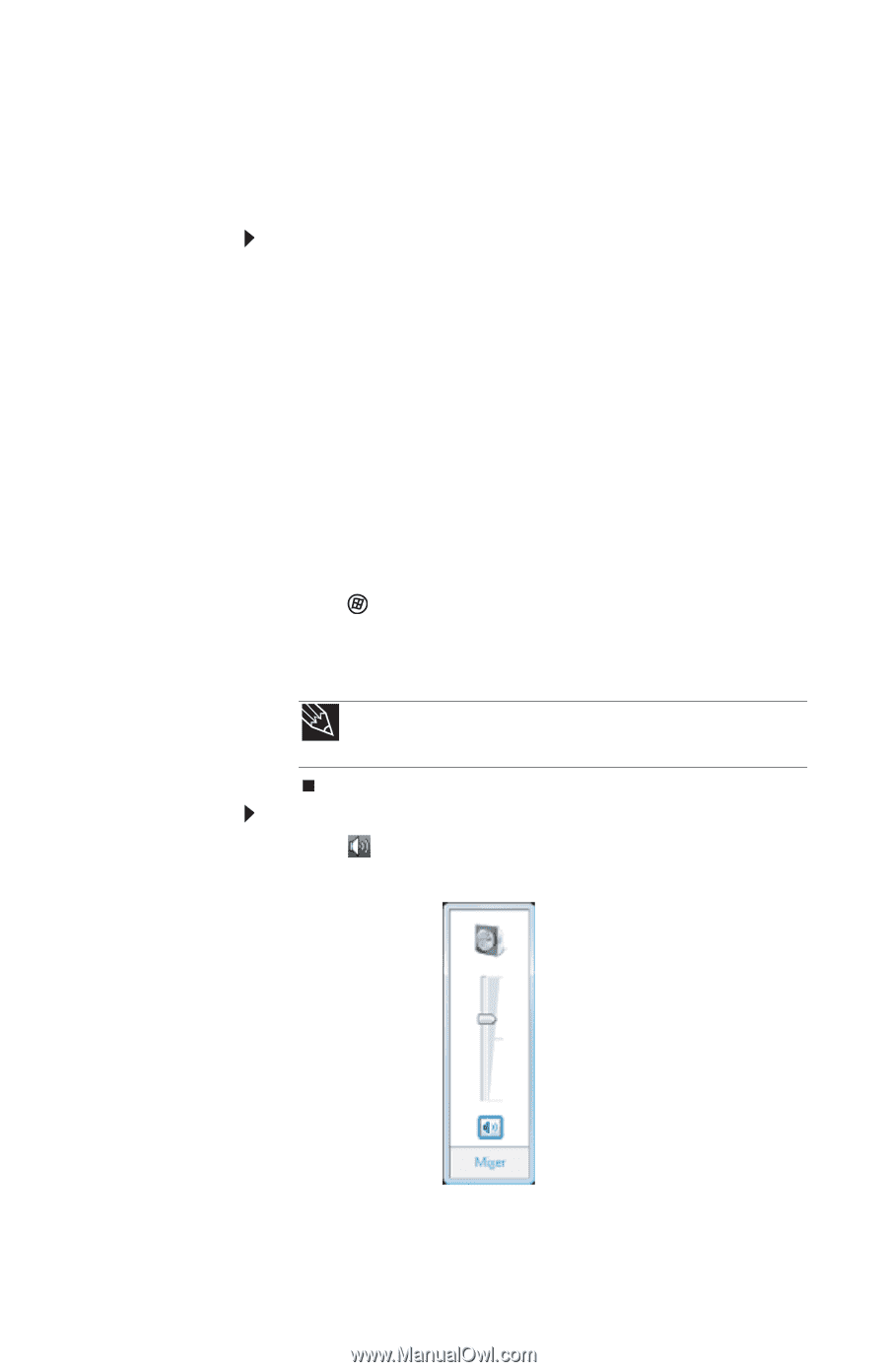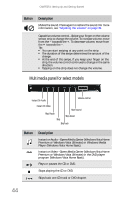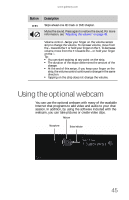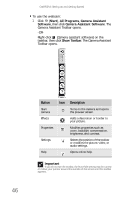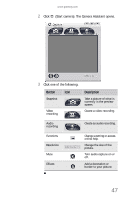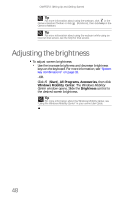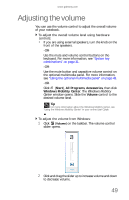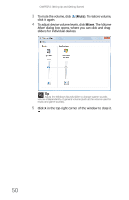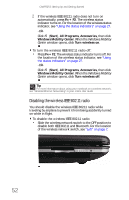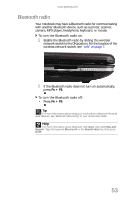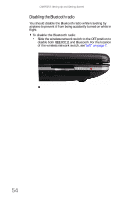Gateway M-6846 8512936 - Gateway Notebook Reference Guide R0 - Page 57
Adjusting the volume
 |
View all Gateway M-6846 manuals
Add to My Manuals
Save this manual to your list of manuals |
Page 57 highlights
www.gateway.com Adjusting the volume You can use the volume control to adjust the overall volume of your notebook. To adjust the overall volume level using hardware controls: • If you are using external speakers, turn the knob on the front of the speakers. -ORUse the mute and volume control buttons on the keyboard. For more information, see "System key combinations" on page 31. -ORUse the mute button and capacitive volume control on the optional multimedia panel. For more information, see "Using the optional multimedia panel" on page 43. -ORClick (Start), All Programs, Accessories, then click Windows Mobility Center. The Windows Mobility Center window opens. Slide the Volume control to the desired volume level. Tip For more information about the Windows Mobility Center, see "Using the Windows Mobility Center" in your online User Guide. To adjust the volume from Windows: 1 Click (Volume) on the taskbar. The volume control slider opens. 2 Click and drag the slider up to increase volume and down to decrease volume. 49