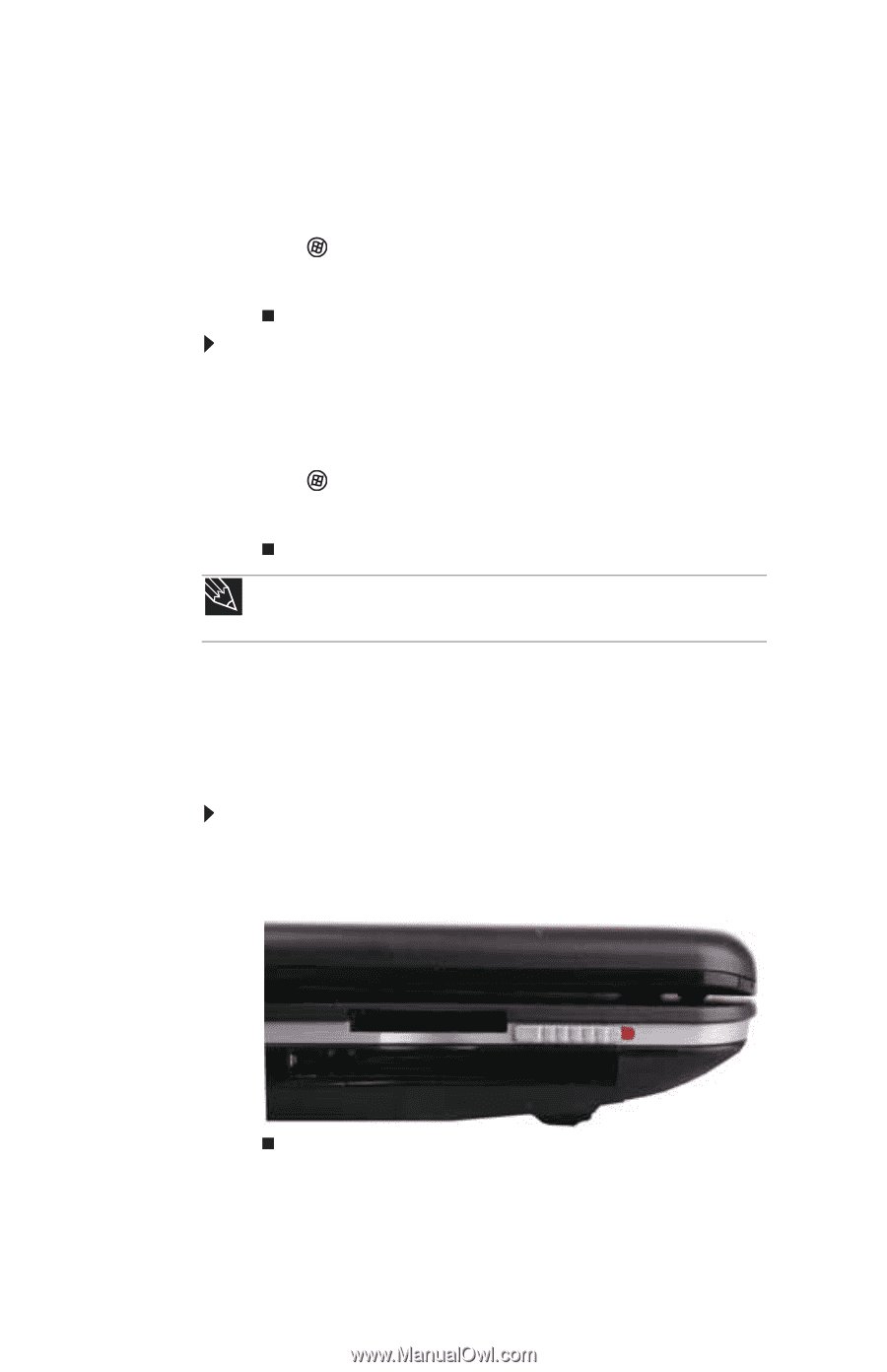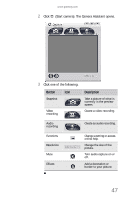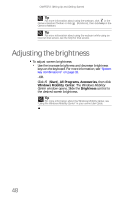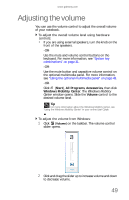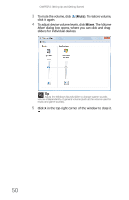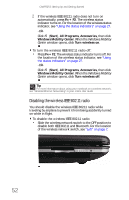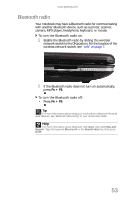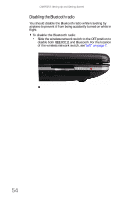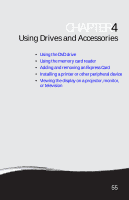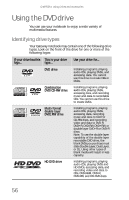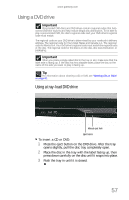Gateway M-6846 8512936 - Gateway Notebook Reference Guide R0 - Page 60
Disabling the wireless IEEE 802.11 radio, Windows Mobility, Center
 |
View all Gateway M-6846 manuals
Add to My Manuals
Save this manual to your list of manuals |
Page 60 highlights
CHAPTER 3: Setting Up and Getting Started 2 If the wireless IEEE 802.11 radio does not turn on automatically, press FN + F2. The wireless status indicator turns on. For the location of the wireless status indicator, see "Using the status indicators" on page 27. -ORClick (Start), All Programs, Accessories, then click Windows Mobility Center. When the Windows Mobility Center window opens, click Turn wireless on. To turn the wireless IEEE 802.11 radio off: • Press FN + F2. The wireless status indicator turns off. For the location of the wireless status indicator, see "Using the status indicators" on page 27. -ORClick (Start), All Programs, Accessories, then click Windows Mobility Center. When the Windows Mobility Center window opens, click Turn wireless off. Tip For more information about using your notebook on a wireless network, see "Wireless Ethernet Networking" in your online User Guide Disabling the wireless IEEE 802.11 radio You should disable the wireless IEEE 802.11 radio while traveling by airplane to prevent it from being accidently turned on while in flight. To disable the wireless IEEE 802.11 radio: • Slide the wireless network switch to the OFF position to disable both IEEE 802.11 and Bluetooth. For the location of the wireless network switch, see "Left" on page 7. 52