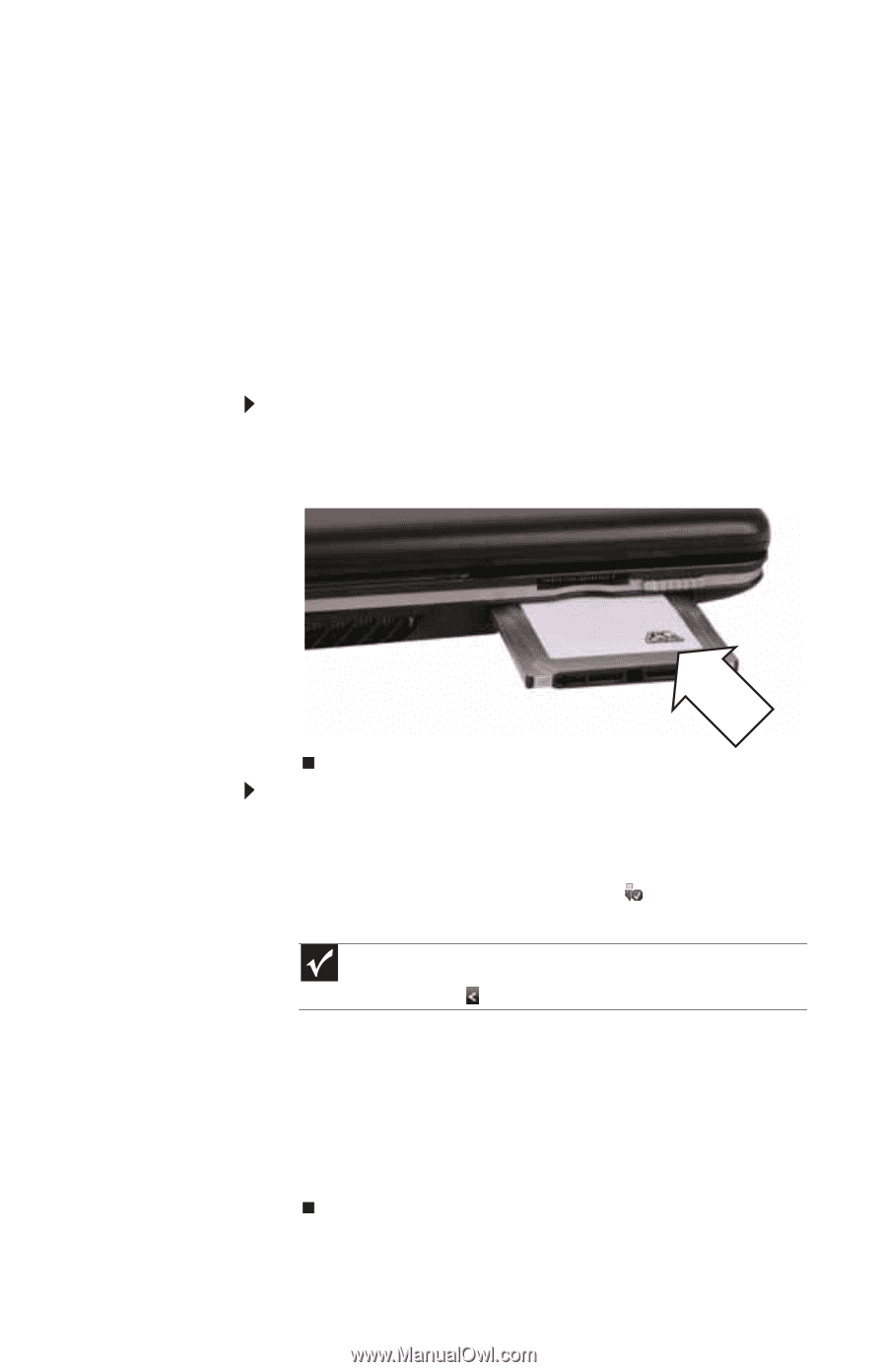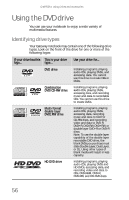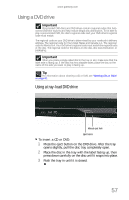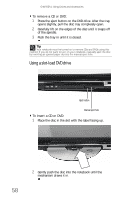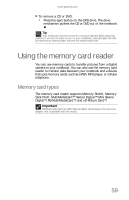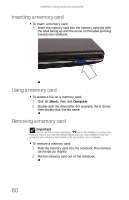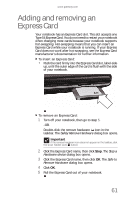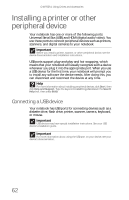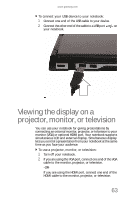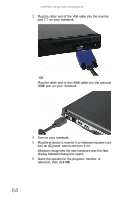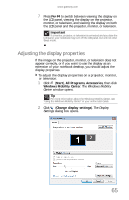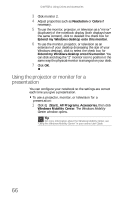Gateway M-6846 8512936 - Gateway Notebook Reference Guide R0 - Page 69
Adding and removing an Express Card
 |
View all Gateway M-6846 manuals
Add to My Manuals
Save this manual to your list of manuals |
Page 69 highlights
www.gateway.com Adding and removing an Express Card Your notebook has an Express Card slot. This slot accepts one Type 54 Express Card. You do not need to restart your notebook when changing most cards because your notebook supports hot-swapping. Hot-swapping means that you can insert an Express Card while your notebook is running. If your Express Card does not work after hot-swapping, see the Express Card manufacturer's documentation for further information. To insert an Express Card: • Push the card firmly into the Express Card slot, label-side up, until the outer edge of the card is flush with the side of your notebook. To remove an Express Card: 1 Turn off your notebook, then go to step 5. -ORDouble-click the remove hardware icon in the taskbar. The Safely Remove Hardware dialog box opens. Important If the remove hardware icon does not appear on the taskbar, click the show hidden icons button. 2 Click the Express Card name, then click Stop. The Stop a Hardware device dialog box opens. 3 Click the Express Card name, then click OK. The Safe to Remove Hardware dialog box opens. 4 Click OK. 5 Pull the Express Card out of your notebook. 61