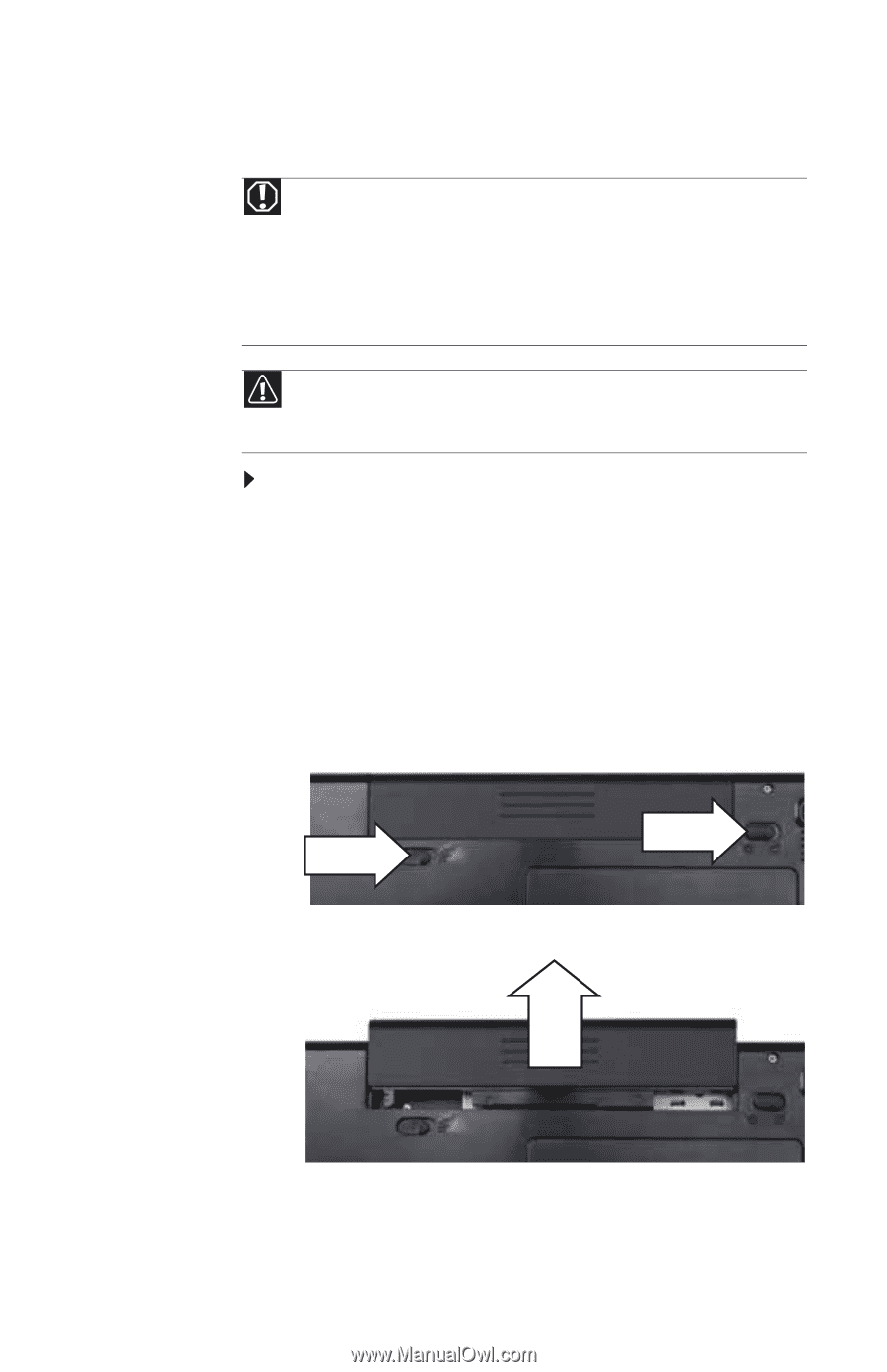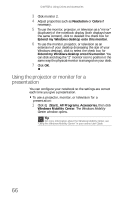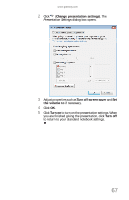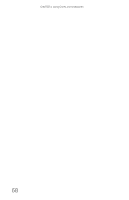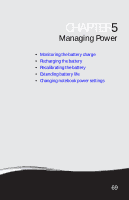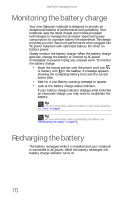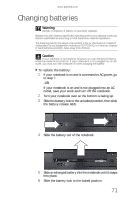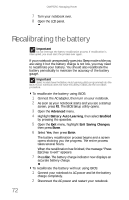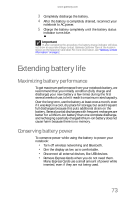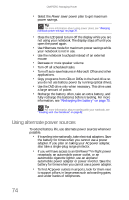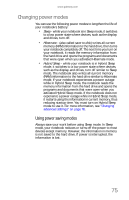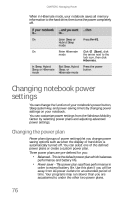Gateway M-6846 8512936 - Gateway Notebook Reference Guide R0 - Page 79
Changing batteries
 |
View all Gateway M-6846 manuals
Add to My Manuals
Save this manual to your list of manuals |
Page 79 highlights
www.gateway.com Changing batteries Warning Danger of explosion if battery is incorrectly replaced. Replace only with a battery specifically manufactured for your Gateway notebook. Discard used batteries according to local hazardous material regulations. The batteries used in this device may present a fire or chemical burn hazard if mishandled. Do not disassemble, heat above 212°F (100°C), or incinerate. Dispose of used batteries promptly. Keep away from children. Caution If your notebook is connected to AC power you can change the battery while the notebook is turned on. If your notebook it is not plugged into an AC outlet, you must turn the notebook off while changing the battery. To replace the battery: 1 If your notebook is on and is connected to AC power, go to step 2. -ORIf your notebook is on and is not plugged into an AC outlet, save your work and turn off the notebook. 2 Turn your notebook over so the bottom is facing up. 3 Slide the battery lock to the unlocked position, then slide the battery release latch. 4 Slide the battery out of the notebook. 5 Slide a recharged battery into the notebook until it snaps into place. 6 Slide the battery lock to the locked position. 71