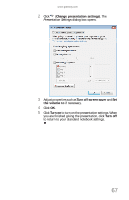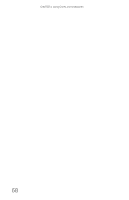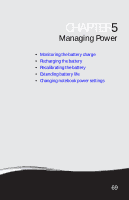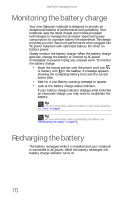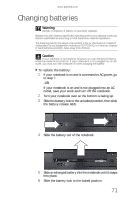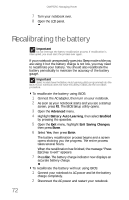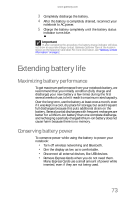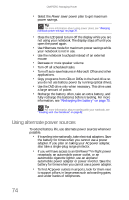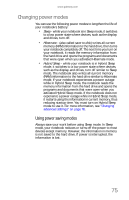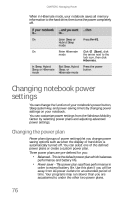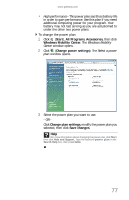Gateway M-6846 8512936 - Gateway Notebook Reference Guide R0 - Page 80
Recalibrating the battery - m power adapter
 |
View all Gateway M-6846 manuals
Add to My Manuals
Save this manual to your list of manuals |
Page 80 highlights
CHAPTER 5: Managing Power 7 Turn your notebook over. 8 Open the LCD panel. Recalibrating the battery Important Do not interrupt the battery recalibration process. If recalibration is interrupted, you must start the process over again. If your notebook unexpectedly goes into Sleep mode while you are using it but the battery charge is not low, you may need to recalibrate your battery. You should also recalibrate the battery periodically to maintain the accuracy of the battery gauge. Important Select models have the Battery Auto Learning utility programmed into the BIOS. If your notebook does not have this utility in BIOS, use the non-BIOS procedure. To recalibrate the battery using BIOS: 1 Connect the AC adapter, then turn on your notebook. 2 As soon as your notebook starts and you see a startup screen, press F2. The BIOS Setup utility opens. 3 Open the Advanced menu. 4 Highlight Battery Auto Learning, then select Enabled by pressing the spacebar. 5 Open the Exit menu, highlight Exit Saving Changes, then press ENTER. 6 Select Yes, then press ENTER. The battery recalibration process begins and a screen opens showing you the progress. The entire process takes several hours. When the recalibration has finished, the message "Press [Esc] key to exit" appears. 7 Press ESC. The battery charge indicator now displays an accurate battery charge. To recalibrate the battery without using BIOS: 1 Connect your notebook to AC power and let the battery charge completely. 2 Disconnect the AC power and restart your notebook. 72