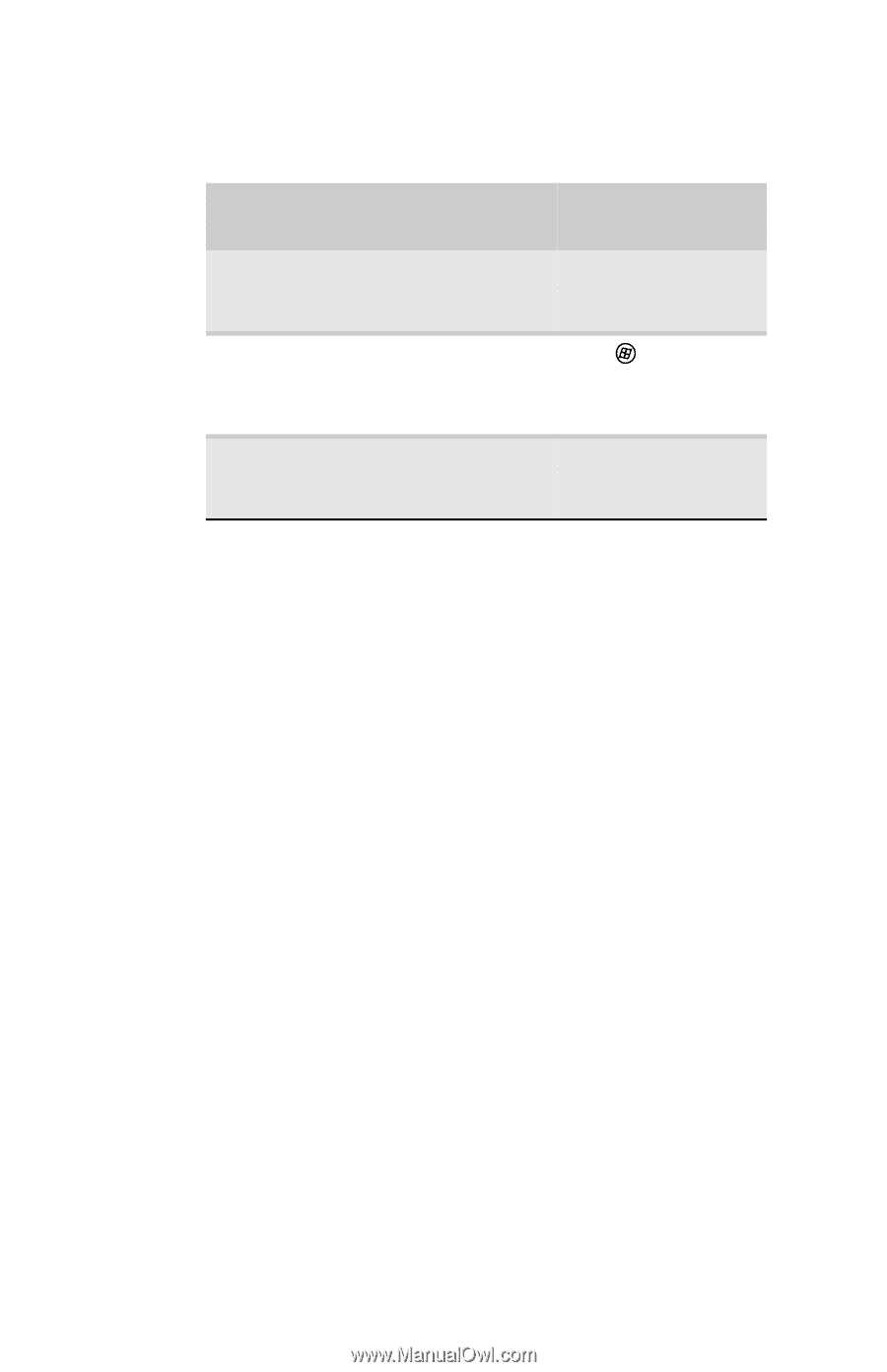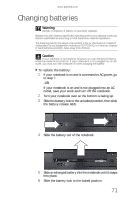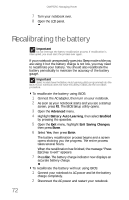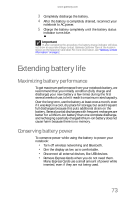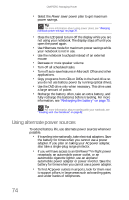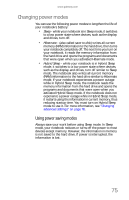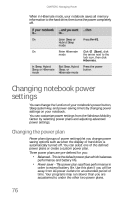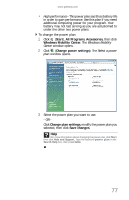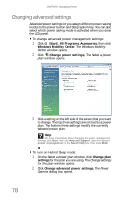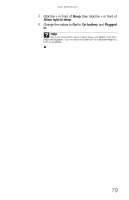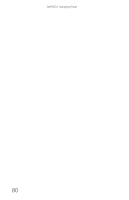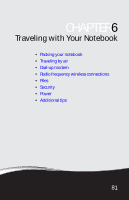Gateway M-6846 8512936 - Gateway Notebook Reference Guide R0 - Page 84
Changing notebook power settings, Changing the power plan
 |
View all Gateway M-6846 manuals
Add to My Manuals
Save this manual to your list of manuals |
Page 84 highlights
CHAPTER 5: Managing Power When in Hibernate mode, your notebook saves all memory information to the hard drive, then turns the power completely off. If your notebook ...and you want ...then is... to... On Enter Sleep or Press FN+F3. Hybrid Sleep mode On Enter Hibernate Click (Start), click mode the arrow next to the lock icon, then click Hibernate. In Sleep, Hybrid Exit Sleep, Hybrid Press the power Sleep, or Hibernate Sleep, or button. mode Hibernate mode Changing notebook power settings You can change the function of your notebook's power button, Sleep system key, and power-saving timers by changing power settings on your notebook. You can customize power settings from the Windows Mobility Center by selecting power plans and adjusting advanced power settings. Changing the power plan Power plans (groups of power settings) let you change power saving options such as when the display or hard drive is automatically turned off. You can select one of the defined power plans or create a custom power plan. Three power plans are pre-defined for you: • Balanced - This is the default power plan which balances performance and battery life. • Power saver - This power plan sacrifices performance in order to extend battery life. Use this plan if you will be away from AC power outlets for an extended period of time. Your programs may run slower than you are accustomed to under the other two power plans. 76