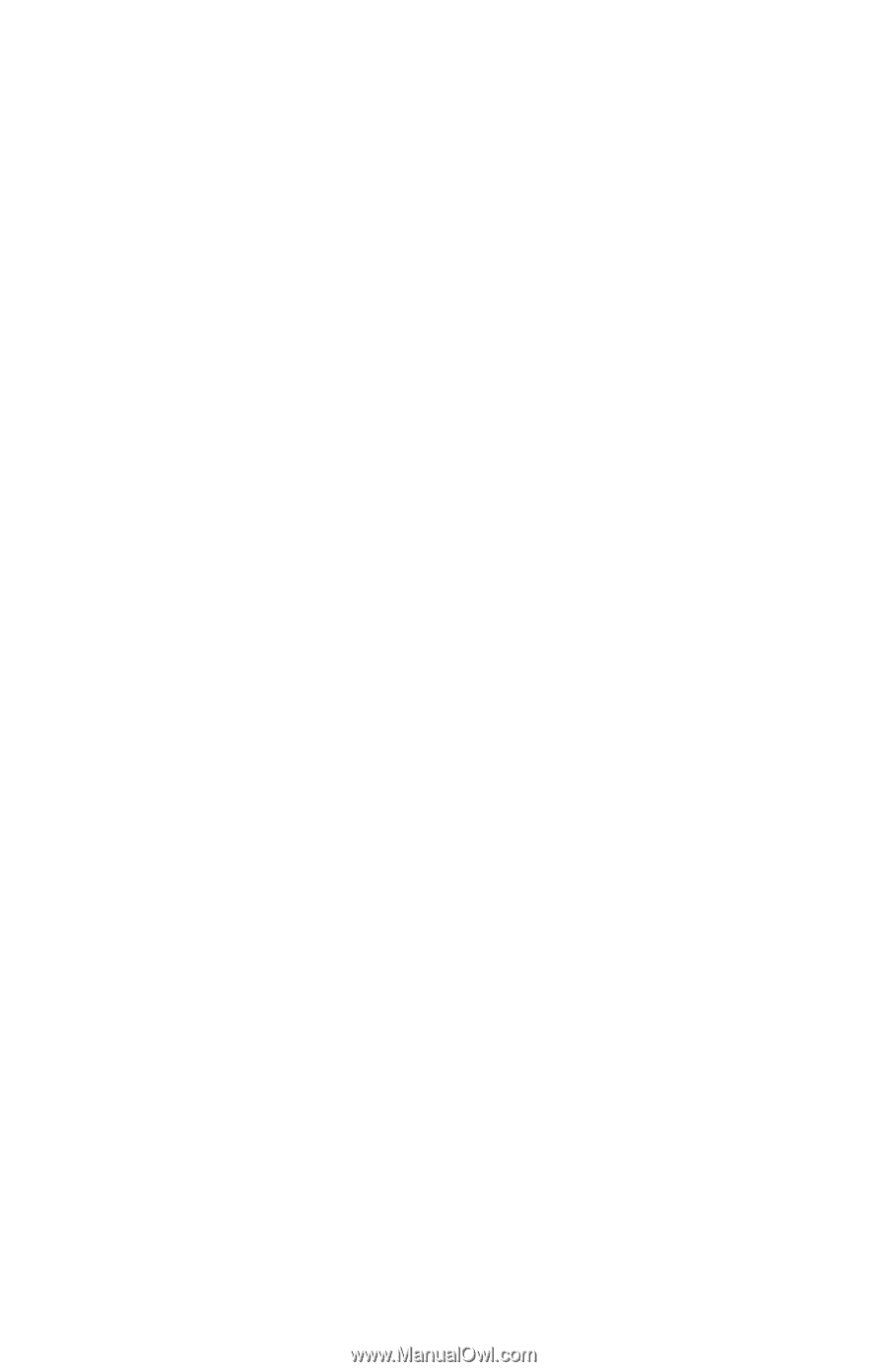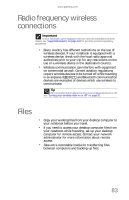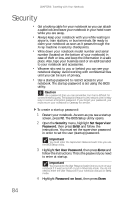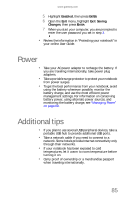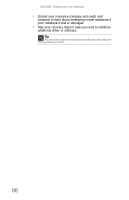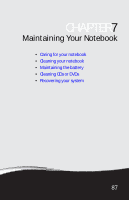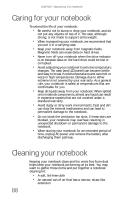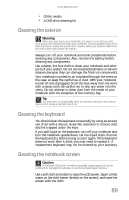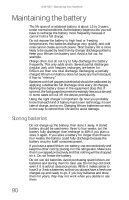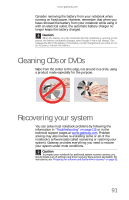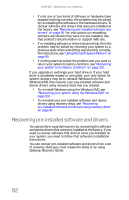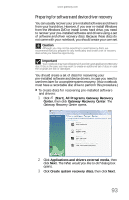Gateway M-6846 8512936 - Gateway Notebook Reference Guide R0 - Page 96
Caring for your notebook, Cleaning your notebook - m fan
 |
View all Gateway M-6846 manuals
Add to My Manuals
Save this manual to your list of manuals |
Page 96 highlights
CHAPTER 7: Maintaining Your Notebook Caring for your notebook To extend the life of your notebook: • Be careful not to bump or drop your notebook, and do not put any objects on top of it. The case, although strong, is not made to support extra weight. • When transporting your notebook, we recommend that you put it in a carrying case. • Keep your notebook away from magnetic fields. Magnetic fields can erase data on hard drives. • Never turn off your notebook when the drive indicator is on because data on the hard drive could be lost or corrupted. • Avoid subjecting your notebook to extreme temperature changes. The case (and LCD panel) can become brittle and easy to break in cold temperatures and can melt or warp in high temperatures. Damage due to either extreme is not covered by your warranty. As a general rule, your notebook is safest at temperatures that are comfortable for you. • Keep all liquids away from your notebook. When spilled onto notebook components, almost any liquid can result in expensive repairs that are not covered under a standard warranty. • Avoid dusty or dirty work environments. Dust and dirt can clog the internal mechanisms and can lead to permanent damage to the notebook. • Do not block the ventilation fan slots. If these slots are blocked, your notebook may overheat resulting in unexpected shutdown or permanent damage to the notebook. • When storing your notebook for an extended period of time, unplug AC power and remove the battery after discharging them partway. Cleaning your notebook Keeping your notebook clean and the vents free from dust helps keep your notebook performing at its best. You may want to gather these items and put together a notebook cleaning kit: • A soft, lint-free cloth • An aerosol can of air that has a narrow, straw-like extension 88