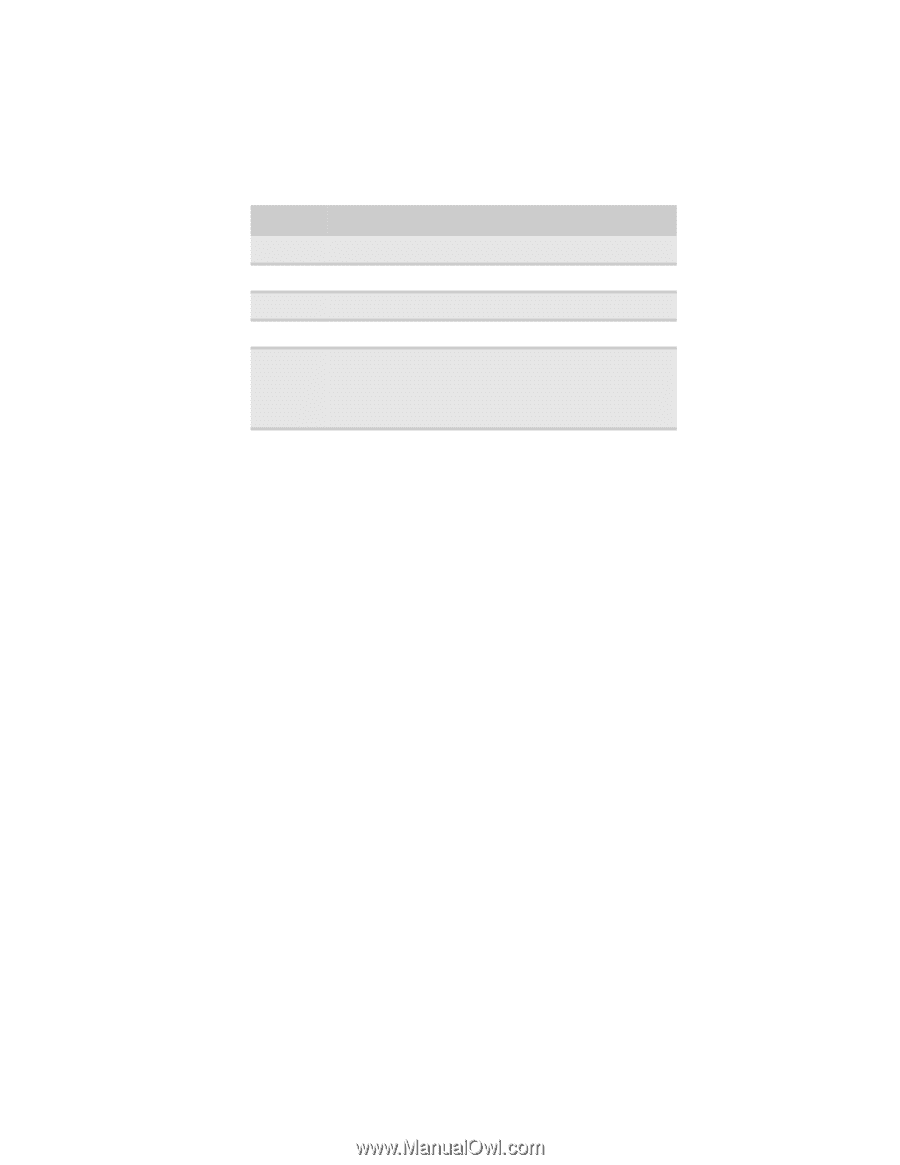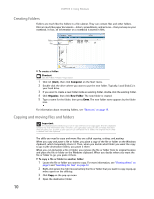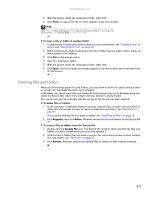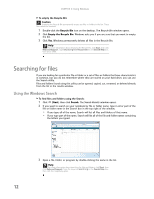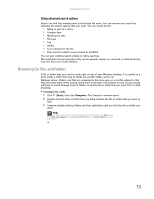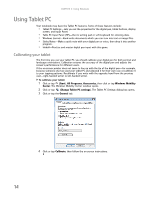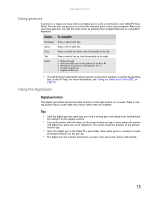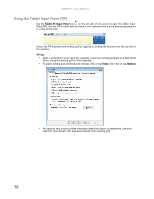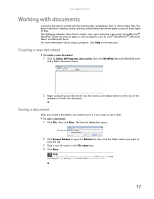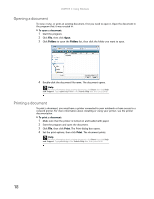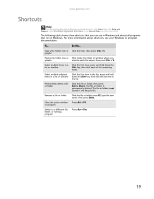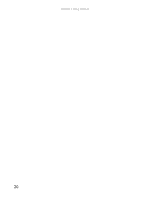Gateway MT6723 8512216 - Gateway Notebook User Guide R1 - Page 21
Using gestures, Using the digital pen, Digital pen button, Tips
 |
View all Gateway MT6723 manuals
Add to My Manuals
Save this manual to your list of manuals |
Page 21 highlights
www.gateway.com Using gestures A gesture is a shape you draw with your digital pen to send a command to your tablet PC Input Panel. You can also use gestures to control the insertion point in the active program. When you use these gestures, you get the same result as pressing the corresponding key on a standard keyboard. Gesture To accomplish Backspace Draw a right-to-left line. Space Draw a left-to-right line. Enter Draw a vertical line down, then horizontally to the left Tab Draw a vertical line up, then horizontally to the right. Delete ■ Strike through ■ Vertical scratch-out in the pattern of an M or W ■ Horizontal scratch-out in the pattern of a Z ■ Circular scratch-out ■ Angled scratch-out • You will find more information about gestures and gesture symbols, as well as handwriting tips, in the TIP help. For more information, see "Using the Tablet Input Panel (TIP)" on page 16. Using the digital pen Digital pen button The digital pen button serves the same function as the right button on a mouse. Press it and tap (button-tap) to open right-click menus when they are available. Tips • Hold the digital pen the same way you hold a writing pen, and steady your writing hand by resting it on the display surface. • Line up the pointer with the object on the screen before you tap, in cases where the pointer and digital pen point are out of alignment. The screen reads the position of the pointer, not the tap. • Store the digital pen in the tablet PC's pen holder. Store extra pens in a drawer to avoid prolonged pressure on the pen tip. • The digital pen has internal electronics, so keep it dry and avoid contact with liquids. 15