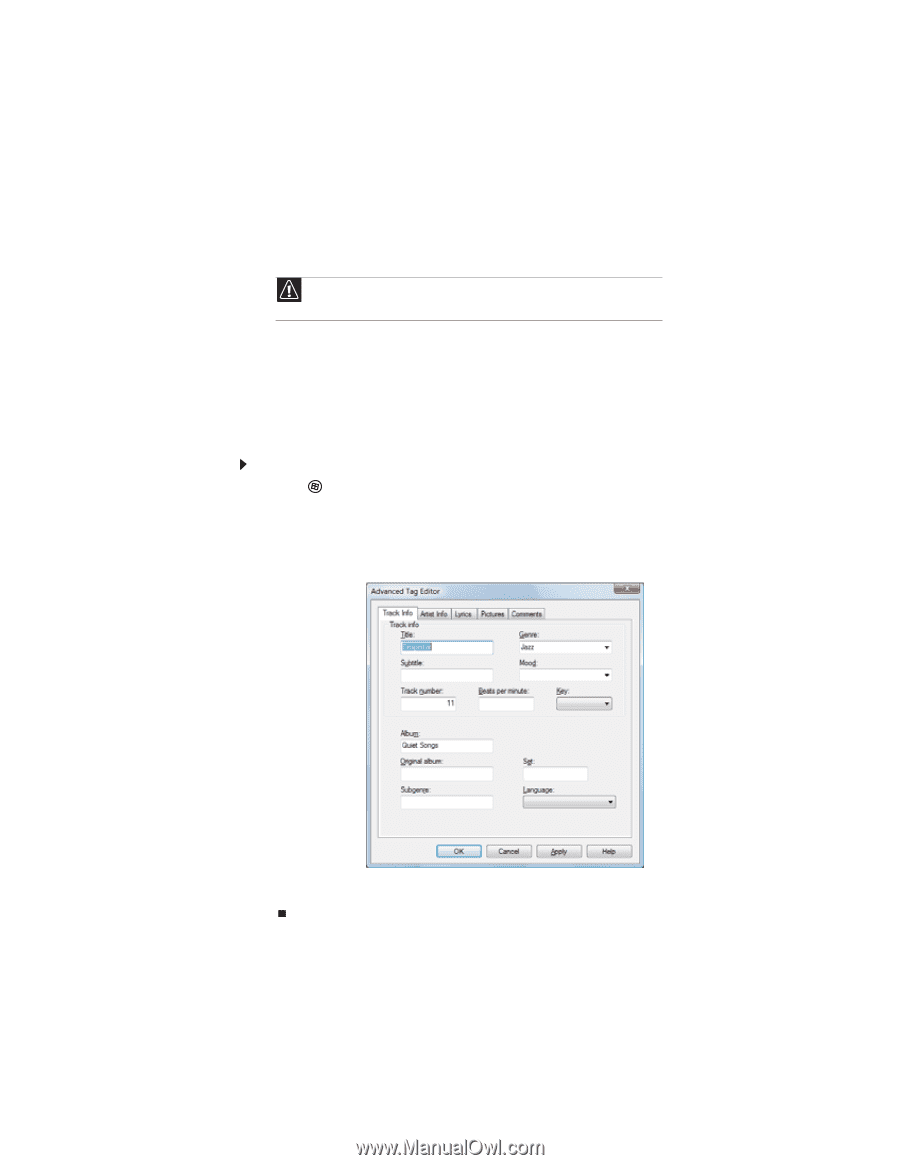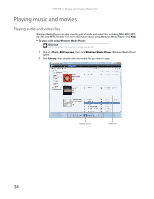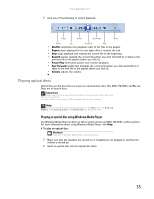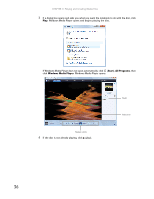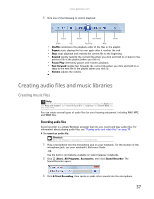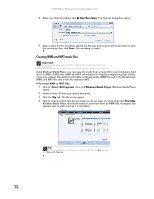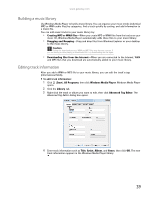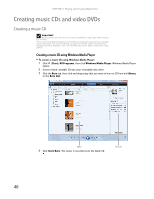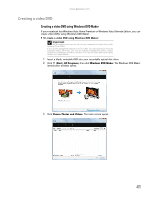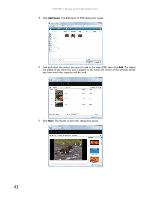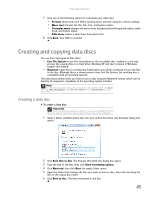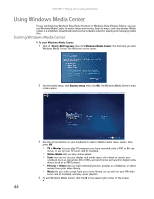Gateway MT6723 8512216 - Gateway Notebook User Guide R1 - Page 45
Building a music library, Editing track information, Creating MP3 or WMA files
 |
View all Gateway MT6723 manuals
Add to My Manuals
Save this manual to your list of manuals |
Page 45 highlights
www.gateway.com Building a music library Use Windows Media Player to build a music library. You can organize your music tracks (individual MP3 or WMA audio files) by categories, find a track quickly by sorting, and add information to a music file. You can add music tracks to your music library by: • Creating MP3 or WMA files-When you create MP3 or WMA files from the tracks on your music CD, Windows Media Player automatically adds these files to your music library. • Dragging and Dropping-Drag and drop files from Windows Explorer or your desktop to the music library. Caution During the download process, WMA and MP3 files may become corrupt. If you are having trouble playing a downloaded file, try downloading the file again. • Downloading files from the Internet-When you are connected to the Internet, WMA and MP3 files that you download are automatically added to your music library. Editing track information After you add a WMA or MP3 file to your music library, you can edit the track's tags (informational fields). To edit track information: 1 Click (Start), All Programs, then click Windows Media Player. Windows Media Player opens. 2 Click the Library tab. 3 Right-click the track or album you want to edit, then click Advanced Tag Editor. The Advanced Tag Editor dialog box opens. 4 Enter track information such as Title, Artist, Album, and Genre, then click OK. The new track information appears in the Windows Media Player library. 39