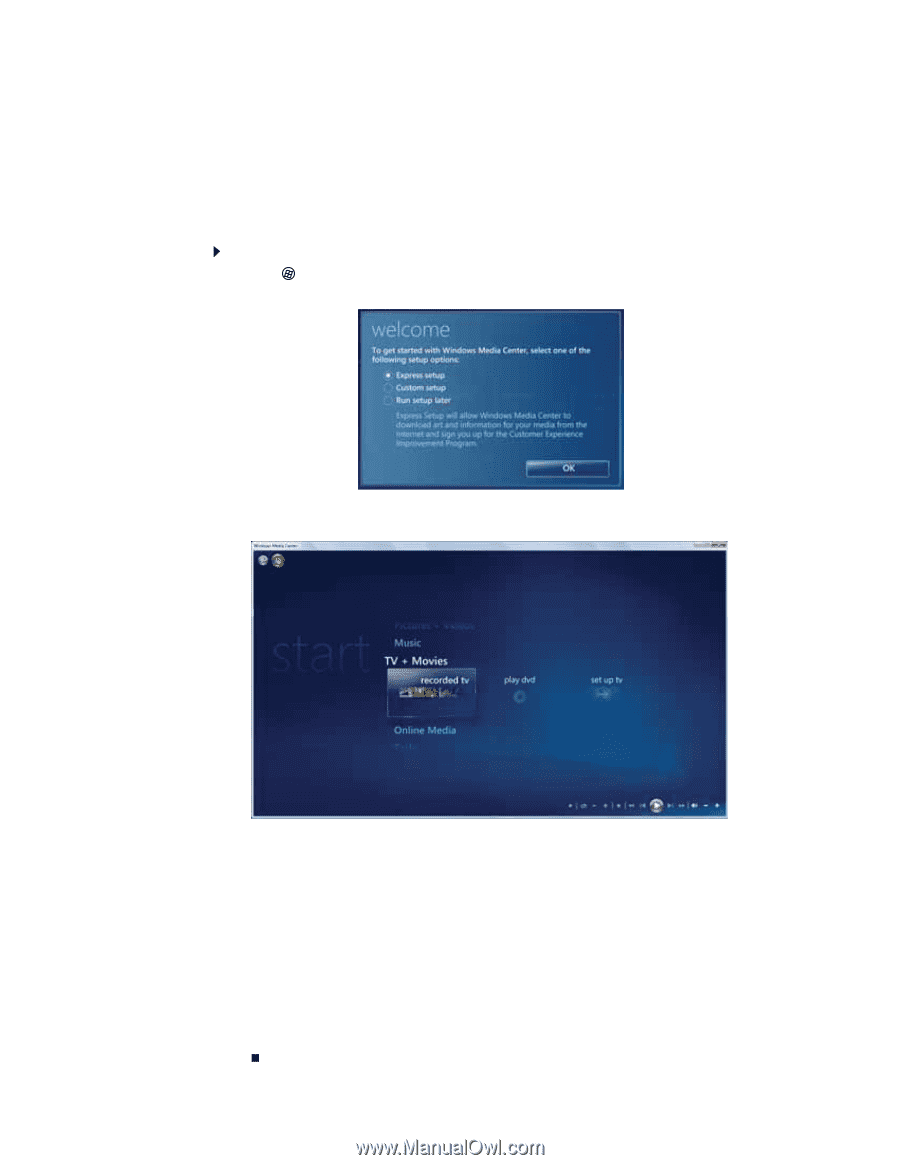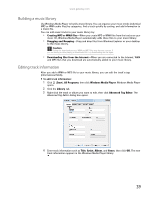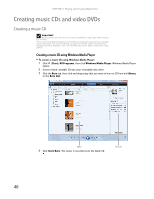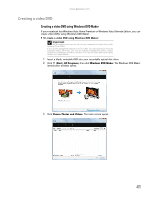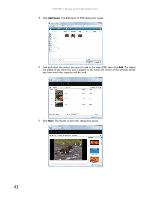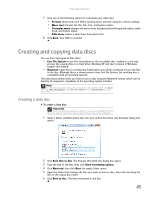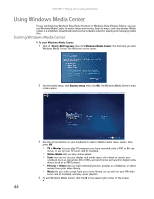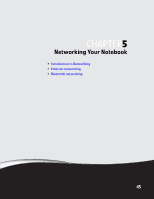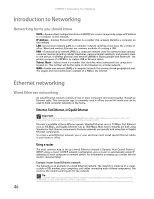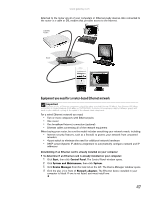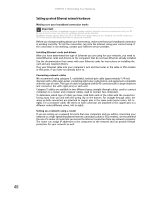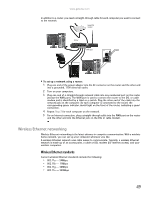Gateway MT6723 8512216 - Gateway Notebook User Guide R1 - Page 50
Using Windows Media Center
 |
View all Gateway MT6723 manuals
Add to My Manuals
Save this manual to your list of manuals |
Page 50 highlights
CHAPTER 4: Playing and Creating Media Files Using Windows Media Center If your notebook has Windows Vista Home Premium or Windows Vista Ultimate Edition, you can use Windows Media Center to watch videos and movies, listen to music, and view photos. Media Center is a simplified, streamlined interface that is ideally suited for playing and managing media files. Starting Windows Media Center To start Windows Media Center: 1 Click (Start), All Programs, then click Windows Media Center. The first time you start Windows Media Center, the Welcome screen opens. 2 For the easiest setup, click Express setup, then click OK. The Windows Media Center's main screen opens. 3 Use the arrow buttons on your keyboard to select a Media Center menu option, then press OK. • TV + Movies lets you play TV programs you have recorded, play a DVD or Blu-ray movie, or set up your TV tuner card (if installed). • Online Media lets you play online games. • Tasks lets you set up your display and media types, shut down or restart your notebook, burn an optical disc (CD or DVD), and synchronize with another digital media device (such as an MP3 player). • Pictures + Videos lets you view individual pictures, pictures in a slideshow, or select movies from your video library. • Music lets you select songs from your music library, set up and use your FM radio tuner card (if installed), and play music playlists. 4 To exit Windows Media Center, click the X in the upper-right corner of the screen. 44