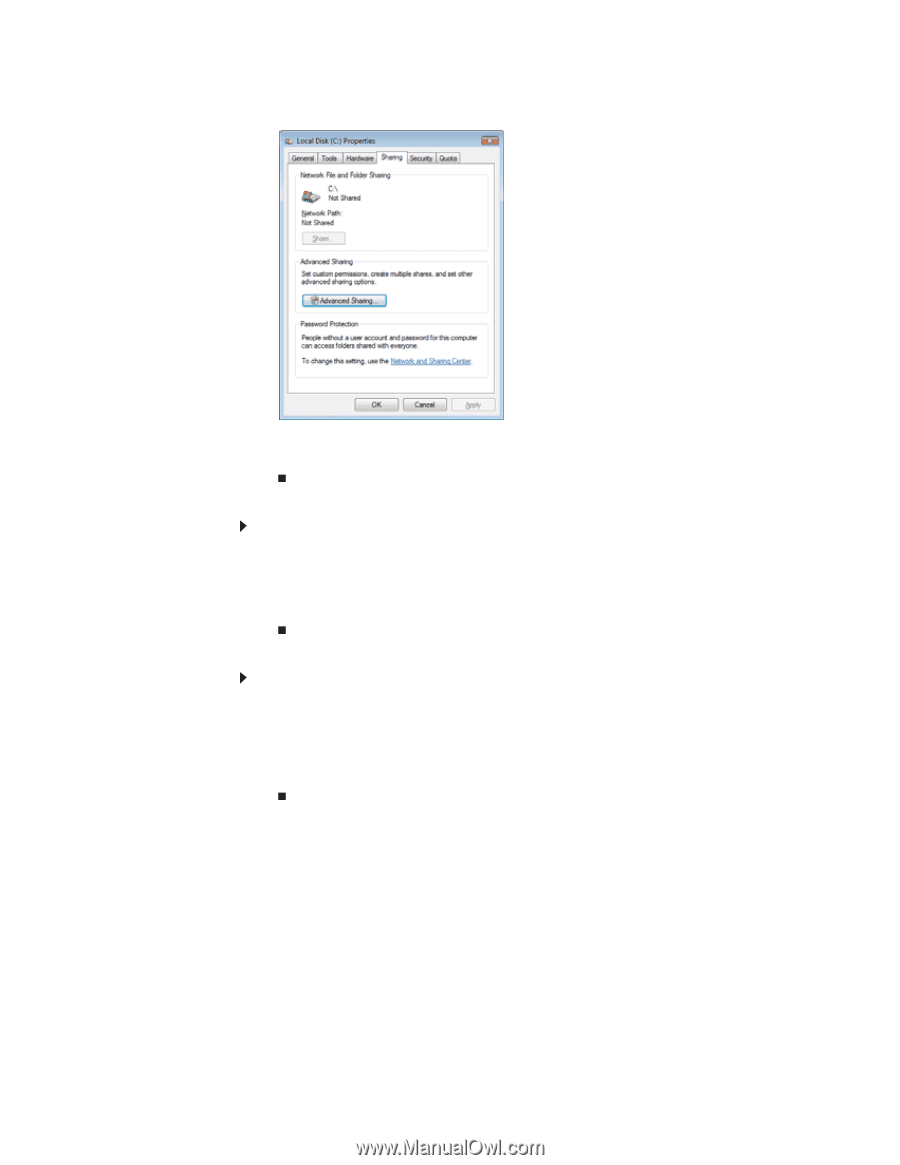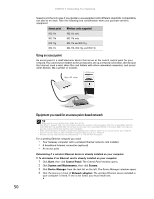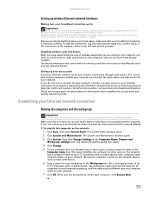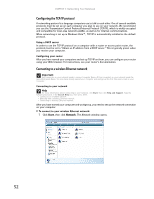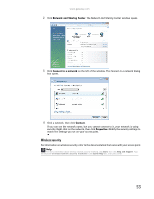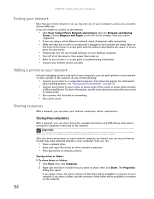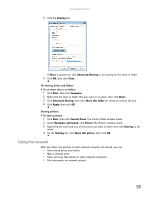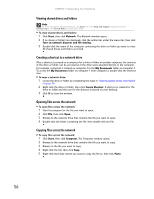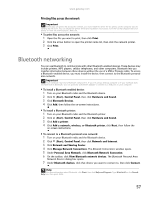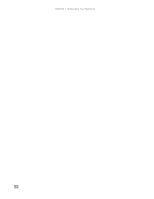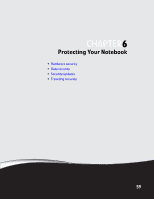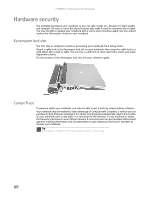Gateway MT6723 8512216 - Gateway Notebook User Guide R1 - Page 61
Using the network, Sharing, Share, Advanced Sharing, Close, Start, Computer, Share this folder, Apply
 |
View all Gateway MT6723 manuals
Add to My Manuals
Save this manual to your list of manuals |
Page 61 highlights
www.gateway.com 3 Click the Sharing tab. If Share is grayed out, click Advanced Sharing to set sharing for this drive or folder. 4 Click OK, then click Close. Un-sharing drives and folders To un-share drives or folders: 1 Click Start, then click Computer. 2 Right-click the drive or folder that you want to un-share, then click Share. 3 Click Advanced Sharing, then click Share this folder (or drive) to uncheck the box. 4 Click Apply, then click OK. Sharing printers To share printers: 1 Click Start, then click Control Panel. The Control Panel window opens. 2 Under Hardware and Sound, click Printer The Printers window opens. 3 Right-click the name and icon of the printer you want to share, then click Sharing on the menu. 4 On the Sharing tab, click Share this printer, then click OK. Using the network After the drives and printers on each network computer are shared, you can: • View shared drives and folders • Map a network drive • Open and copy files stored on other network computers • Print documents on network printers 55