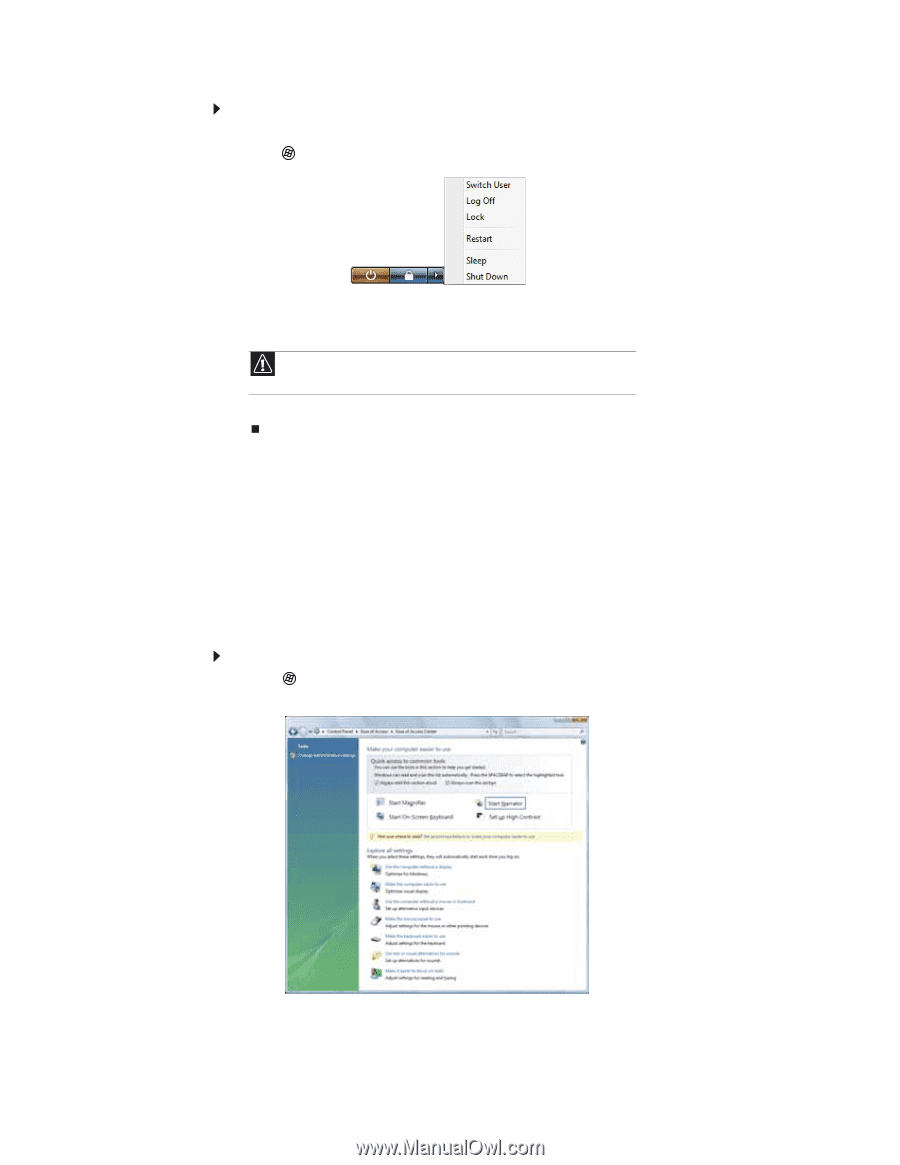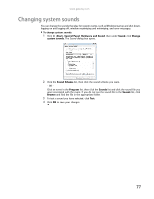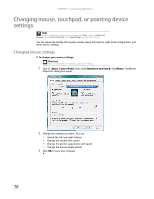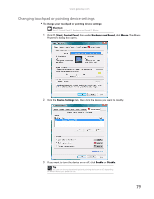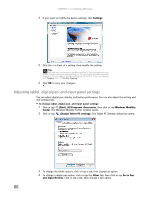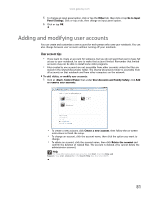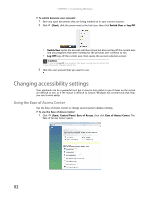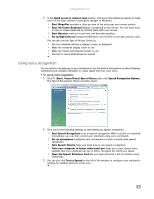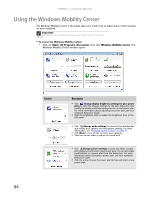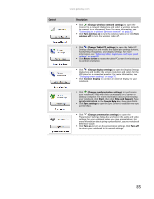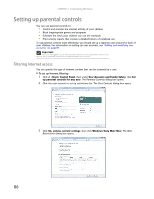Gateway MT6723 8512216 - Gateway Notebook User Guide R1 - Page 88
Changing accessibility settings, Using the Ease of Access Center - power
 |
View all Gateway MT6723 manuals
Add to My Manuals
Save this manual to your list of manuals |
Page 88 highlights
CHAPTER 7: Customizing Windows To switch between user accounts: 1 Save any open documents that are being worked on in your current account. 2 Click (Start), click the arrow next to the lock icon, then click Switch User or Log Off. • Switch User opens the account selection screen but does not log off the current user, and any programs that were running for the previous user continue to run. • Log Off logs off the current user, then opens the account selection screen. Caution If you click Log Off, any programs that were running may be closed, and unsaved document changes may be lost. 3 Click the user account that you want to use. Changing accessibility settings Your notebook can be a powerful tool, but it may be less useful to you if items on the screen are difficult to see, or if the mouse is difficult to control. Windows has several tools that help you use it more easily. Using the Ease of Access Center Use the Ease of Access Center to change several system display settings. To use the Ease of Access Center: 1 Click (Start), Control Panel, Ease of Access, then click Ease of Access Center. The Ease of Access Center opens. 82