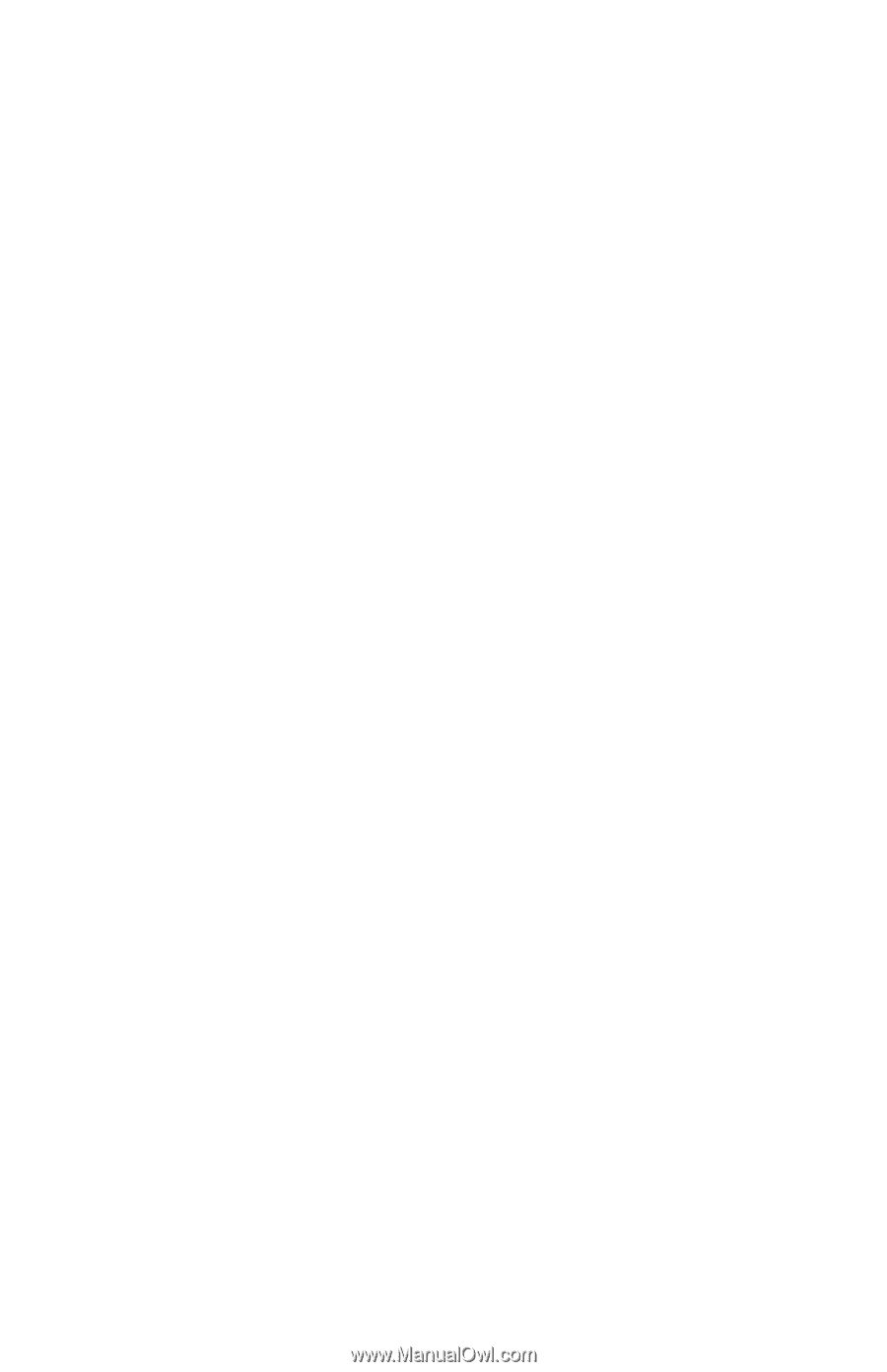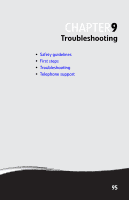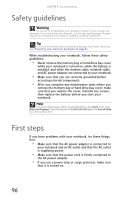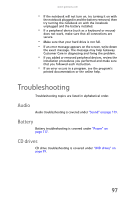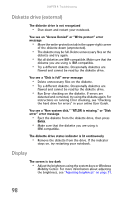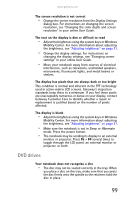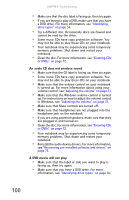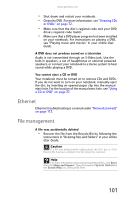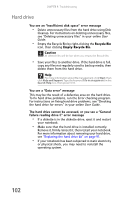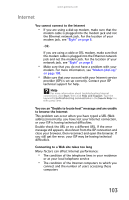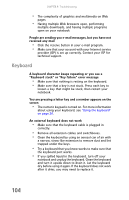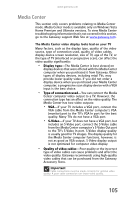Gateway MT6840 8512152 - Gateway Notebook Reference Guide for Windows Vista - Page 106
Cleaning CDs, Make sure that headphones are not plugged into - sound drivers
 |
View all Gateway MT6840 manuals
Add to My Manuals
Save this manual to your list of manuals |
Page 106 highlights
CHAPTER 9: Troubleshooting • Make sure that the disc label is facing up, then try again. • If you are trying to play a DVD, make sure that you have a DVD drive. For more information, see "Identifying drive types" on page 36. • Try a different disc. Occasionally discs are flawed and cannot be read by the drive. • Some music CDs have copy protection software. You may not be able to play these CDs on your notebook. • Your notebook may be experiencing some temporary memory problems. Shut down and restart your notebook. • Clean the disc. For more information, see "Cleaning CDs or DVDs" on page 72. An audio CD does not produce sound • Make sure that the CD label is facing up, then try again. • Some music CDs have copy protection software. You may not be able to play these CDs on your notebook. • Make sure that the volume control on your notebook is turned up. For more information about using your volume control, see "Adjusting the volume" on page 31. • Make sure that the Windows volume control is turned up. For instructions on how to adjust the volume control in Windows, see "Adjusting the volume" on page 31. • Make sure that Mute controls are turned off. • Make sure that headphones are not plugged into the headphone jack on the notebook. • If you are using powered speakers, make sure that they are plugged in and turned on. • Clean the disc. For more information, see "Cleaning CDs or DVDs" on page 72. • Your notebook may be experiencing some temporary memory problems. Shut down and restart your notebook. • Reinstall the audio device drivers. For more information, see "Recovering pre-installed software and drivers" on page 73. A DVD movie will not play • Make sure that the label or side you want to play is facing up, then try again. • Make sure that you have a DVD drive. For more information, see "Identifying drive types" on page 36. 100