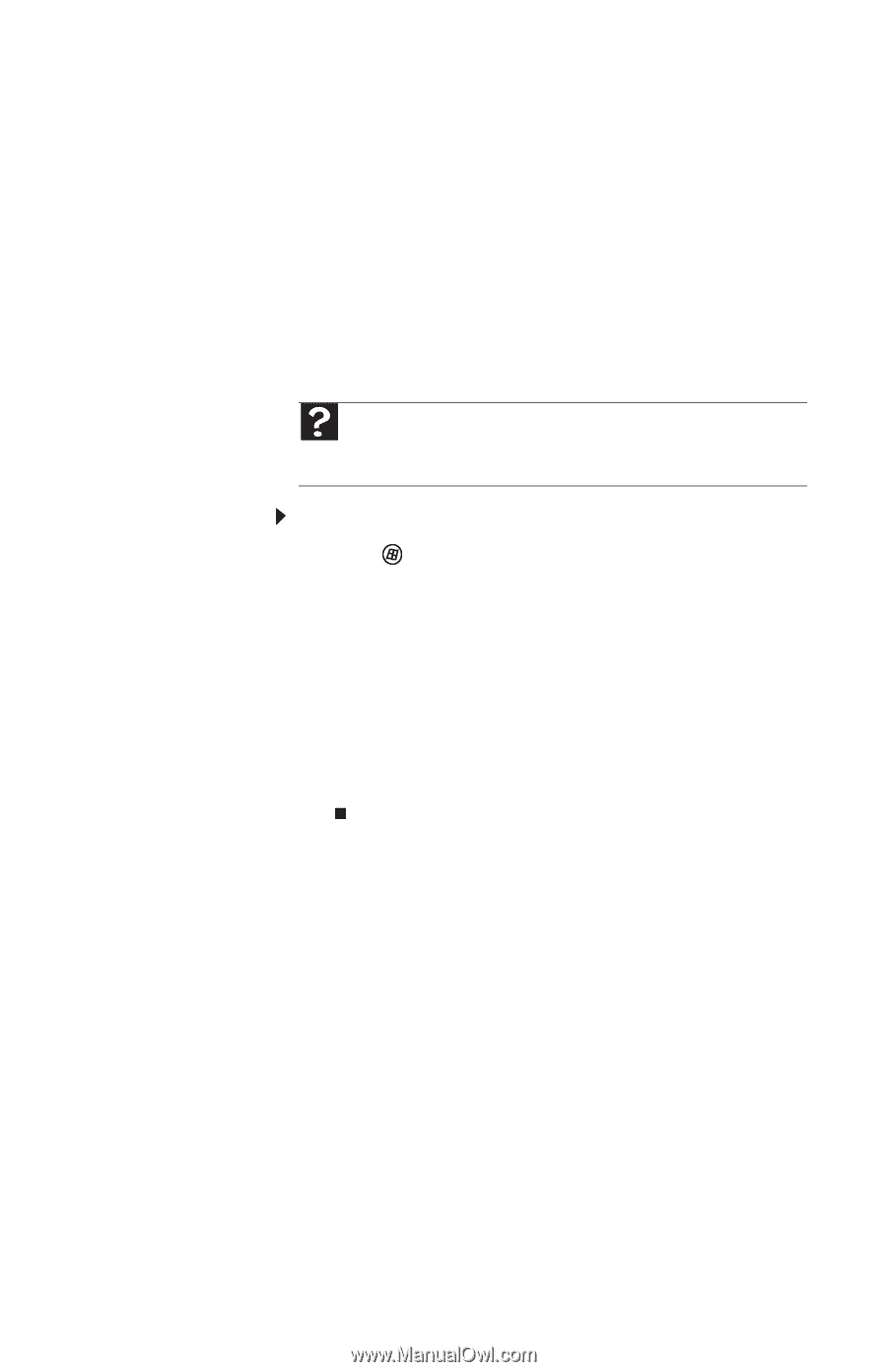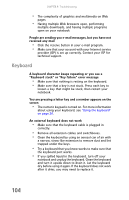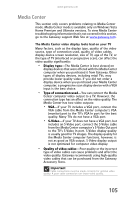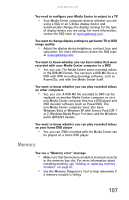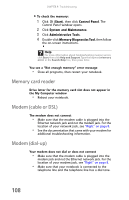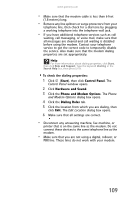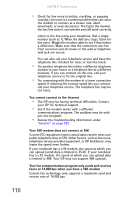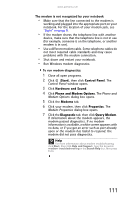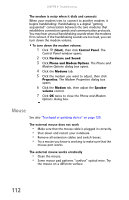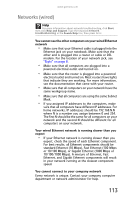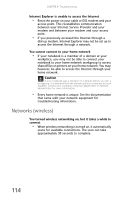Gateway MT6840 8512152 - Gateway Notebook Reference Guide for Windows Vista - Page 115
Start, Control Panel, Hardware and Sound, Phone and Modem Options, Dialing Rules, Phone, Edit Location
 |
View all Gateway MT6840 manuals
Add to My Manuals
Save this manual to your list of manuals |
Page 115 highlights
www.gateway.com • Make sure that the modem cable is less than 6 feet (1.8 meters) long. • Remove any line splitters or surge protectors from your telephone line, then check for a dial tone by plugging a working telephone into the telephone wall jack. • If you have additional telephone services such as call waiting, call messaging, or voice mail, make sure that all messages are cleared and call waiting is disabled before using the modem. Contact your telephone service to get the correct code to temporarily disable the service. Also make sure that the modem dialing properties are set appropriately. Help For more information about dialing properties, click Start, then click Help and Support. Type the keyword dialing in the Search Help box, then press ENTER. To check the dialing properties: 1 Click (Start), then click Control Panel. The Control Panel window opens. 2 Click Hardware and Sound. 3 Click the Phone and Modem Options. The Phone and Modem Options dialog box opens. 4 Click the Dialing Rules tab. 5 Click the location from which you are dialing, then click Edit. The Edit Location dialog box opens. 6 Make sure that all settings are correct. • Disconnect any answering machine, fax machine, or printer that is on the same line as the modem. Do not connect these devices to the same telephone line as the modem. • Make sure that you are not using a digital, rollover, or PBX line. These lines do not work with your modem. 109