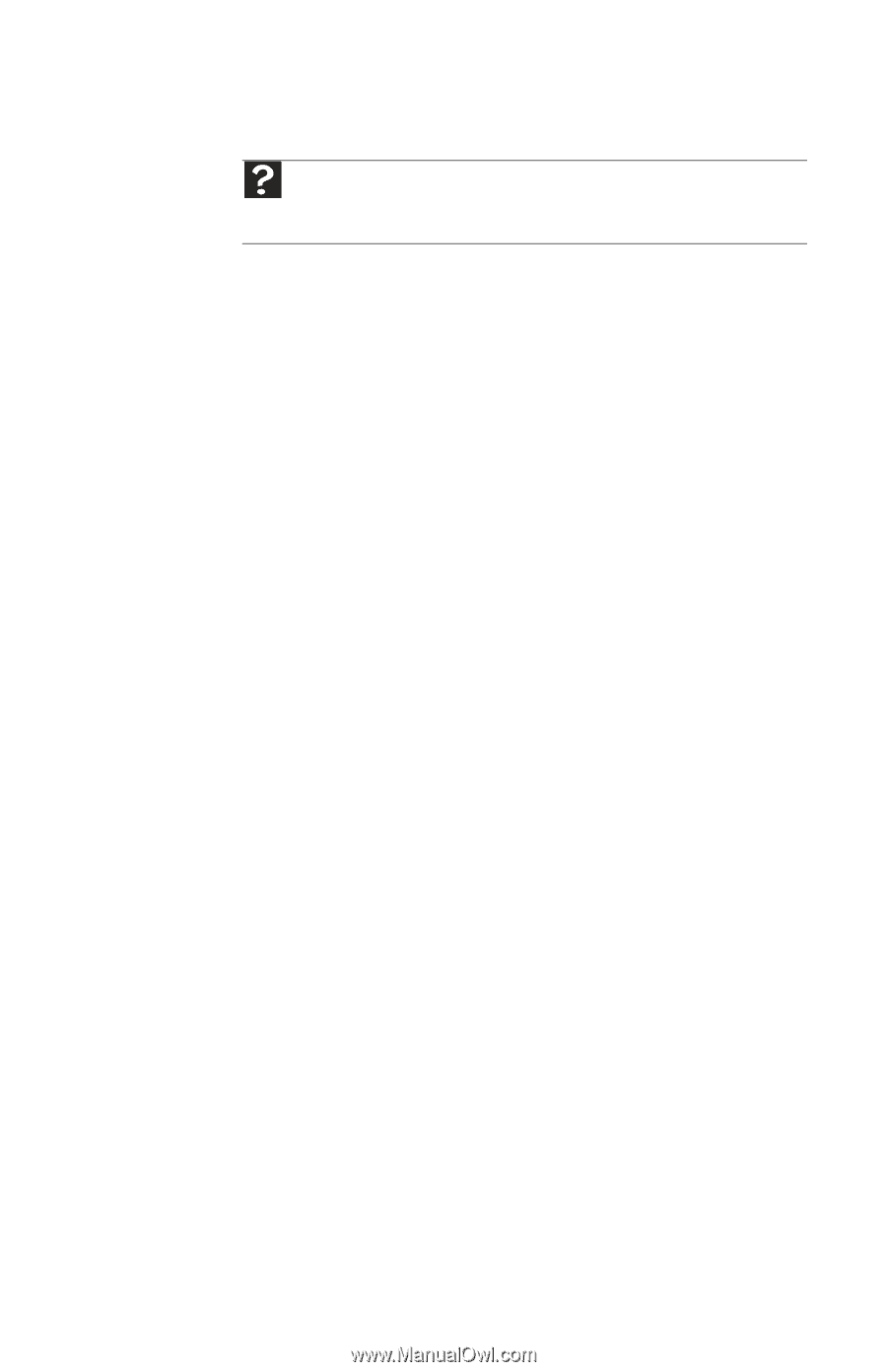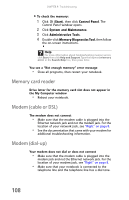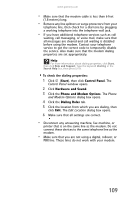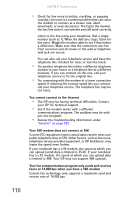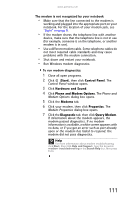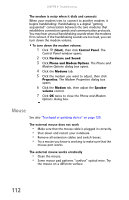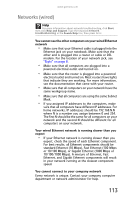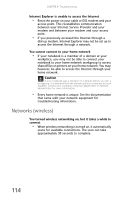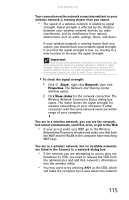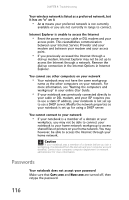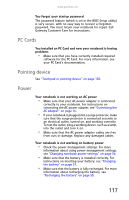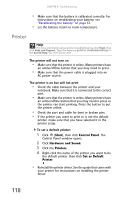Gateway MT6840 8512152 - Gateway Notebook Reference Guide for Windows Vista - Page 119
Networks (wired
 |
View all Gateway MT6840 manuals
Add to My Manuals
Save this manual to your list of manuals |
Page 119 highlights
www.gateway.com Networks (wired) Help For more information about network troubleshooting, click Start, then click Help and Support. Type the keyword network troubleshooting in the Search Help box, then press ENTER. You cannot see the other computers on your wired Ethernet network • Make sure that your Ethernet cable is plugged into the Ethernet jack on your notebook. Make sure that the other end is plugged into a router or cable or DSL modem. For the location of your network jack, see "Right" on page 8. • Make sure that all computers are plugged into a powered electrical outlet and turned on. • Make sure that the router is plugged into a powered electrical outlet and turned on. Most routers have lights that indicate they are working. For more information, see the documentation that came with your router. • Make sure that all computers on your network have the same workgroup name. • Make sure that all computers are using the same Subnet Mask. • If you assigned IP addresses to the computers, make sure that all computers have different IP addresses. For home networks, IP addresses should be 192.168.N.N where N is a number you assign between 0 and 254. The first N should be the same for all computers on your network and the second N should be different for all computers on your network. Your wired Ethernet network is running slower than you expect • If your Ethernet network is running slower than you expect, check the speed of each Ethernet component. For best results, all Ethernet components should be standard Ethernet (10 Mbps), Fast Ethernet (100 Mbps or 10/100 Mbps), or Gigabit Ethernet (1000 Mbps or 10/100/1000 Mbps). A mixture of Ethernet, Fast Ethernet, and Gigabit Ethernet components will result in your network running at the slowest component speed. You cannot connect to your company network Every network is unique. Contact your company computer department or network administrator for help. 113