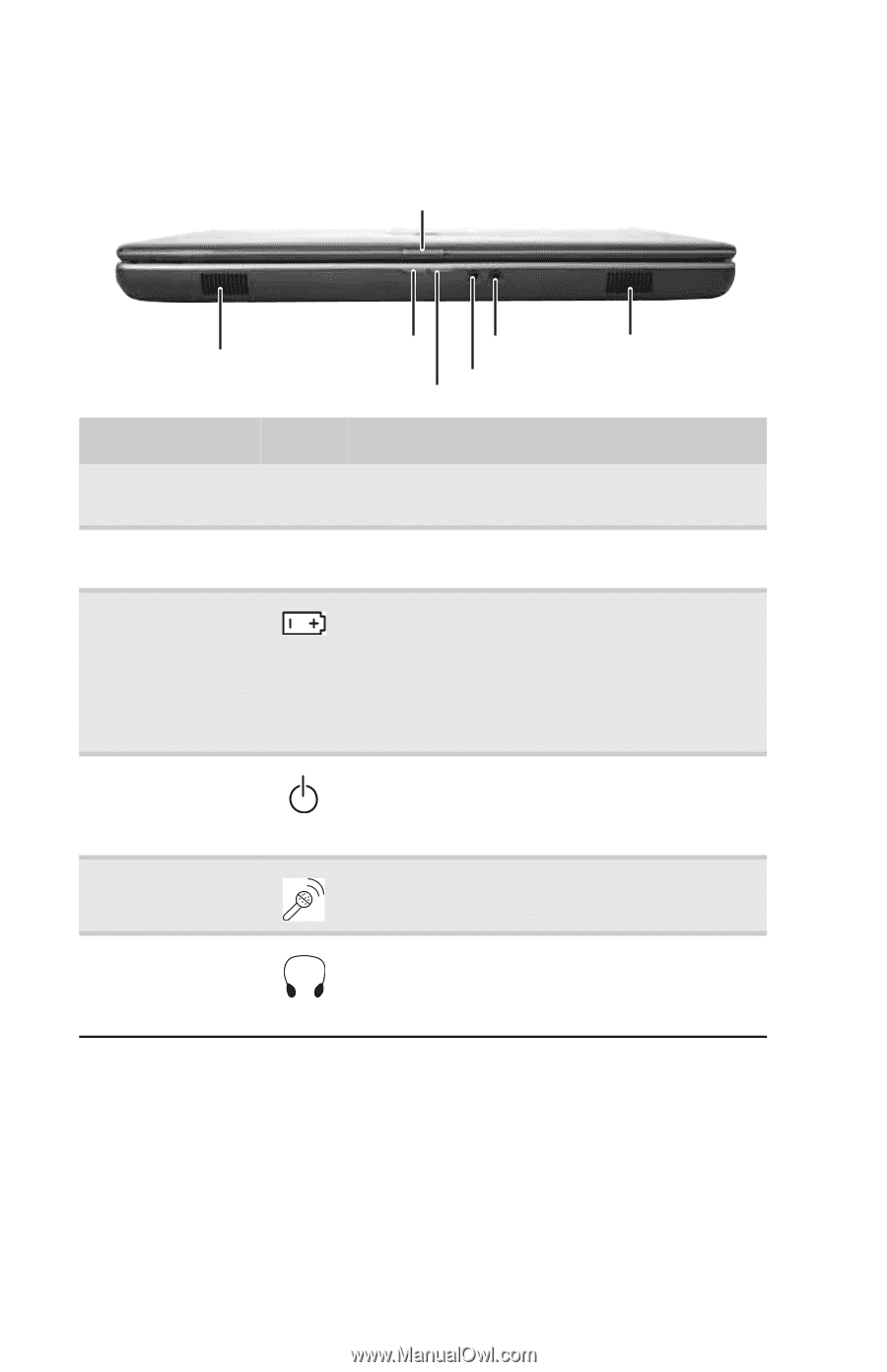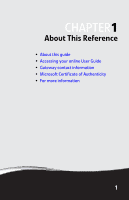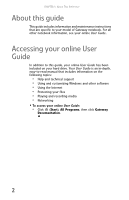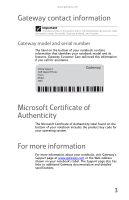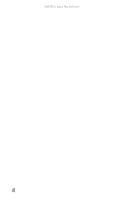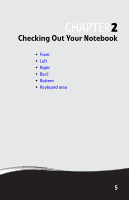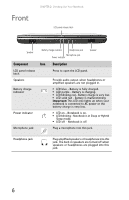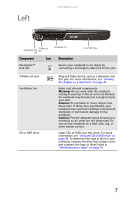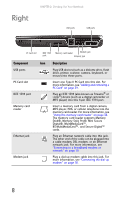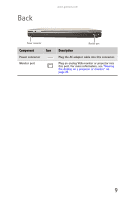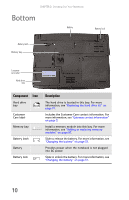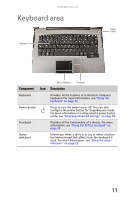Gateway MT6840 8512152 - Gateway Notebook Reference Guide for Windows Vista - Page 12
Front - power jack
 |
View all Gateway MT6840 manuals
Add to My Manuals
Save this manual to your list of manuals |
Page 12 highlights
Front CHAPTER 2: Checking Out Your Notebook LCD panel release latch Speaker Component LCD panel release latch Speakers Battery charge indicator Power indicator Microphone jack Battery charge indicator Headphone jack Microphone jack Power indicator Speaker Icon Description Press to open the LCD panel. Provide audio output when headphones or amplified speakers are not plugged in. ■ LED blue - Battery is fully charged. ■ LED purple - Battery is charging. ■ LED blinking red - Battery charge is very low. ■ LED solid red - Battery is malfunctioning. Important: This LED only lights up when your notebook is connected to AC power or the battery charge is very low. ■ LED on - Notebook is on. ■ LED blinking - Notebook is in Sleep or Hybrid Sleep mode. ■ LED off - Notebook is off. Plug a microphone into this jack. Headphone jack Plug amplified speakers or headphones into this jack. The built-in speakers are turned off when speakers or headphones are plugged into this jack. 6