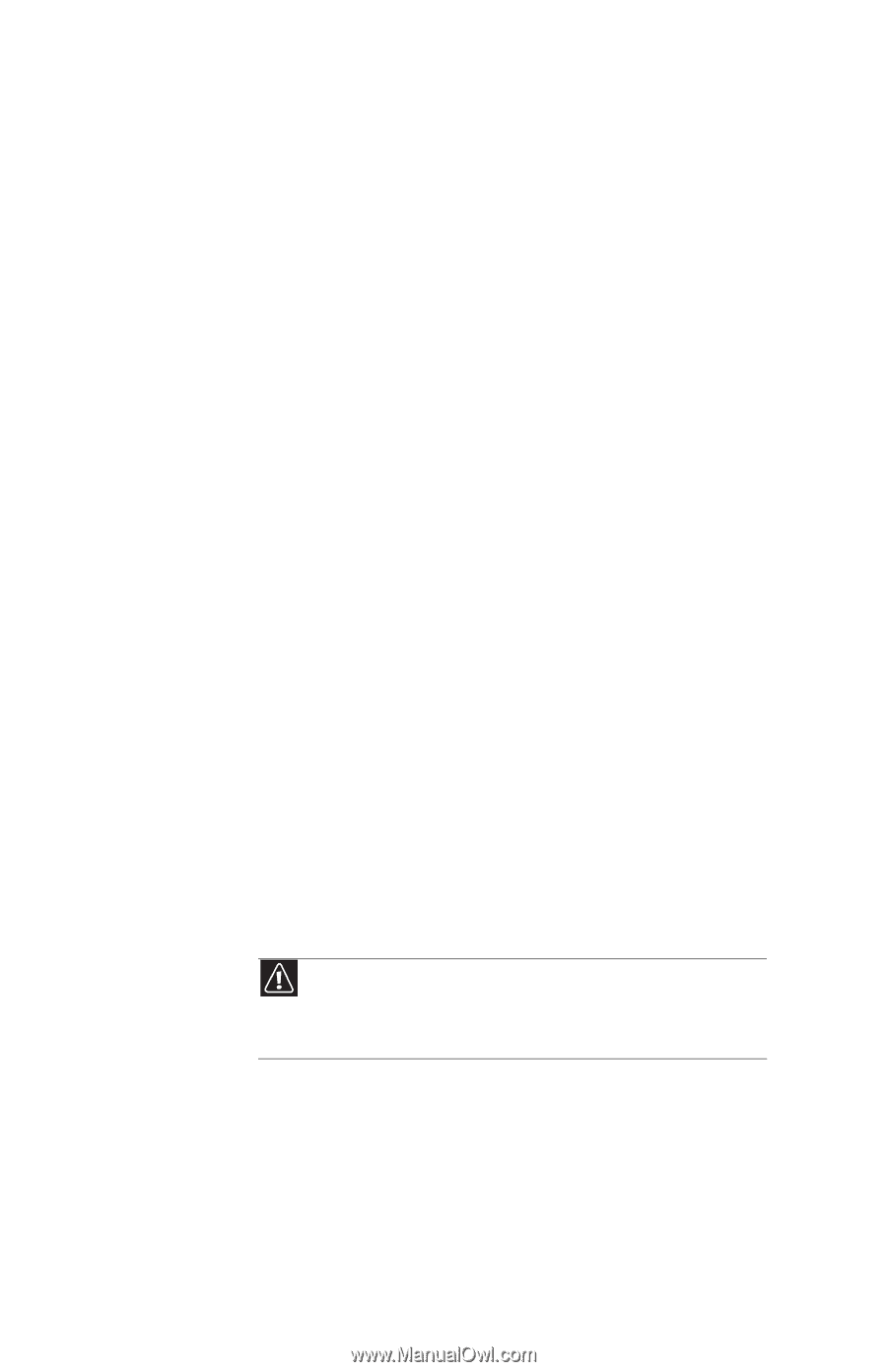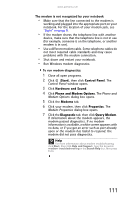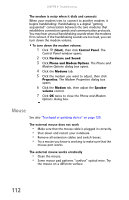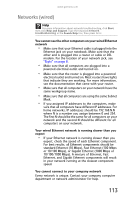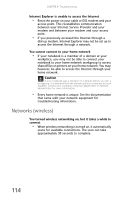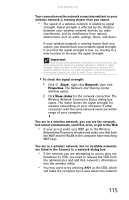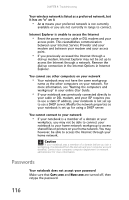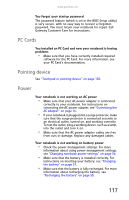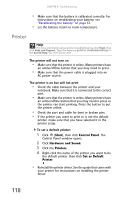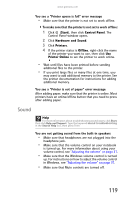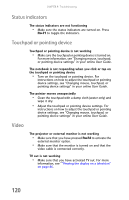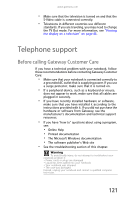Gateway MT6840 8512152 - Gateway Notebook Reference Guide for Windows Vista - Page 122
Passwords
 |
View all Gateway MT6840 manuals
Add to My Manuals
Save this manual to your list of manuals |
Page 122 highlights
CHAPTER 9: Troubleshooting Your wireless network is listed as a preferred network, but it has an "x" on it • An x means your preferred network is not currently available or you are not currently in range to connect. Internet Explorer is unable to access the Internet • Reset the power on your cable or DSL modem and your access point. This reestablishes communication between your Internet Service Provider and your modem and between your modem and your access point. • If you previously accessed the Internet through a dial-up modem, Internet Explorer may not be set up to access the Internet through a network. Remove the dial-up connection in the Internet Options in Internet Explorer. You cannot see other computers on your network • Your notebook may not have the same workgroup name as the other computers on your network. For more information, see "Naming the computers and workgroup" in your online User Guide. • If your notebook was previously connected directly to your cable or DSL modem, and your ISP requires you to use a static IP address, your notebook is not set up to use a DHCP server. Modify the network properties so your notebook is set up for using a DHCP server. You cannot connect to your network • If your notebook is a member of a domain at your workplace, you may not be able to connect your notebook to your home network workgroup to access shared files or printers on your home network. You may, however, be able to access the Internet through your home network. Caution If your notebook was a member of a domain before you join a workgroup, it is disjoined from the domain and your computer account disabled. Contact your company computer department or network administrator for more information. Passwords Your notebook does not accept your password Make sure that CAPS LOCK and NUM LOCK are turned off, then retype the password. 116