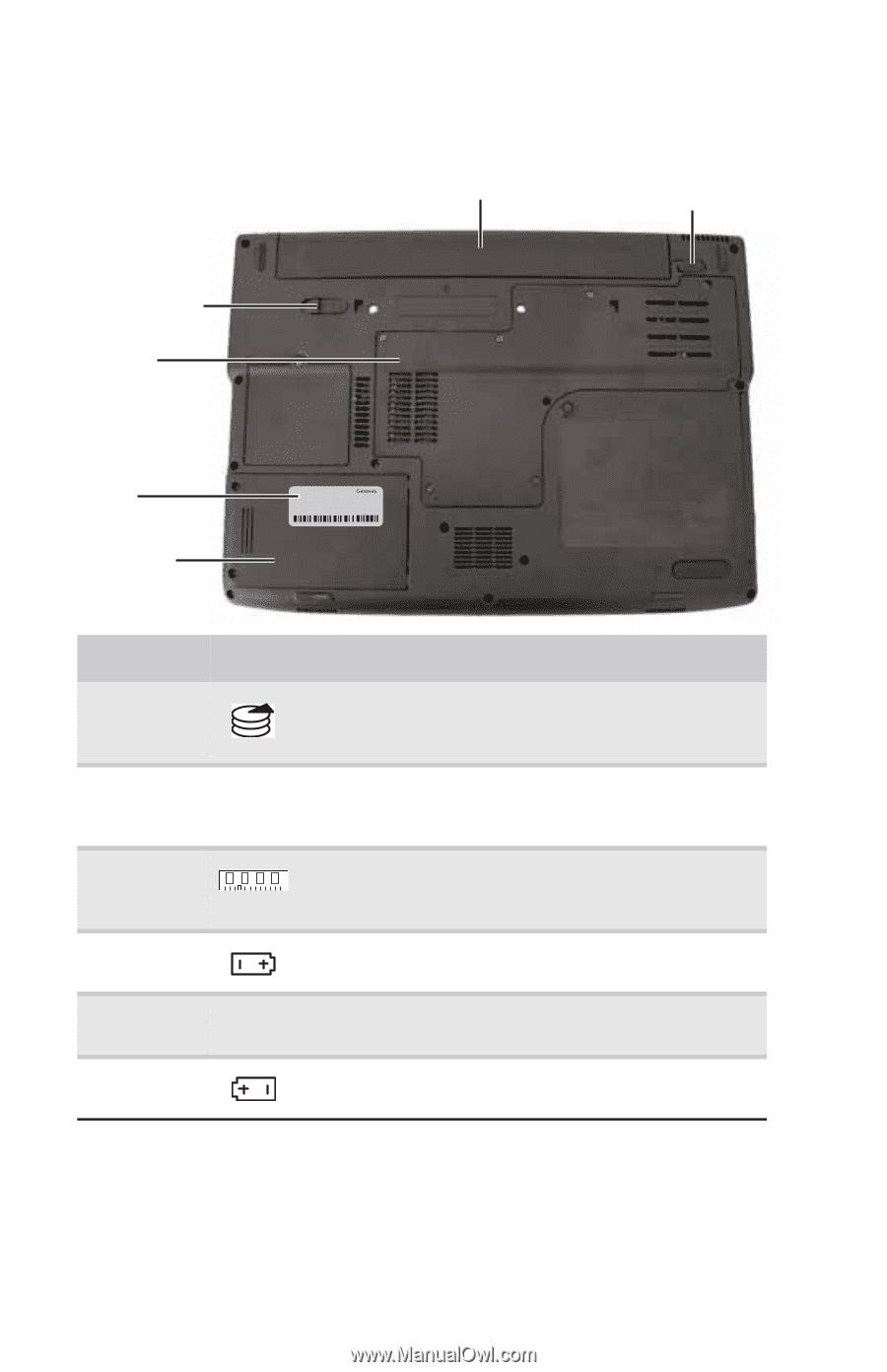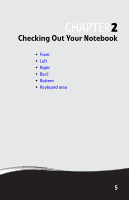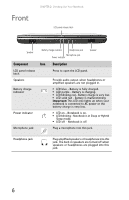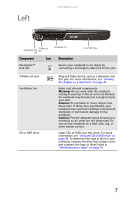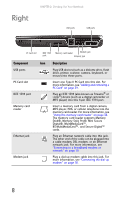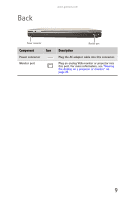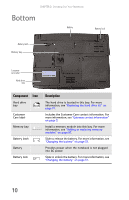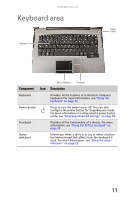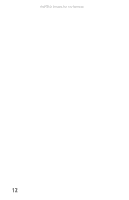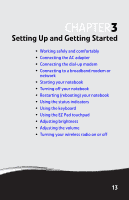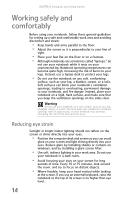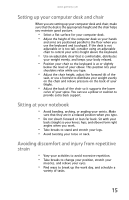Gateway MT6840 8512152 - Gateway Notebook Reference Guide for Windows Vista - Page 16
Bottom
 |
View all Gateway MT6840 manuals
Add to My Manuals
Save this manual to your list of manuals |
Page 16 highlights
CHAPTER 2: Checking Out Your Notebook Bottom Battery Battery lock Battery latch Memory bay Customer care label Hard drive bay Online Support: Tech Support Phone: Hours: Model: S/No: Component Icon Hard drive bay Customer Care label Memory bay Battery latch Battery Battery lock Description The hard drive is located in this bay. For more information, see "Replacing the hard drive kit" on page 91. Includes the Customer Care contact information. For more information, see "Gateway contact information" on page 3. Install a memory module into this bay. For more information, see "Adding or replacing memory modules" on page 87. Slide to release the battery. For more information, see "Changing the battery" on page 51. Provides power when the notebook is not plugged into AC power. Slide to unlock the battery. For more information, see "Changing the battery" on page 51. 10