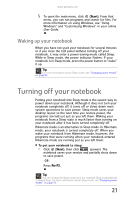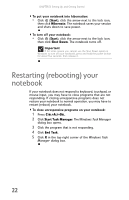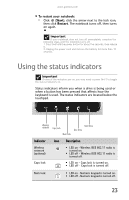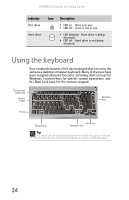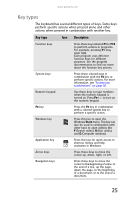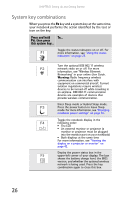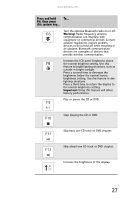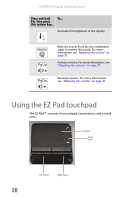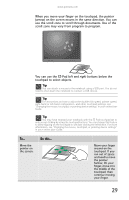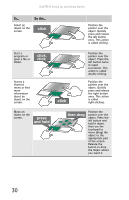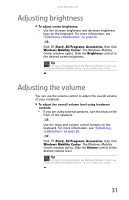Gateway MT6840 8512152 - Gateway Notebook Reference Guide for Windows Vista - Page 32
System key combinations - bios
 |
View all Gateway MT6840 manuals
Add to My Manuals
Save this manual to your list of manuals |
Page 32 highlights
CHAPTER 3: Setting Up and Getting Started System key combinations When you press the FN key and a system key at the same time, your notebook performs the action identified by the text or icon on the key. Press and hold To... FN, then press this system key... Toggle the status indicators on or off. For more information, see "Using the status indicators" on page 23. Turn the optional IEEE 802.11 wireless network radio on or off. For more information, see "Wireless Ethernet Networking" in your online User Guide. Warning: Radio frequency wireless communication can interfere with equipment on commercial aircraft. Current aviation regulations require wireless devices to be turned off while traveling in an airplane. IEEE 802.11 communication devices are examples of devices that provide wireless communication. Enter Sleep mode or Hybrid Sleep mode. Press the power button to leave Sleep mode. For more information, see "Changing notebook power settings" on page 56. Toggle the notebook display in the following order: ■ The LCD ■ An external monitor or projector (a monitor or projector must be plugged into the monitor port on your notebook) ■ Both displays at the same time For more information, see "Viewing the display on a projector or monitor" on page 42. Display the power status box in the upper-left corner of your display. The box shows the battery charge level, the BIOS version, and whether the optional wireless network is being used. Press the key combination again to close this box. 26