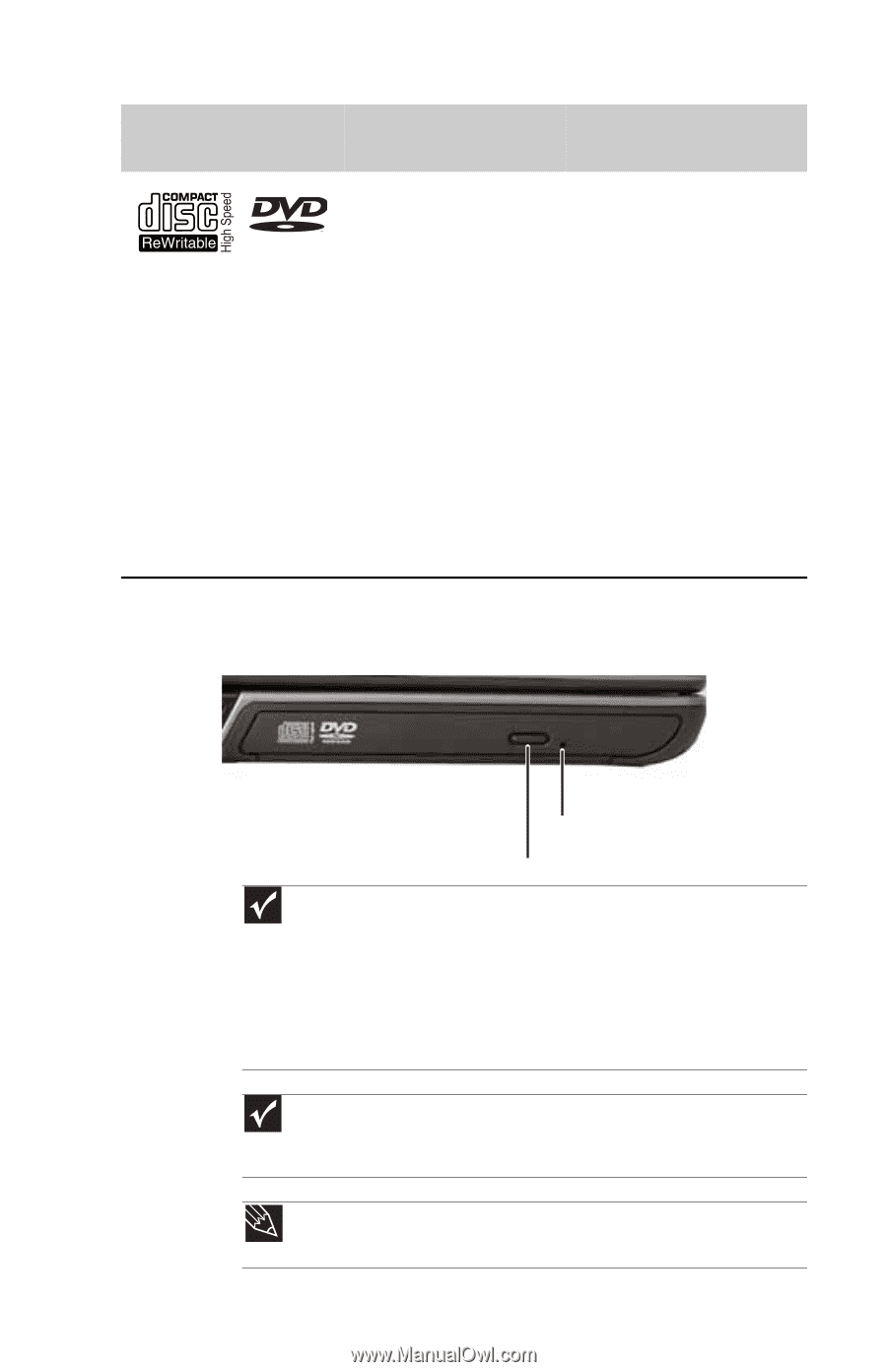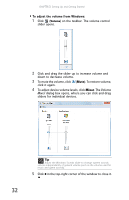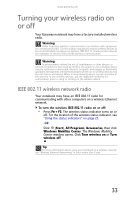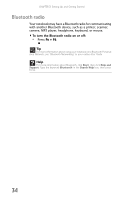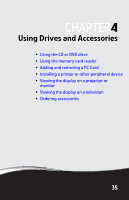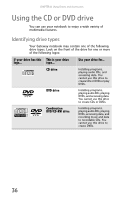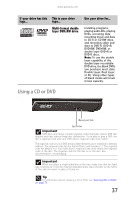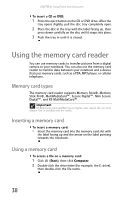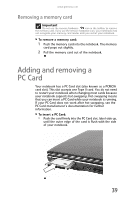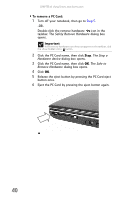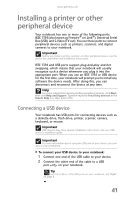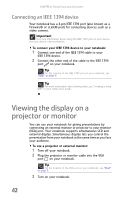Gateway MT6840 8512152 - Gateway Notebook Reference Guide for Windows Vista - Page 43
Using a CD or DVD, Multi-format double, layer DVD, RW drive, If your drive has
 |
View all Gateway MT6840 manuals
Add to My Manuals
Save this manual to your list of manuals |
Page 43 highlights
www.gateway.com If your drive has this logo... ROM/R/RW This is your drive type... Multi-format double layer DVD±RW drive Use your drive for... Installing programs, playing audio CDs, playing DVDs, accessing data, recording music and data to CD-R or CD-RW discs, and recording video and data to DVD-R, DVD+R, DVD-RW, DVD+RW, or double layer DVD+R or DVD-R discs. Note: To use the double layer capability of the double layer recordable DVD drive, the blank DVDs you purchase must state Double Layer, Dual Layer, or DL. Using other types of blank media will result in less capacity. Using a CD or DVD [ Manual eject hole Eject button Important DVD discs and drives contain regional codes that help control DVD title exports and help reduce illegal disc distribution. To be able to play a DVD, the disc's regional code and your DVD drive's regional code must match. The regional code on your DVD drive is determined by your notebook's delivery address. The regional code for the United States and Canada is 1. The regional code for Mexico is 4. Your DVD drive's regional code must match the regional code of the disc. The regional code for the disc is on the disc, disc documentation, or packaging. Important When you place a single-sided disc in the tray, make sure that the label side is facing up. If the disc has two playable sides, place the disc so the name of the side you want to play is facing up. Tip For information about cleaning a CD or DVD, see "Cleaning CDs or DVDs" on page 72. 37