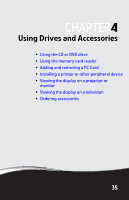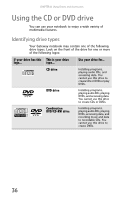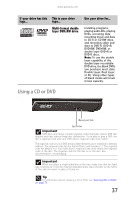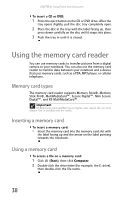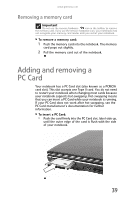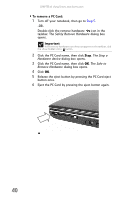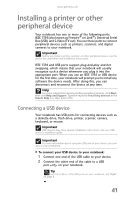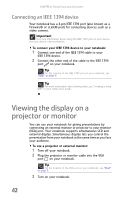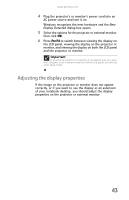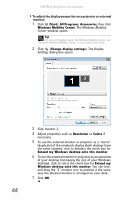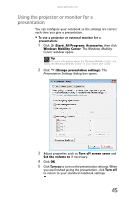Gateway MT6840 8512152 - Gateway Notebook Reference Guide for Windows Vista - Page 46
Important, To remove a PC Card
 |
View all Gateway MT6840 manuals
Add to My Manuals
Save this manual to your list of manuals |
Page 46 highlights
CHAPTER 4: Using Drives and Accessories To remove a PC Card: 1 Turn off your notebook, then go to Step 5. -ORDouble-click the remove hardware icon in the taskbar. The Safely Remove Hardware dialog box opens. Important If the remove hardware icon does not appear on the taskbar, click the show hidden icons button. 2 Click the PC Card name, then click Stop. The Stop a Hardware device dialog box opens. 3 Click the PC Card name, then click OK. The Safe to Remove Hardware dialog box opens. 4 Click OK. 5 Release the eject button by pressing the PC Card eject button once. 6 Eject the PC Card by pressing the eject button again. 40
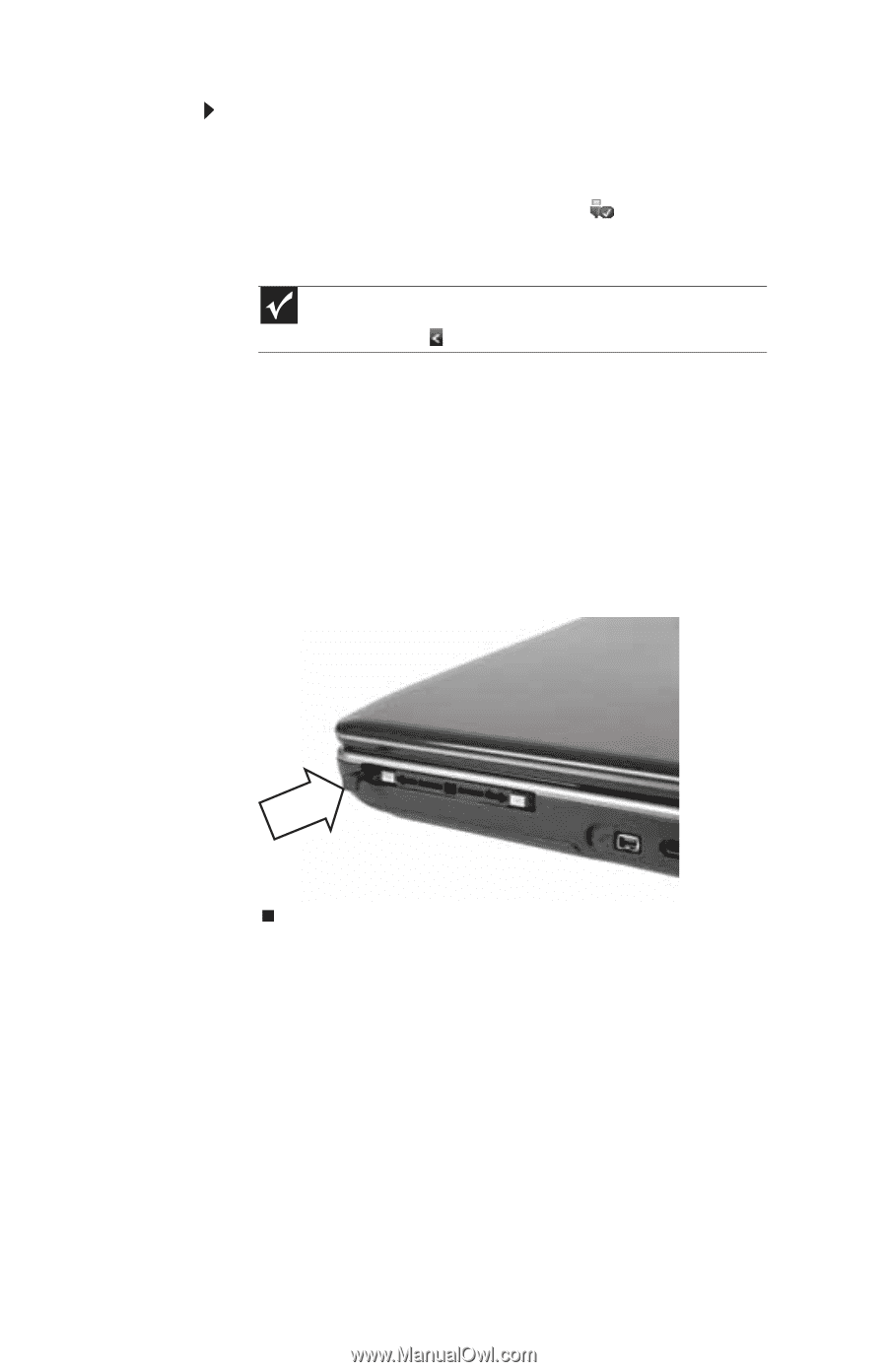
CHAPTER
4
: Using Drives and Accessories
40
To remove a PC Card:
1
Turn off your notebook, then go to
Step 5
.
-OR-
Double-click the remove hardware
icon in the
taskbar. The
Safely Remove Hardware
dialog box
opens.
2
Click the PC Card name, then click
Stop
. The
Stop a
Hardware device
dialog box opens.
3
Click the PC Card name, then click
OK
. The
Safe to
Remove Hardware
dialog box opens.
4
Click
OK
.
5
Release the eject button by pressing the PC Card eject
button once.
6
Eject the PC Card by pressing the eject button again.
Important
If the remove hardware icon does not appear on the taskbar, click
the show hidden icons
button.