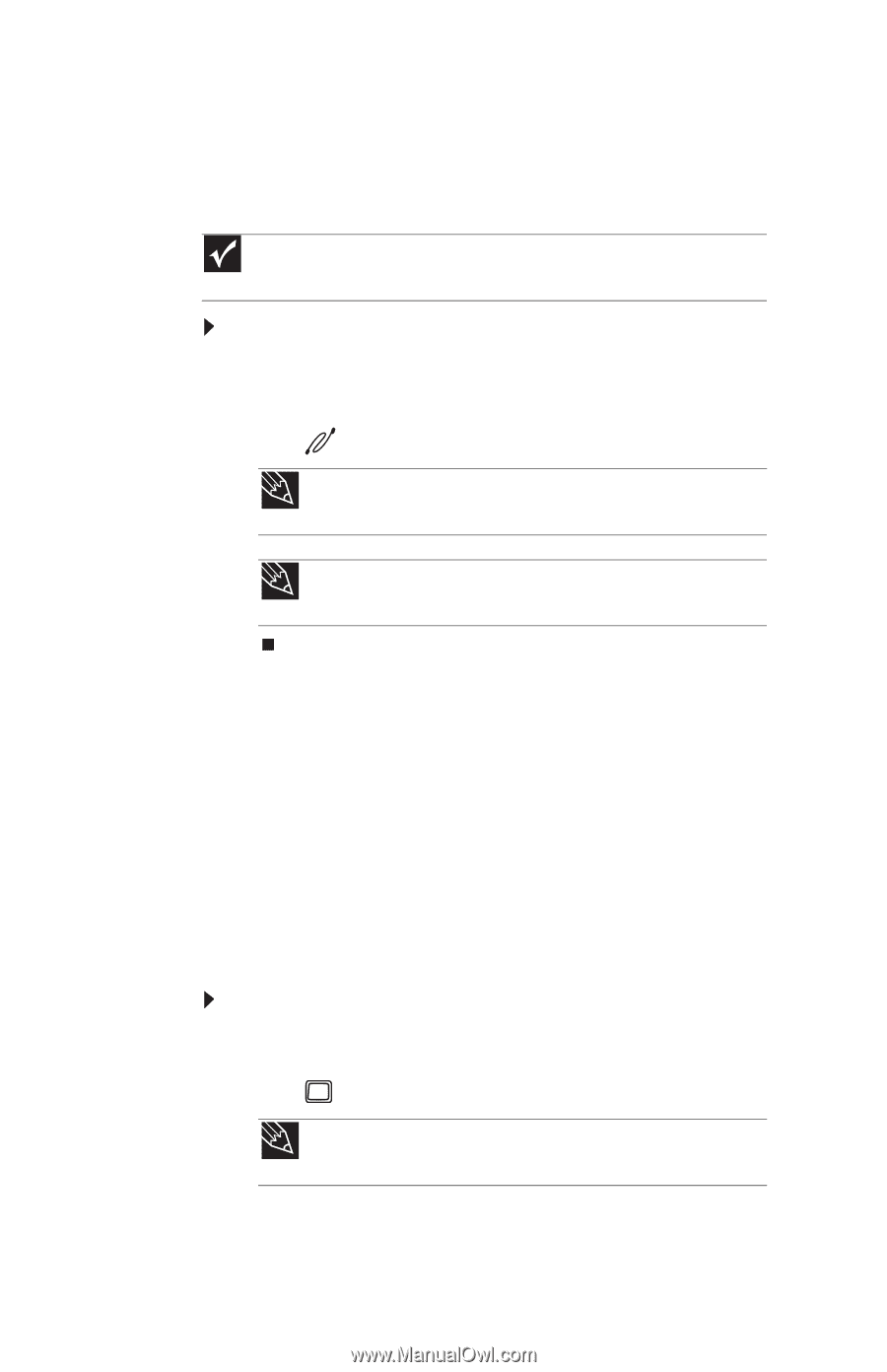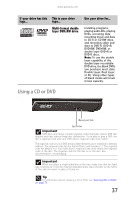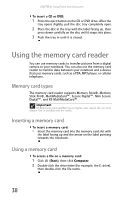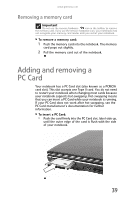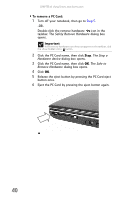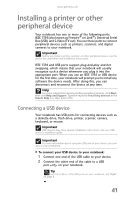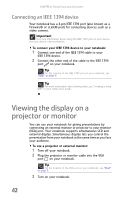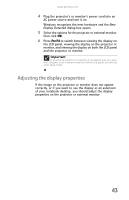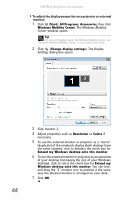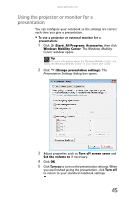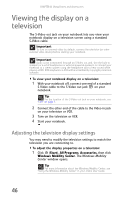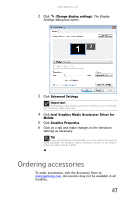Gateway MT6840 8512152 - Gateway Notebook Reference Guide for Windows Vista - Page 48
Connecting an IEEE 1394 device, Viewing the display on a projector or monitor
 |
View all Gateway MT6840 manuals
Add to My Manuals
Save this manual to your list of manuals |
Page 48 highlights
CHAPTER 4: Using Drives and Accessories Connecting an IEEE 1394 device Your notebook has a 4-pin IEEE 1394 port (also known as a Firewire® or i.Link® port) for connecting devices such as a video camera. Important For more information about using the IEEE 1394 port on your device, see your device's documentation. To connect your IEEE 1394 device to your notebook: 1 Connect one end of the IEEE 1394 cable to your IEEE 1394 device. 2 Connect the other end of the cable to the IEEE 1394 port on your notebook. Tip For the location of the IEEE 1394 port on your notebook, see "Right" on page 8. Tip For more information about editing video, see "Creating a video DVD" in your online User Guide. Viewing the display on a projector or monitor You can use your notebook for giving presentations by connecting an external monitor or projector to your monitor (VGA) port. Your notebook supports simultaneous LCD and external display. Simultaneous display lets you control the presentation from your notebook at the same time as you face your audience. To use a projector or external monitor: 1 Turn off your notebook. 2 Plug the projector or monitor cable into the VGA port on your notebook. Tip For the location of the VGA port on your notebook, see "Back" on page 9. 3 Turn on your notebook. 42