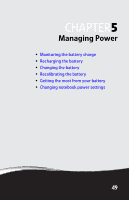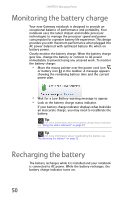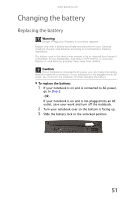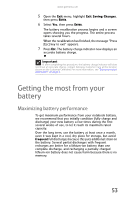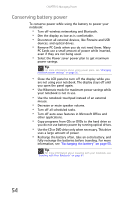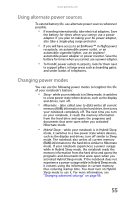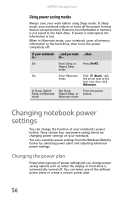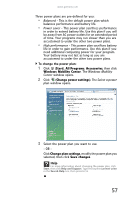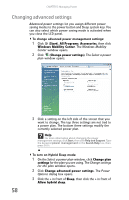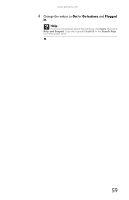Gateway MT6840 8512152 - Gateway Notebook Reference Guide for Windows Vista - Page 60
Conserving battery power
 |
View all Gateway MT6840 manuals
Add to My Manuals
Save this manual to your list of manuals |
Page 60 highlights
CHAPTER 5: Managing Power Conserving battery power To conserve power while using the battery to power your notebook: • Turn off wireless networking and Bluetooth. • Dim the display as low as is comfortable. • Disconnect all external devices, like Firewire and USB devices, and optical drives. • Remove PC Cards when you do not need them. Many PC Cards use a small amount of power while inserted, even if they are not being used. • Select the Power saver power plan to get maximum power savings. Tip For more information about using power plans, see "Changing notebook power settings" on page 56. • Close the LCD panel to turn off the display while you are not using your notebook. The display stays off until you open the panel again. • Use Hibernate mode for maximum power savings while your notebook is not in use. • Use the notebook touchpad instead of an external mouse. • Decrease or mute speaker volume. • Turn off all scheduled tasks. • Turn off auto-save features in Microsoft Office and other applications. • Copy programs from CDs or DVDs to the hard drive so you do not use battery power by running optical drives. • Use the CD or DVD drive only when necessary. This drive uses a large amount of power. • Recharge the battery often, take an extra battery, and fully recharge the batteries before traveling. For more information, see "Recharging the battery" on page 50. Tip For more information about traveling with your notebook, see "Traveling with Your Notebook" on page 61. 54