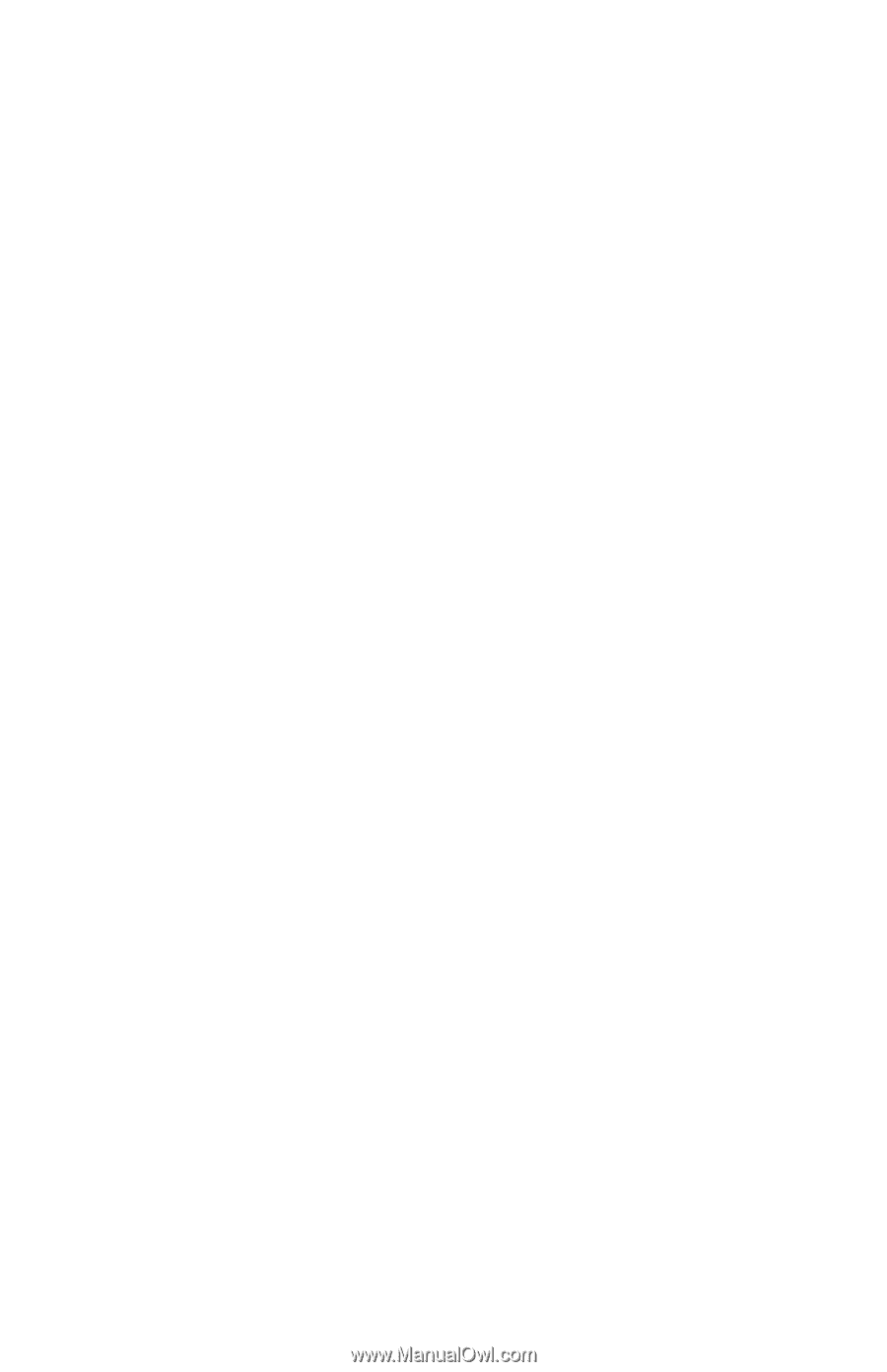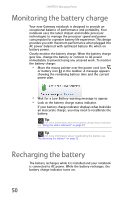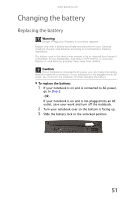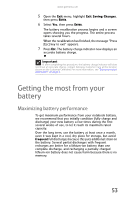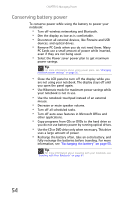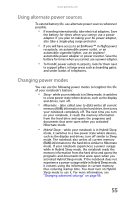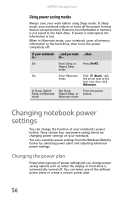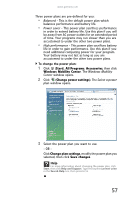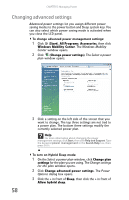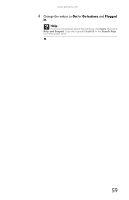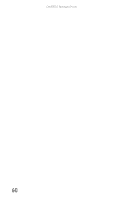Gateway MT6840 8512152 - Gateway Notebook Reference Guide for Windows Vista - Page 61
Using alternate power sources, Changing power modes - ram
 |
View all Gateway MT6840 manuals
Add to My Manuals
Save this manual to your list of manuals |
Page 61 highlights
www.gateway.com Using alternate power sources To extend battery life, use alternate power sources whenever possible. • If traveling internationally, take electrical adapters. Save the battery for times when you cannot use a power adapter. If you plan on taking your AC power adapter, also take a single-plug surge protector. • If you will have access to an EmPower™ in-flight power receptacle, an automobile power outlet, or an automobile cigarette lighter, use an airplane/ automobile power adapter or power inverter. Save the battery for times when you cannot use a power adapter. • To find AC power outlets in airports, look for them next to support pillars, in large areas such as boarding gates, and under banks of telephones. Changing power modes You can use the following power modes to lengthen the life of your notebook's battery: • Sleep - while your notebook is in Sleep mode, it switches to a low power state where devices, such as the display and drives, turn off. • Hibernate - (also called save to disk) writes all current memory (RAM) information to the hard drive, then turns your notebook completely off. The next time you turn on your notebook, it reads the memory information from the hard drive and opens the programs and documents that were open when you activated Hibernate mode. • Hybrid Sleep - while your notebook is in Hybrid Sleep mode, it switches to a low power state where devices, such as the display and drives, turn off similar to Sleep mode. The notebook also writes all current memory (RAM) information to the hard drive similar to Hibernate mode. If your notebook experiences a power outage while in Hybrid Sleep mode, the notebook reads the memory information from the hard drive and opens the programs and documents that were open when you activated Hybrid Sleep mode. If the notebook does not experience a power outage while in Hybrid Sleep mode, it restarts using the information in current memory, thus reducing startup time. You must turn on Hybrid Sleep mode to use it. For more information, see "Changing advanced settings" on page 58. 55