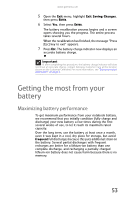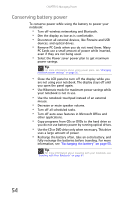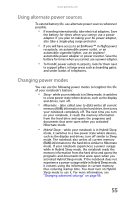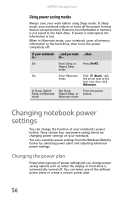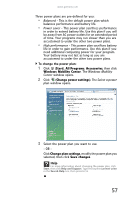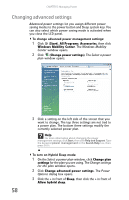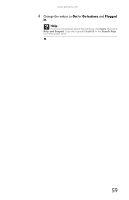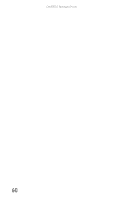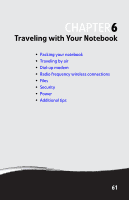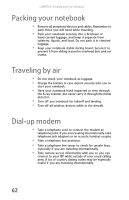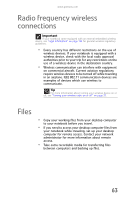Gateway MT6840 8512152 - Gateway Notebook Reference Guide for Windows Vista - Page 64
Changing advanced settings
 |
View all Gateway MT6840 manuals
Add to My Manuals
Save this manual to your list of manuals |
Page 64 highlights
CHAPTER 5: Managing Power Changing advanced settings Advanced power settings let you assign different power saving modes to the power button and Sleep system key. You can also select which power saving mode is activated when you close the LCD panel. To change advanced power management settings: 1 Click (Start), All Programs, Accessories, then click Windows Mobility Center. The Windows Mobility Center window opens. 2 Click (Change power settings). The Select a power plan window opens. 3 Click a setting on the left side of the screen that you want to change. The top three settings are not tied to a power plan. The bottom three settings modify the currently selected power plan. Help For more information about changing the power management settings, click Start, then click Help and Support. Type the keyword power management in the Search Help box, then press ENTER. To turn on Hybrid Sleep mode: 1 On the Select a power plan window, click Change plan settings for the plan you are using. The Change settings for the plan window opens. 2 Click Change advanced power settings. The Power Options dialog box opens. 3 Click the + in front of Sleep, then click the + in front of Allow hybrid sleep. 58