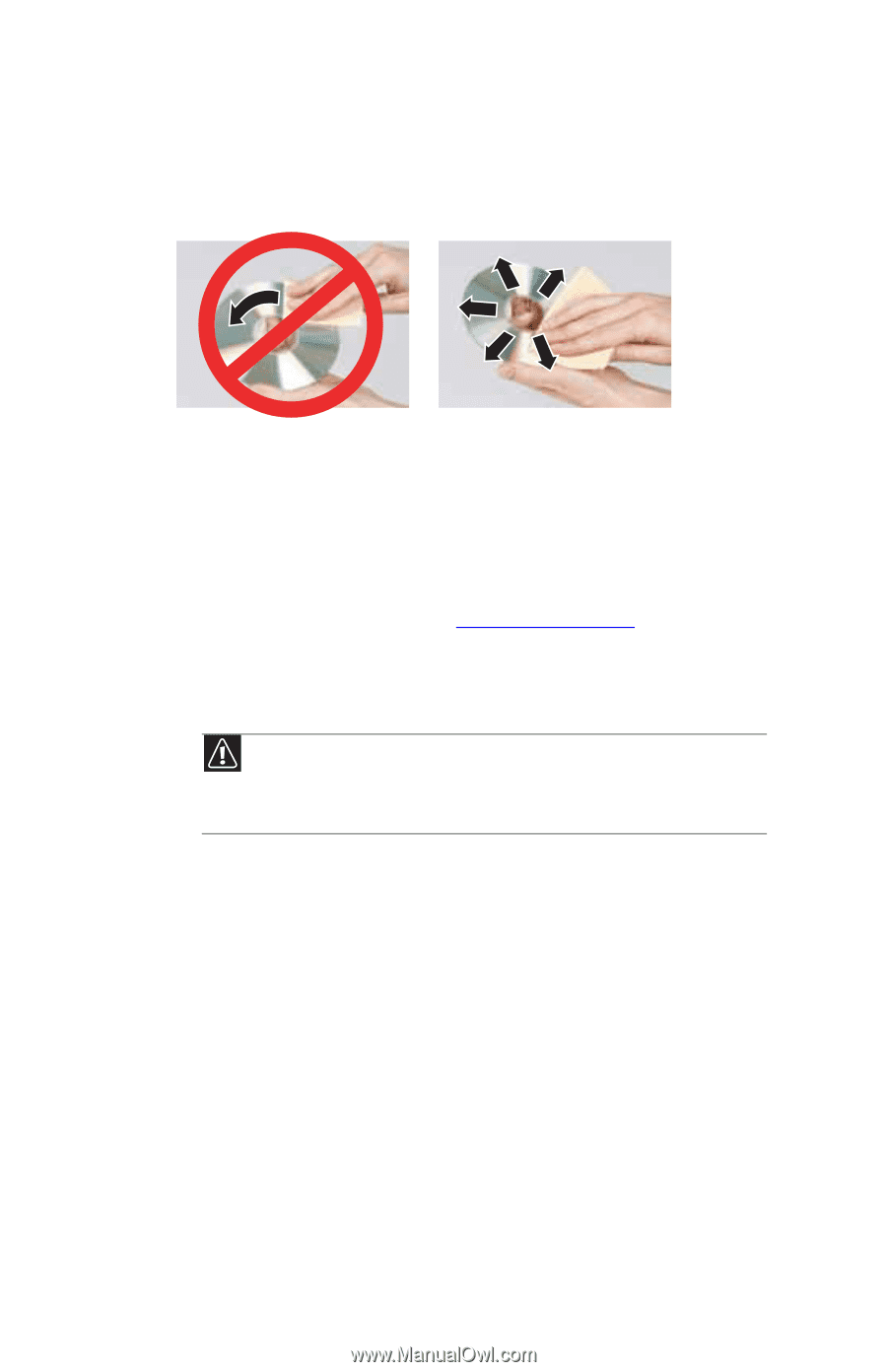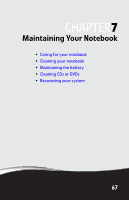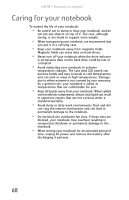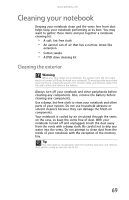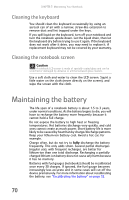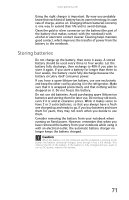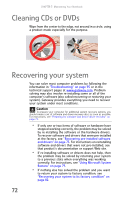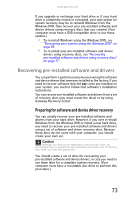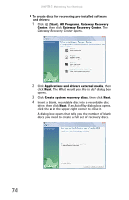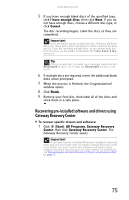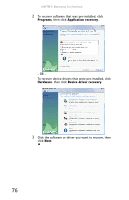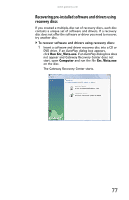Gateway MT6840 8512152 - Gateway Notebook Reference Guide for Windows Vista - Page 78
Cleaning CDs or DVDs, Recovering your system - recovery
 |
View all Gateway MT6840 manuals
Add to My Manuals
Save this manual to your list of manuals |
Page 78 highlights
CHAPTER 7: Maintaining Your Notebook Cleaning CDs or DVDs Wipe from the center to the edge, not around in a circle, using a product made especially for the purpose. Recovering your system You can solve most computer problems by following the information in "Troubleshooting" on page 95 or in the technical support pages at www.gateway.com. Problem solving may also involve re-installing some or all of the computer's software (also called recovering or restoring your system). Gateway provides everything you need to recover your system under most conditions. Caution To prepare your computer for additional system recovery options, you should create a set of software and driver recovery discs as soon as possible. For instructions, see "Preparing for software and device driver recovery" on page 73. • If only one or two items of software or hardware have stopped working correctly, the problem may be solved by re-installing the software or the hardware drivers. To recover software and drivers that were pre-installed at the factory, see "Recovering pre-installed software and drivers" on page 73. For instructions on reinstalling software and drivers that were not pre-installed, see that product's documentation or support Web site. • If re-installing software or drivers does not help, then the problem may be solved by returning your system to a previous state when everything was working correctly. For instructions, see "Using Microsoft System Restore" on page 79. • If nothing else has solved the problem and you want to return your system to factory condition, see "Recovering your system to its factory condition" on page 82. 72