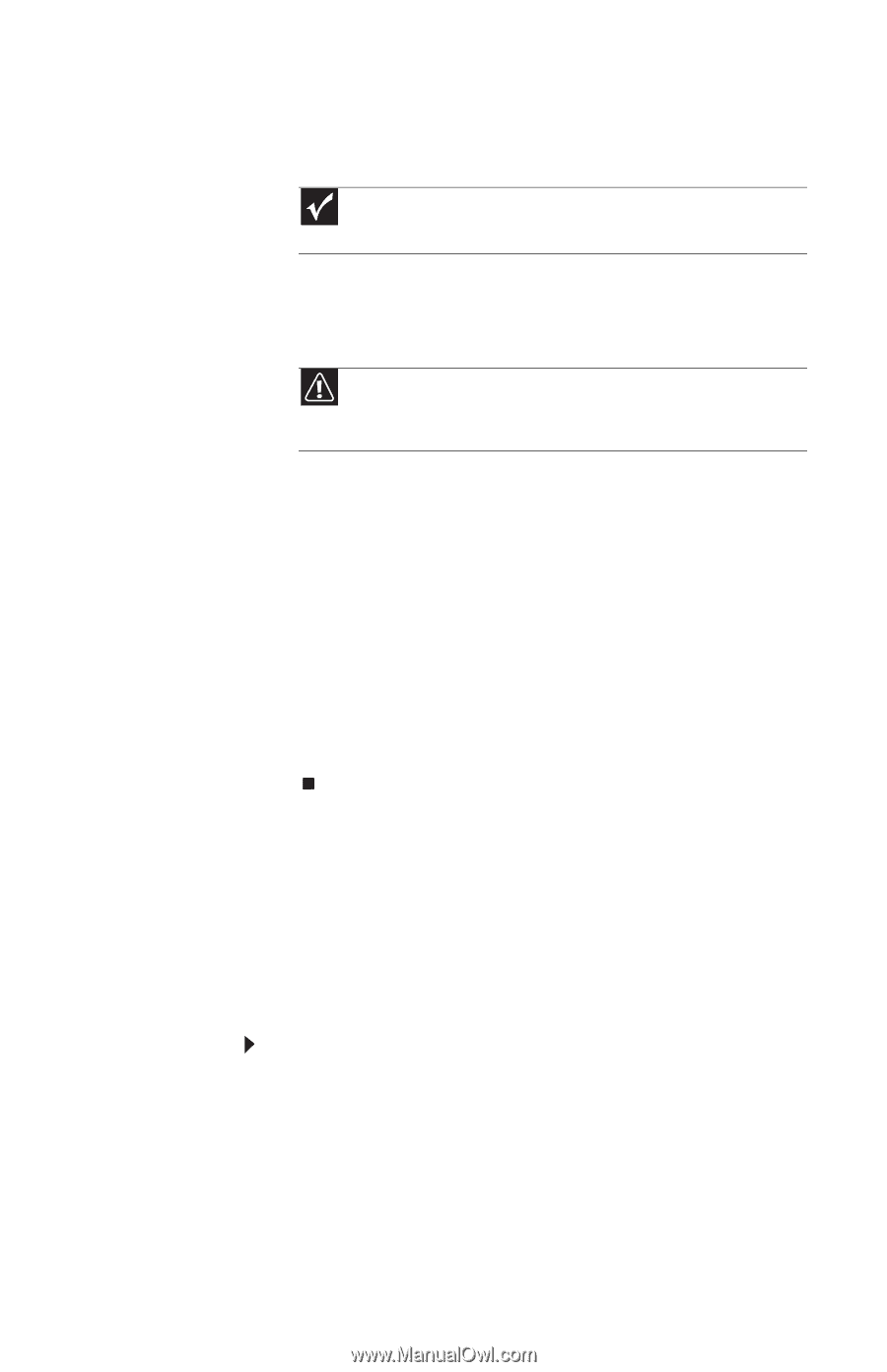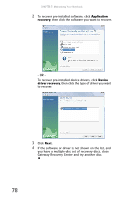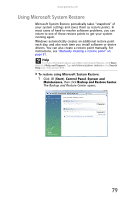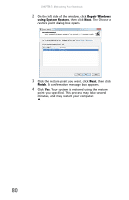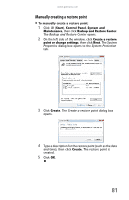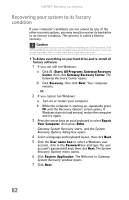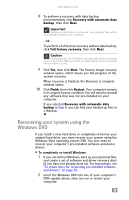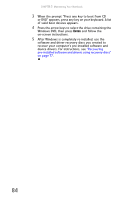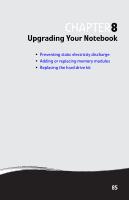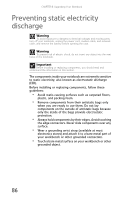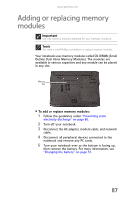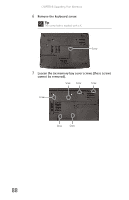Gateway MT6840 8512152 - Gateway Notebook Reference Guide for Windows Vista - Page 89
Recovering your system using the Windows DVD, Important, Caution - will not install windows 7
 |
View all Gateway MT6840 manuals
Add to My Manuals
Save this manual to your list of manuals |
Page 89 highlights
www.gateway.com 8 To perform a recovery with data backup (recommended), click Recovery with automatic data backup, then click Next. Important Before your hard drive is recovered, your personal files will be automatically backed up to c:\backup. - OR - To perform a full factory recovery without data backup, click Full factory recovery, then click Next. Caution Continuing with the full factory recovery will delete everything on your hard drive. Make sure that you have backed up any important files you want to save. 9 Click Yes, then click Next. The Factory image recovery window opens, which shows you the progress of the system recovery. When recovery is finished, the Recovery is complete window opens. 10 Click Finish, then click Restart. Your computer restarts in its original factory condition. You still need to reinstall any software that was not pre-installed on your computer. If you selected Recovery with automatic data backup in Step 8, you can find your backed up files in c:\backup. Recovering your system using the Windows DVD If you install a new hard drive or completely re-format your original hard drive, you must recover your system using the Windows Vista operating system DVD. You also need to recover your computer's pre-installed software and device drivers. To completely re-install Windows: 1 If you can still run Windows, back up your personal files, and create a set of software and driver recovery discs (if you have not already done so). For instructions, see "To create discs for recovering pre-installed software and drivers:" on page 74. 2 Insert the Windows DVD into one of your computer's DVD-capable drives, then turn on or restart your computer. 83