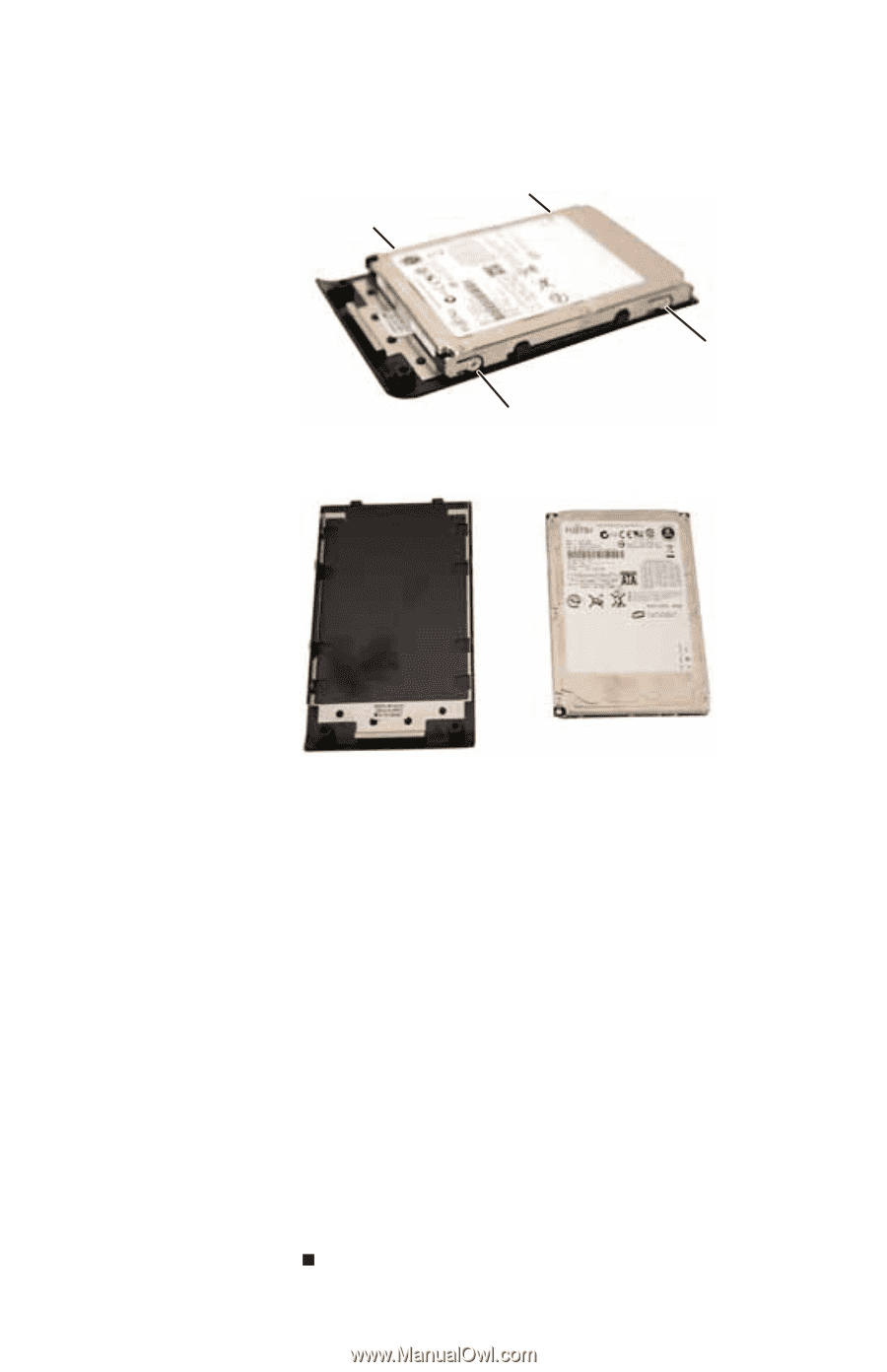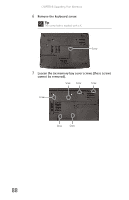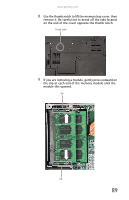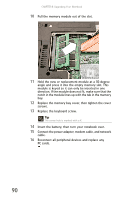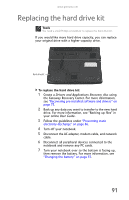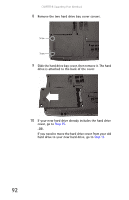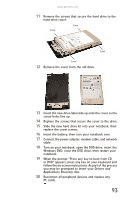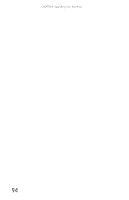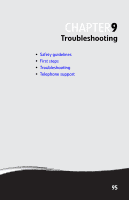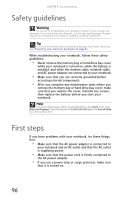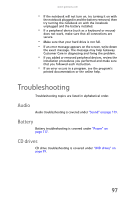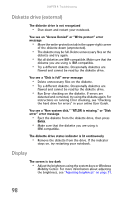Gateway MT6840 8512152 - Gateway Notebook Reference Guide for Windows Vista - Page 99
Drivers and, Applications Recovery, When the prompt Press any key to boot from CD
 |
View all Gateway MT6840 manuals
Add to My Manuals
Save this manual to your list of manuals |
Page 99 highlights
www.gateway.com 11 Remove the screws that secure the hard drive to the hard drive cover. Screw Screw Screw Screw 12 Remove the cover from the old drive. 13 Insert the new drive label side up onto the cover so the screw holes line up. 14 Replace the screws that secure the cover to the drive. 15 Slide the new hard drive kit into your notebook, then replace the cover screws. 16 Insert the battery, then turn your notebook over. 17 Connect the power adapter, modem cable, and network cable 18 Turn on your notebook, open the DVD drive, insert the Windows DVD, close the DVD drive, then restart your notebook. 19 When the prompt "Press any key to boot from CD or DVD" appears, press any key on your keyboard and follow the on-screen instructions. As part of the process you may be prompted to insert your Drivers and Applications Recovery disc. 20 Reconnect all peripheral devices and replace any PC cards. 93