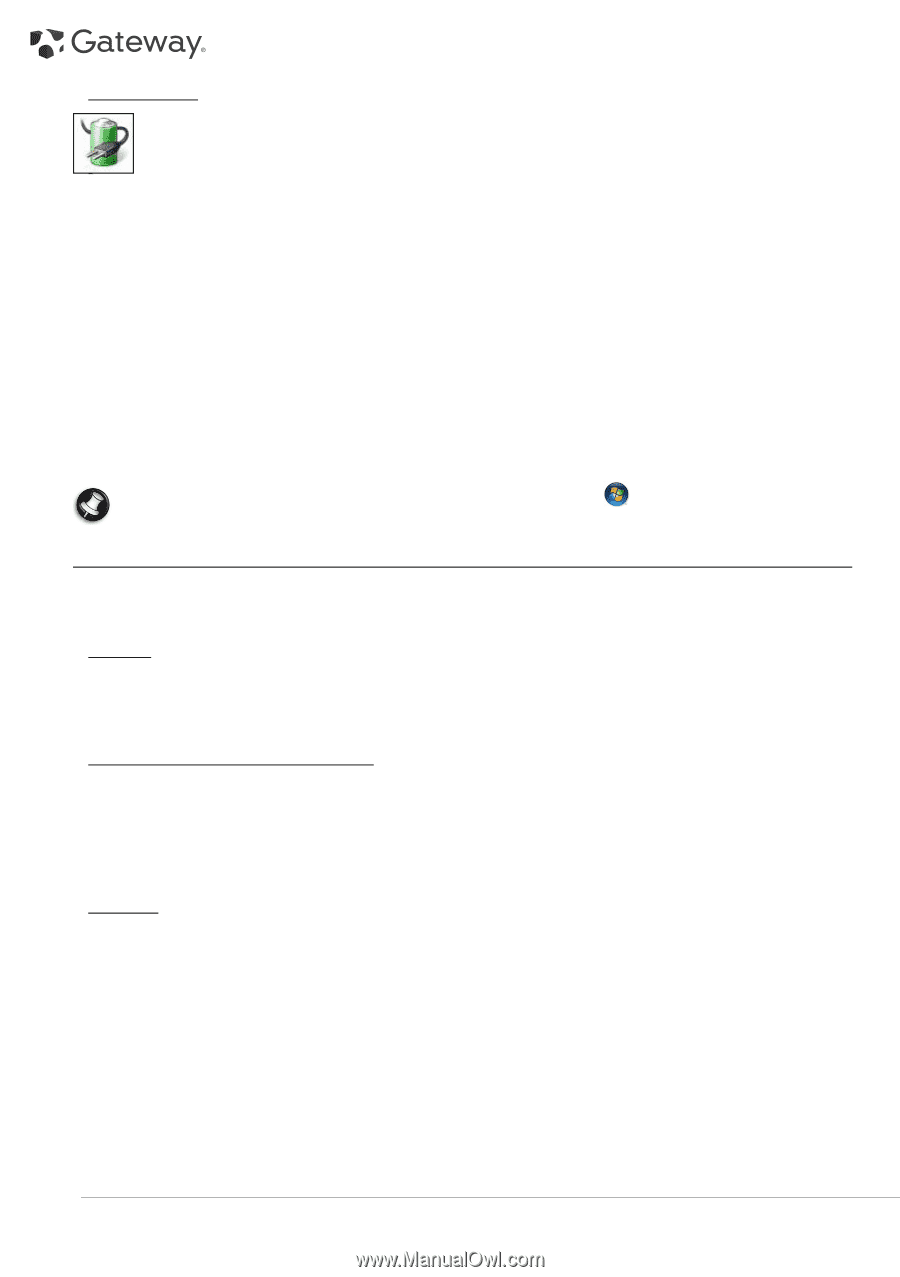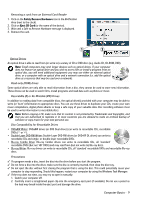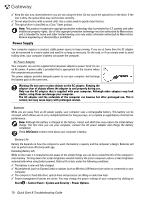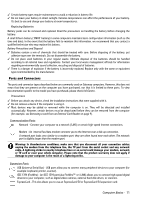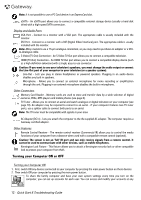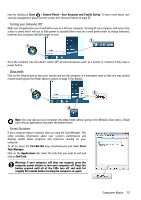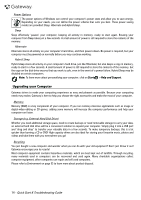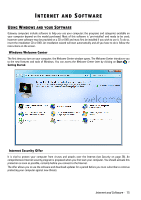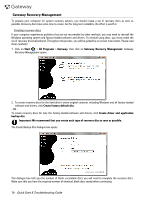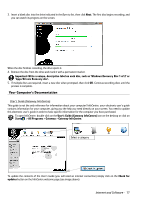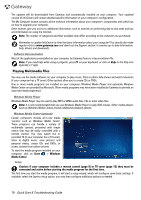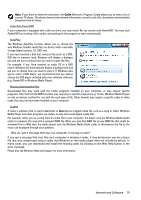Gateway NV-54 Gateway Quick Start Guide for Windows 7 - Page 14
Upgrading your Computer - ram
 |
View all Gateway NV-54 manuals
Add to My Manuals
Save this manual to your list of manuals |
Page 14 highlights
Power Options The power options of Windows can control your computer's power state and allow you to save energy. Depending on your needs, you can define the power scheme that suits you best. Three power saving modes are provided: Sleep, Hibernate and Hybrid sleep. Sleep Sleep effectively 'pauses' your computer, keeping all activity in memory, ready to start again. Rousing your computer from Sleep takes just a few seconds. A small amount of power is still required to store the contents of the memory. Hibernate Hibernate stores all activity on your computer's hard drive, and then powers down. No power is required, but your computer must be powered on normally before you may continue working. Hybrid Sleep Hybrid sleep stores all activity on your computer's hard drive, just like Hibernate; but also keeps a copy in memory, ready to start in a few seconds. A small amount of power is still required to store the contents of the memory, but the copy on the disk drive ensures that you work is safe, even in the event of a power failure. Hybrid Sleep may be disabled on certain computers. Note: To learn more about personalising your computer, click on Start > Help and Support. Upgrading your Computer Gateway strives to make your computing experience as easy and pleasant as possible. Because your computing needs may evolve, Gateway is here to help you choose the right accessories and make the most of your computer. Memory Memory (RAM) is a key component of your computer. If you run memory-intensive applications such as image or digital-video editing or 3D games, adding some memory will increase the computer performance and help your computer run faster. Storage (e.g. External Hard Disk Drive) Whether you need additional storage space, need to create backups or need removable storage to carry your data, an external hard disk drive will be a convenient solution to expand your computer. Simply plug it into a USB port and "drag and drop" to transfer your valuable data in a few seconds. To make temporary backups, this is a lot quicker than burning a CD or DVD! High capacity drives are also ideal for storing your favourite music, photos and videos and take them with you everywhere you go! Recycling You just bought a new computer and wonder what you can do with your old equipment? Don't just throw it out! Gateway encourages you to recycle! Most computer equipment contains hazardous materials, which are best kept out of landfills. Through recycling, many materials used in computers can be recovered and used again. Many charitable organizations collect computer equipment, other companies can repair and sell used computers. Please refer to Environment on page 53 to learn more about product disposal. 14 - Quick Start & Troubleshooting Guide