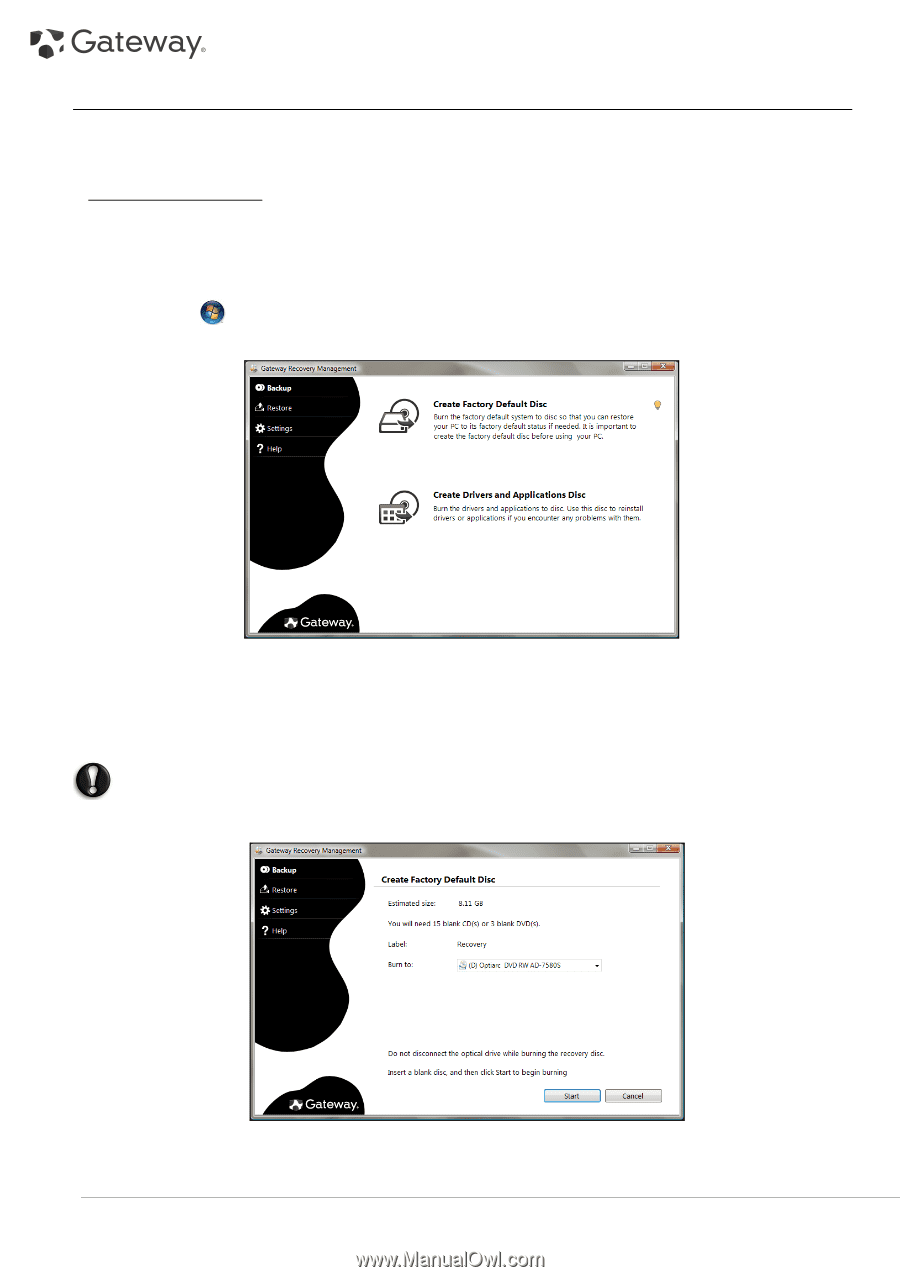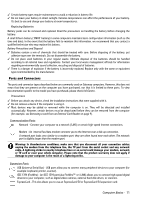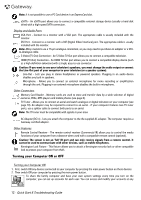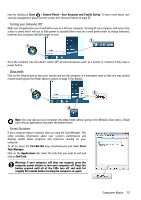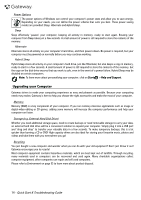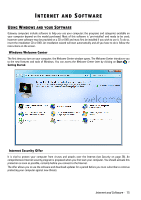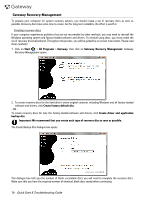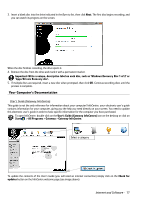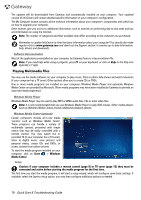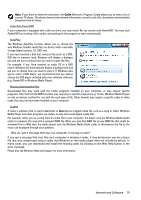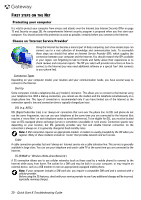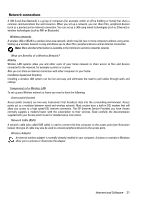Gateway NV-54 Gateway Quick Start Guide for Windows 7 - Page 16
Gateway Recovery Management
 |
View all Gateway NV-54 manuals
Add to My Manuals
Save this manual to your list of manuals |
Page 16 highlights
Gateway Recovery Management To prepare your computer for system recovery options, you should create a set of recovery discs as soon as possible. Recovery discs take some time to create, but for long-term reliability, the effort is worth it. Creating recovery discs If your computer experiences problems that are not recoverable by other methods, you may need to reinstall the Windows operating system and factory-loaded software and drivers. To reinstall using discs, you must create the set of recovery discs beforehand. Throughout the process, you will be guided by on-screen instructions. Please read them carefully! 1. Click on Start > All Programs > Gateway, then click on Gateway Recovery Management. Gateway Recovery Management opens. 2. To create recovery discs for the hard drive's entire original contents, including Windows and all factory-loaded software and drivers, click Create factory default disc. - OR To create recovery discs for only the factory-loaded software and drivers, click Create driver and application backup disc. Important: We recommend that you create each type of recovery disc as soon as possible. The Create Backup Disc dialogue box opens. This dialogue box tells you the number of blank, recordable discs you will need to complete the recovery discs. Make sure that you have the required number of identical, blank discs ready before continuing. 16 - Quick Start & Troubleshooting Guide