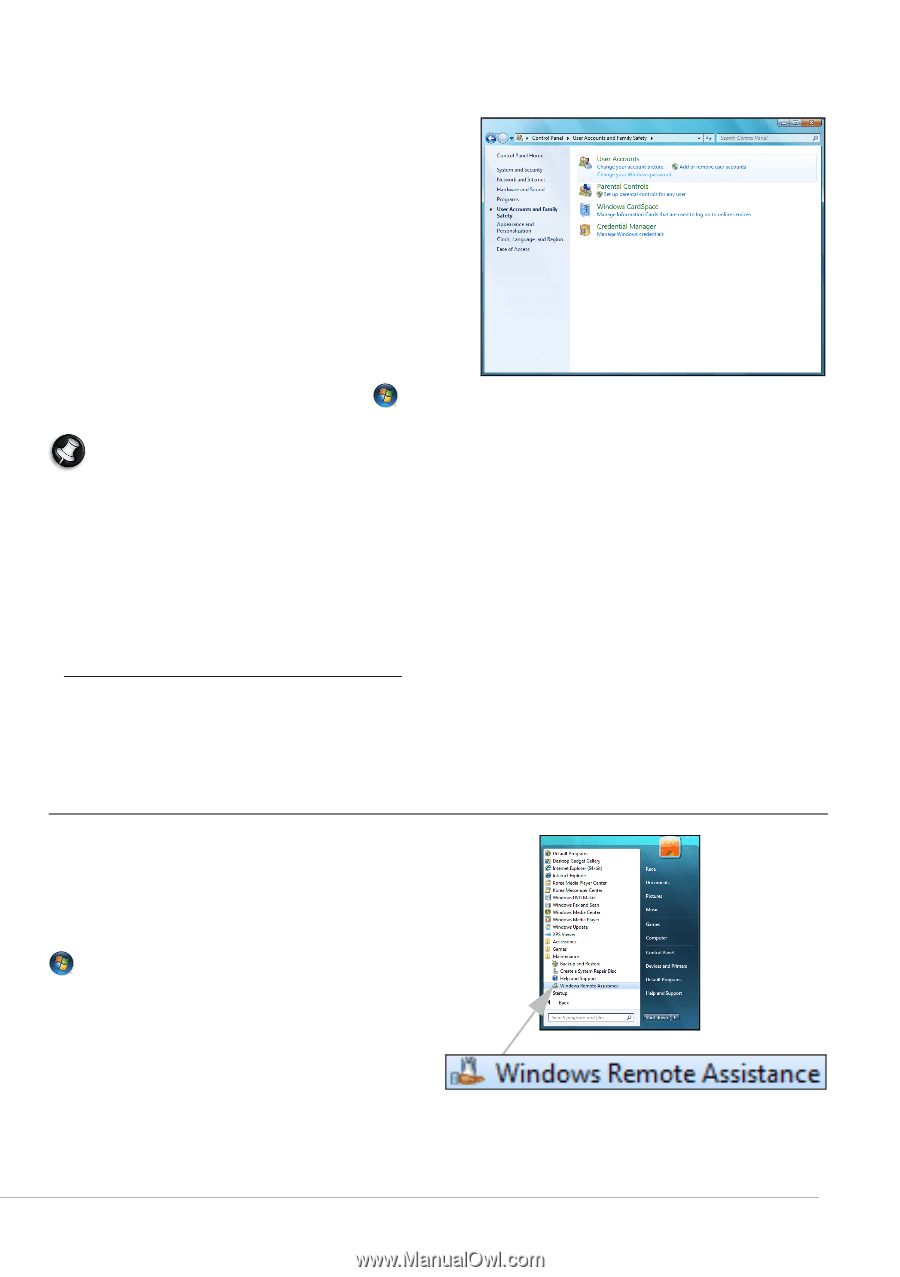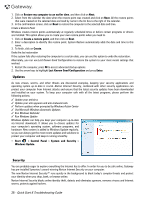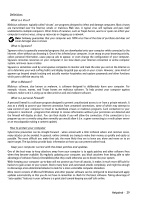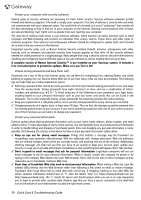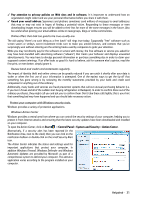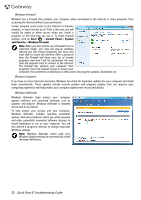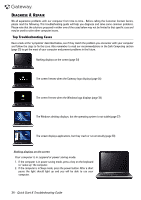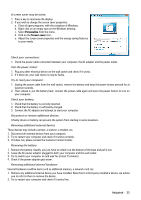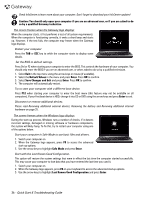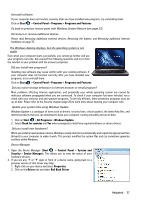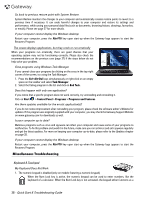Gateway NV-54 Gateway Quick Start Guide for Windows 7 - Page 33
Windows Remote Assistance, Start, Control Panel, User Accounts and Family Safety, Accounts, Tools
 |
View all Gateway NV-54 manuals
Add to My Manuals
Save this manual to your list of manuals |
Page 33 highlights
User Account Control The User Accounts control panel can help prevent unauthorized changes to your computer. User Accounts will ask you for permission or an administrator password before performing actions that could potentially affect your computer's operation or that change settings that affect other users. When you see a User Account message, read it carefully, and then make sure the name of the action or program that's about to start is one that you intended to start. By verifying these actions before they start, User Account settings can help prevent malicious software (malware) and spyware from installing or making changes to your computer without permission. To access User Account settings, click on Start Accounts. > Control Panel > User Accounts and Family Safety > User Note: You may turn off the User Account Control Messages (not recommended) in the User Account Control settings window. Internet Explorer Security Settings Internet sites use small files called cookies to keep track of user preferences and information. You can adjust your Internet browser's security settings to determine how much -or how little- information you are willing to accept from a Web site. To access Internet Explorer security settings: 1. In Internet Explorer, click on Tools > Internet Options. 2. In the Privacy tab, move the slider up or down to select a setting. How do I know when my computer is at risk? If the Action Center reports an alert, or if your computer behaves erratically, crashes unexpectedly or if some of your programs do not work correctly, your computer may be infected by malicious software. However, do not blame every computer problem on a virus! If you suspect your computer is infected, the first thing to do is update if you have not already done so, and run your antivirus and anti-spyware software. Windows Remote Assistance Remote Assistance allows a Windows user to temporarily take over a remote Windows computer over a network or the internet to resolve issues. Remote Assistance makes it possible to diagnose and repair problems with a computer without personally visiting it. You can access Remote Assistance by clicking on Start > All Programs > Maintenance > Windows Remote Assistance. Upon launching Remote Assistance, you will see a screen giving you the choice of either inviting someone to help you or offering to help someone. Helpdesk - 33