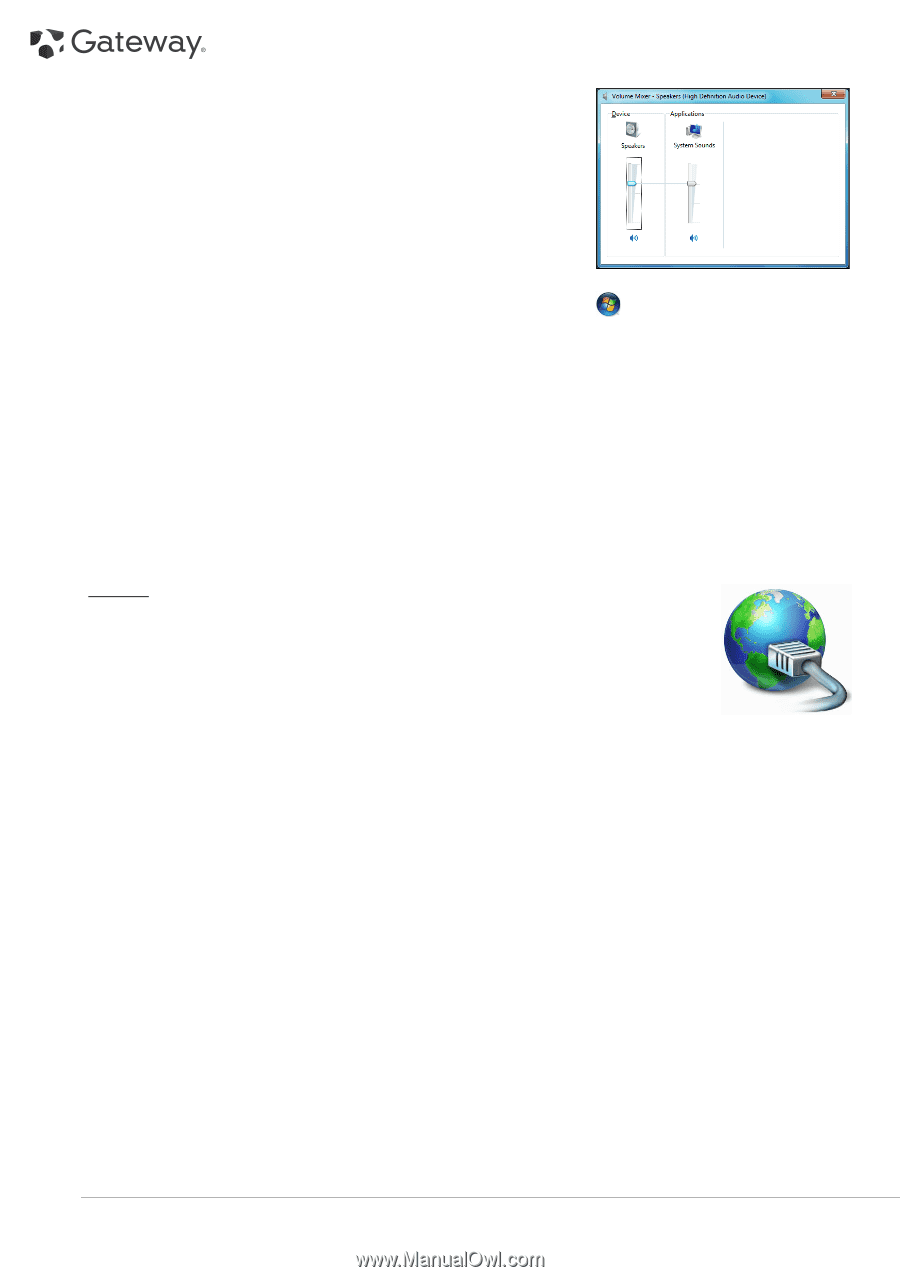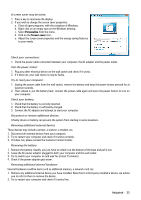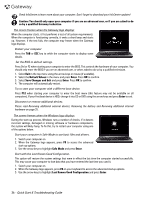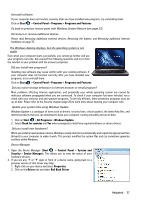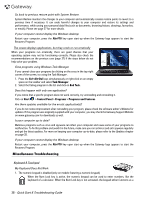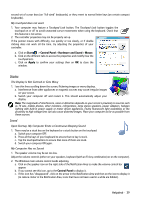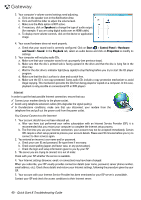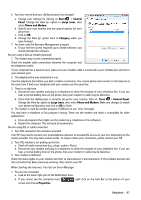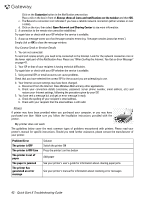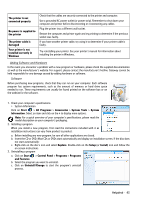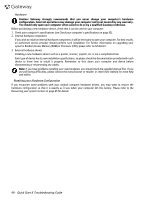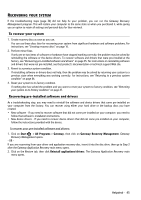Gateway NV-54 Gateway Quick Start Guide for Windows 7 - Page 40
Speakers, Start, Control Panel, Hardware, and Sound, Sound, Playback, Properties, Notification Area - power cord
 |
View all Gateway NV-54 manuals
Add to My Manuals
Save this manual to your list of manuals |
Page 40 highlights
3. Your computer's volume control settings need adjusting. a. Click on the speaker icon in the Notification Area. b. Click and hold the slider to adjust the volume level. c. Make sure the Mute option is NOT active. d. If necessary, click on Speakers to change the type of audio output (for example, if you are using digital audio over an HDMI cable). e. To display more volume controls, click on the device or application image. 4. Your sound hardware does not work properly. a. Check that your sound card is correctly configured. Click on Start > Control Panel > Hardware and Sound > Sound. In the Playback tab, select an audio device and click on Properties to modify its settings. 5. Your computer will not play audio CDs. a. Make sure that your computer sound is set up properly (see previous steps). b. Make sure that the disc's printed side is facing upward in the drive and that the disc is lying flat in the drive tray. c. Wait for the disc drive's indicator light (busy signal) to stop flashing before you try to start the CD player program. d. Make sure that the disc's surface is clean and scratch free. e. Make sure the CD is not copy-protected. Some audio CDs include a copy protection mechanism to avoid illegal copying. This mechanism prevents the CDs from being played or copied on a computer. In this case, playback is only possible on conventional CD or DVD players. Internet In order to get the best possible Internet connection, ensure that you: ✓ Connect your modem directly to the phone socket. ✓ Avoid using telephone extension cables (this degrades the signal quality). ✓ In thunderstorm conditions, make sure that you disconnect your modem from the telephone line and pull out the power cord from the power outlet. You Cannot Connect to the Internet 1. Your account details have not been released yet. a. After you have just performed your online subscription with an Internet Service Provider (ISP), it is recommended that you restart your computer to complete the Internet setup process. b. The first time you use your Internet connection, your account may not be accepted immediately. Certain ISPs require a short setup period to process your account details. Please wait 30 minutes before you try to connect to their services again. 2. You entered an incorrect user name and/or password. a. Check your user ID and password. Re-type them if necessary. b. Check exact spelling (upper and lower case, or any punctuation). c. Check the login and setup information given to you by your ISP 3. The server you are trying to connect to is out of order. Check with your ISP whether the service is available. 4. Your Internet settings (browser, email, or connection) may have been changed. When you subscribe, your ISP usually provides connection details (user name, password, server phone number, email address, etc.). Check these details and restore your Internet settings, following the procedure given by your ISP. 5. Your account with your Internet Service Provider has been terminated or your ISP server is unavailable. Contact your ISP and check the access conditions to their Internet server. 40 - Quick Start & Troubleshooting Guide