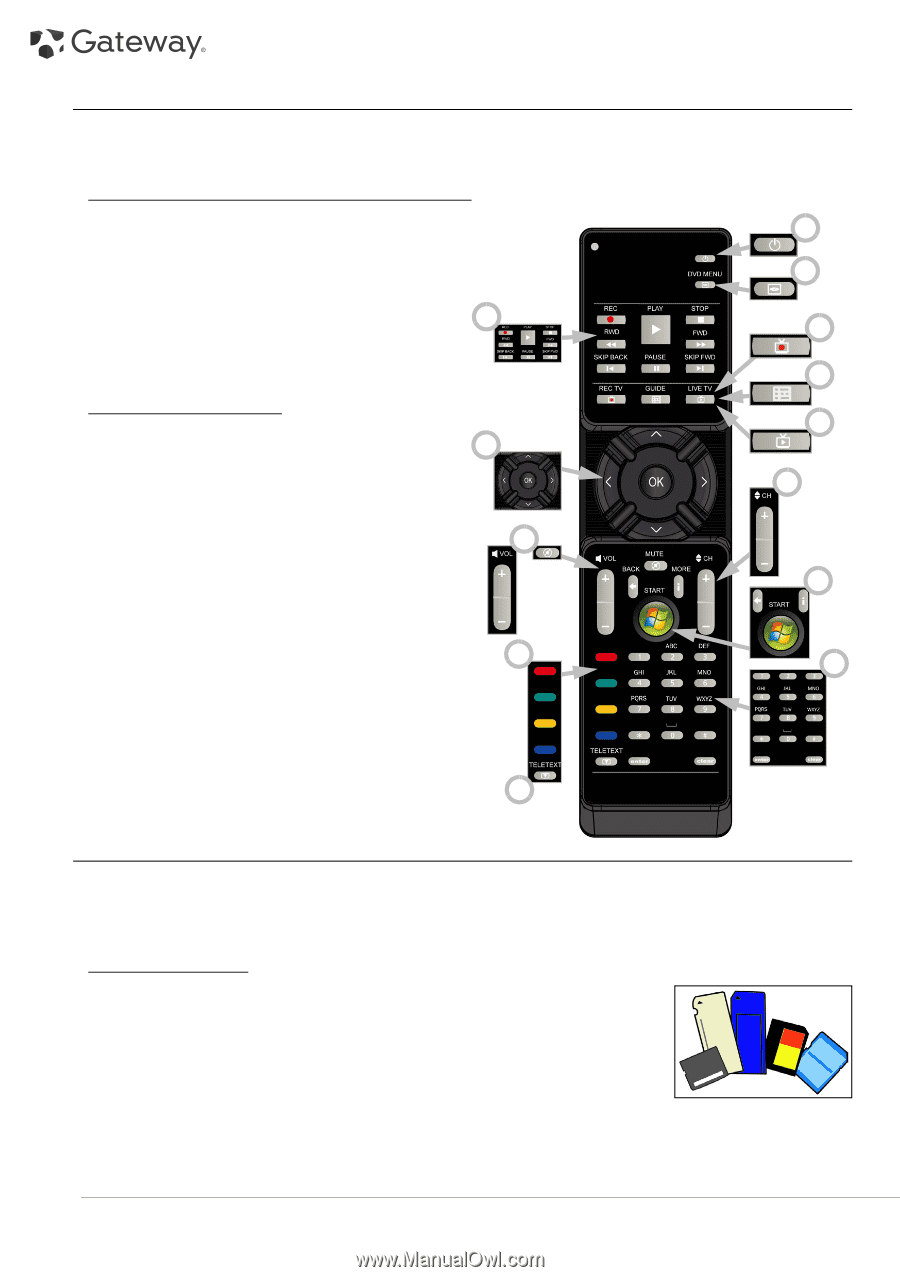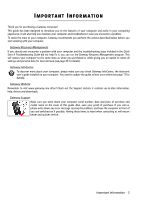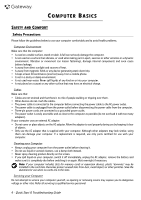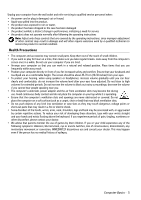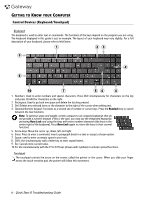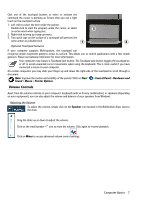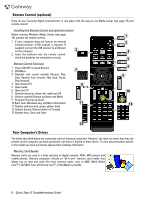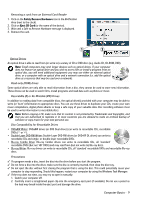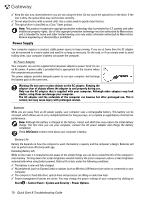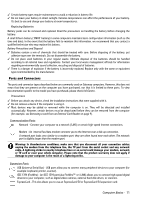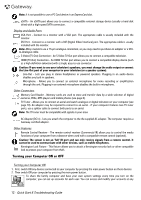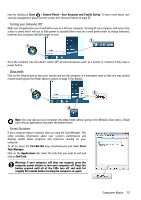Gateway NV-54 Gateway Quick Start Guide for Windows 7 - Page 8
Remote Control (optional), Your Computer’s Drives - battery
 |
View all Gateway NV-54 manuals
Add to My Manuals
Save this manual to your list of manuals |
Page 8 highlights
Remote Control (optional) Enjoy all your favourite digital entertainment in one place with the easy-to-use Media Center (see page 18) and remote control! Installing the Remote Control and optional receiver Before starting Windows Media Center (see page 18), prepare the remote control. 1. If your computer does not feature an internal infrared receiver, a USB receiver is required. If supplied, connect the USB receiver to a USB port on the computer. 3 2. Insert the batteries into the remote control; check the batteries are orientated correctly. Remote Control Functions 1. Power ON/OFF or Quick Resume 2. DVD Menu 3. Playback and record controls (Record, Play, Stop, Rewind, Fast forward, Skip back, Pause, Skip forward). 4. Open Record TV 5. Open Guide 6. Open Live TV 7. Direction keys (up, down, left, right) and OK 8. Volume controls (Volume up/down and Mute) 9. Program/Channel up/down 10. Back, Start (Windows key) and More information 11. Teletext selection (red, green, yellow, blue) 12. Teletext (launch Teletext while in TV mode) 13. Number keys, Clear and Enter 7 8 11 1 2 4 5 6 9 10 13 12 Your Computer's Drives The drives described below are commonly used on Gateway computers. However, this does not mean that they are present on the computer you have purchased, nor that it is limited to these drives. To view documentation specific to the model you have purchased, please check Gateway InfoCentre. Memory Card Reader Memory cards are used in a wide selection of digital cameras, PDAs, MP3 players and mobile phones. Selected computers include an "all-in-one" memory card reader that allows you to read and write the most common types, such as MMC (Multi Media Card™), SD/SDHC Card, xD-Picture Card™ or MS (Memory Stick®). 8 - Quick Start & Troubleshooting Guide