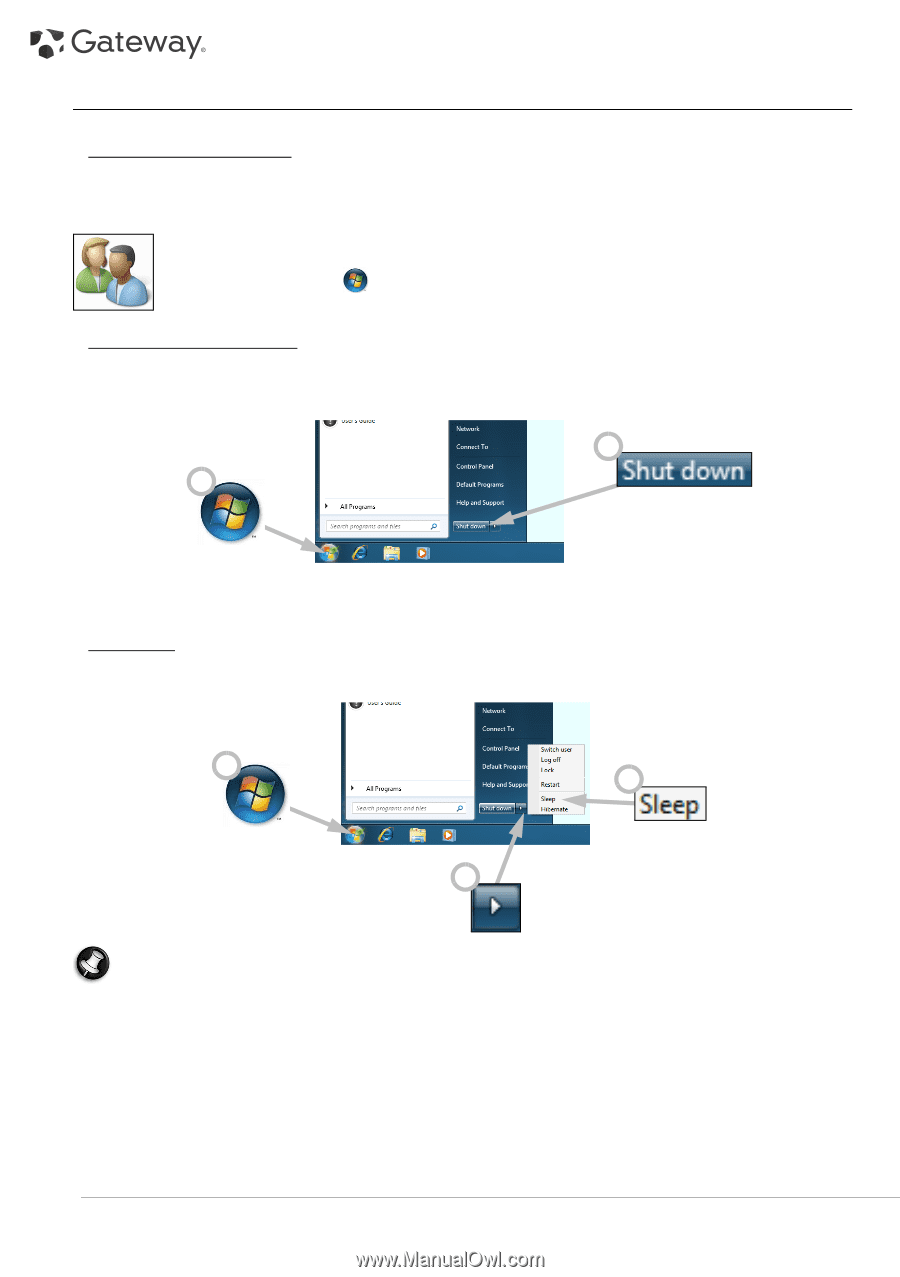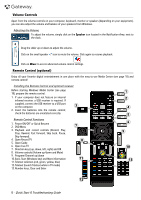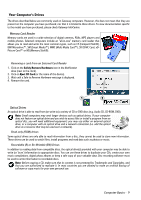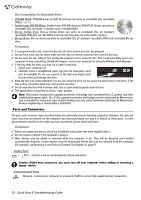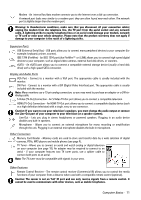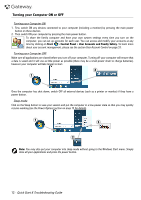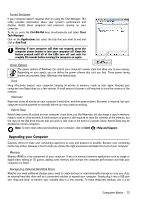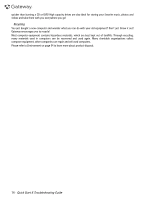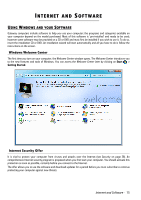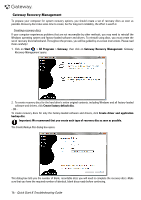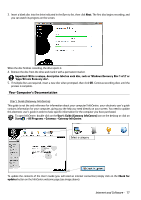Gateway ZX6800 Gateway Desktop Quick Start Guide - Page 12
Turning your Computer ON or OFF - windows 8
 |
View all Gateway ZX6800 manuals
Add to My Manuals
Save this manual to your list of manuals |
Page 12 highlights
Turning your Computer ON or OFF Turning your Computer ON 1. First, switch ON any devices connected to your computer (including a monitor) by pressing the main power button on these devices. 2. Then switch ON your computer by pressing the main power button. To share the family computer and have your own system settings every time you turn on the computer, you can set up accounts for each user. You can access and modify your accounts at any time by clicking on Start > Control Panel > User Accounts and Family Safety. To learn more about user account management, please see the section User Account Control on page 33. Turning your Computer OFF Make sure all applications are closed before you turn off your computer. Turning off your computer will ensure that a data is saved and it will use as little power as possible (there may be a small power drain to charge batteries), however your computer will take longer to start. 2 1 Once the computer has shut down, switch OFF all external devices (such as a printer or monitor) if they have a power button. Sleep mode Click on the Sleep button to save your session and put the computer in a low-power state so that you may quickly resume working (see the Power Options section on page 13 for details). 1 3 2 Note: You may also put your computer into sleep mode without going to the Windows Start menu. Simply close all your applications and press the power button. 12 - Quick Start & Troubleshooting Guide