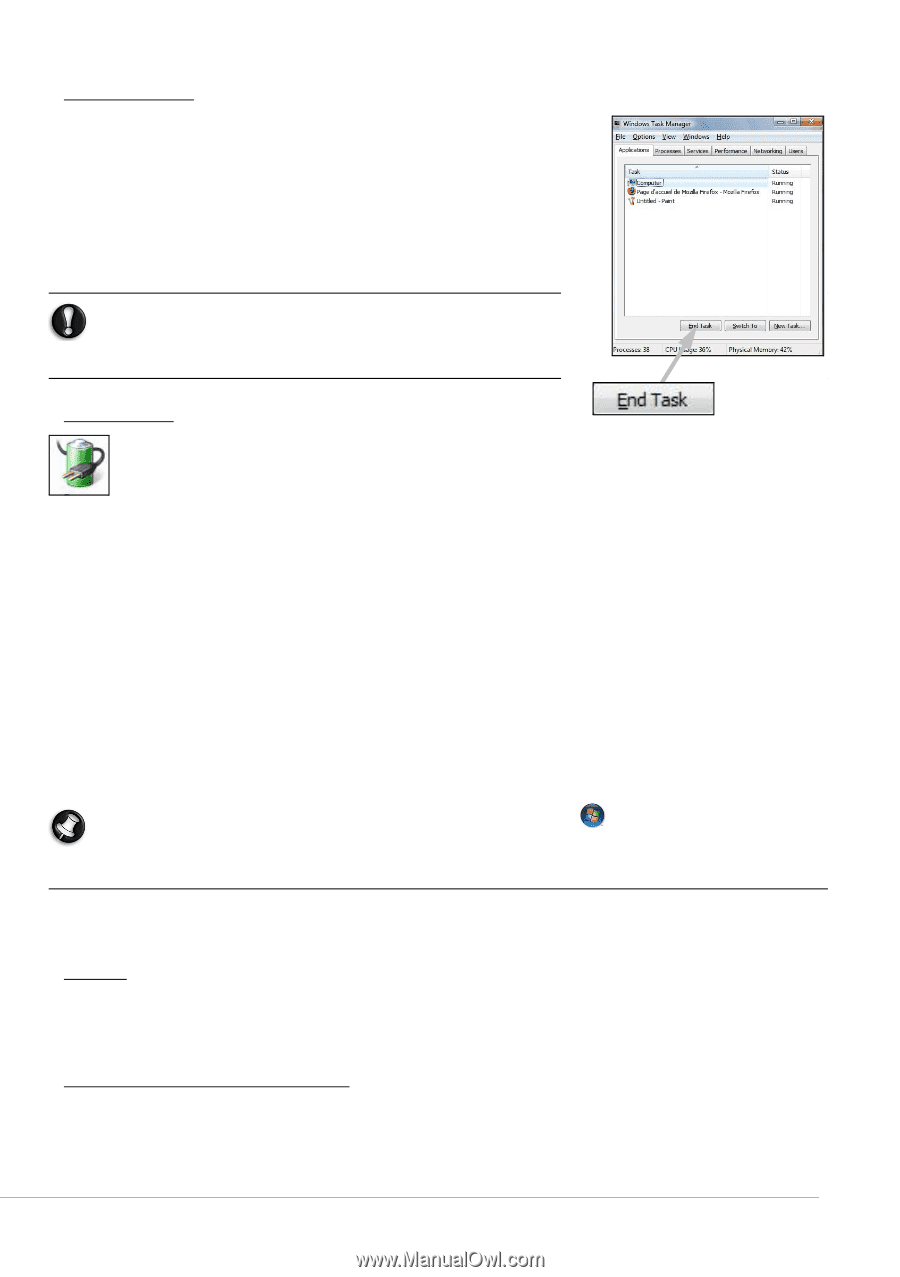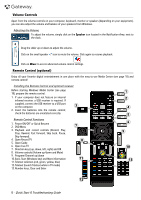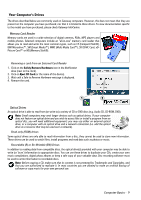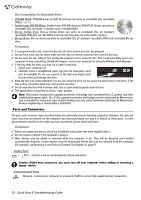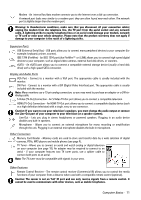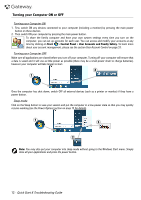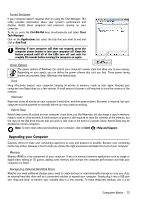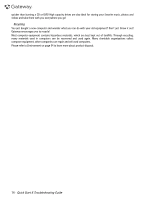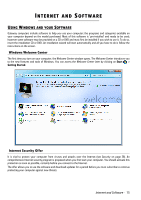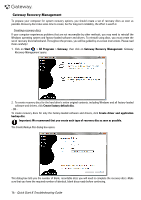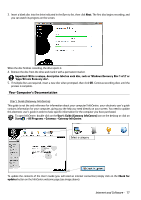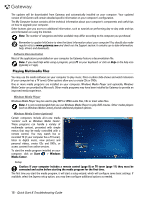Gateway ZX6800 Gateway Desktop Quick Start Guide - Page 13
Upgrading your Computer, Task Manager - upgrade memory
 |
View all Gateway ZX6800 manuals
Add to My Manuals
Save this manual to your list of manuals |
Page 13 highlights
Forced Shutdown If your computer doesn't respond, then try using the Task Manager. This utility provides information about your system's performance and displays details about programs and processes running on your computer. To do so, press the Ctrl+Alt+Del keys simultaneously and select Start Task Manager. Click on the Applications tab, select the task that you want to end and click on End Task. Warning: If your computer still does not respond, press the computer power button to turn your computer off. Keep this button pressed until all of the LEDs turn off and wait for roughly 30 seconds before turning the computer on again. Power Options The power options of Windows can control your computer's power state and allow you to save energy. Depending on your needs, you can define the power scheme that suits you best. Three power saving modes are provided: Sleep, Hibernate and Hybrid sleep. Sleep Sleep effectively 'pauses' your computer, keeping all activity in memory, ready to start again. Rousing your computer from Sleep takes just a few seconds. A small amount of power is still required to store the contents of the memory. Hibernate Hibernate stores all activity on your computer's hard drive, and then powers down. No power is required, but your computer must be powered on normally before you may continue working. Hybrid Sleep Hybrid sleep stores all activity on your computer's hard drive, just like Hibernate; but also keeps a copy in memory, ready to start in a few seconds. A small amount of power is still required to store the contents of the memory, but the copy on the disk drive ensures that you work is safe, even in the event of a power failure. Hybrid Sleep may be disabled on certain computers. Note: To learn more about personalising your computer, click on Start > Help and Support. Upgrading your Computer Gateway strives to make your computing experience as easy and pleasant as possible. Because your computing needs may evolve, Gateway is here to help you choose the right accessories and make the most of your computer. Memory Memory (RAM) is a key component of your computer. If you run memory-intensive applications such as image or digital-video editing or 3D games, adding some memory will increase the computer performance and help your computer run faster. Storage (e.g. External Hard Disk Drive) Whether you need additional storage space, need to create backups or need removable storage to carry your data, an external hard disk drive will be a convenient solution to expand your computer. Simply plug it into a USB port and "drag and drop" to transfer your valuable data in a few seconds. To make temporary backups, this is a lot Computer Basics - 13