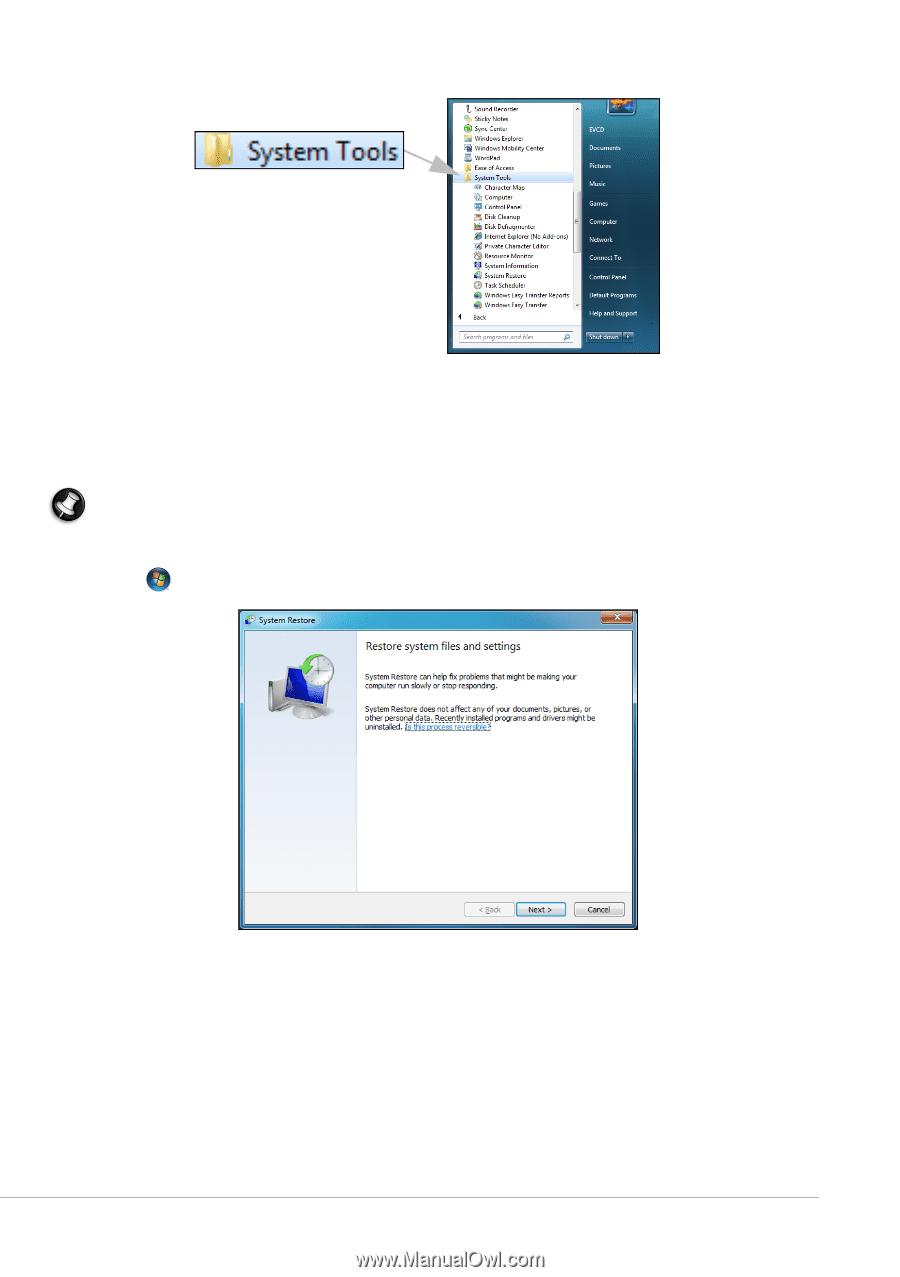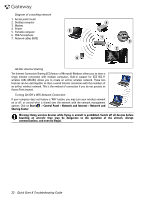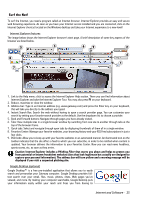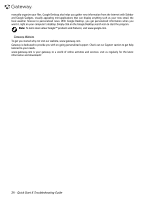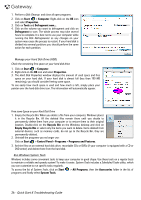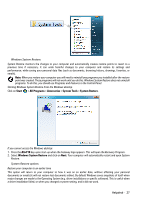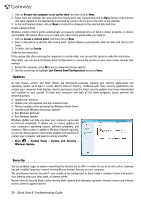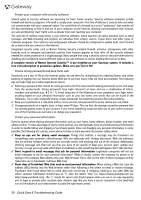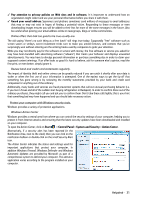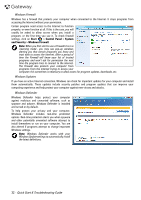Gateway ZX6800 Gateway Desktop Quick Start Guide - Page 27
Start, All Programs, Accessories, System Tools, System Restore, Alt+F10, Windows System Restore
 |
View all Gateway ZX6800 manuals
Add to My Manuals
Save this manual to your list of manuals |
Page 27 highlights
Windows System Restore. System Restore monitors the changes to your computer and automatically creates restore points to revert to a previous time if necessary. It can undo harmful changes to your computer and restore its settings and performance, while saving your personal data files (such as documents, browsing history, drawings, favorites, or emails). Note: When you restore your computer you will need to reinstall any programs you installed after the restore point was created. These programs will not work until you do this. Windows System Restore does not uninstall programs. To do this, you should use Programs and Features in the Control Panel. Starting Windows System Restore from the Windows desktop Click on Start > All Programs > Accessories > System Tools > System Restore. If you cannot access the Windows desktop: 1. Press the Alt+F10 key upon start-up when the Gateway logo appears. This will open the Recovery Program. 2. Select Windows System Restore and click on Next. Your computer will automatically restart and open System Restore. System Restore options Restore your computer to an earlier time This option will return to your computer to how it was on an earlier date, without affecting your personal documents or emails (it will not restore lost documents either). By default Windows saves snapshots of itself when major changes are made to the Operating System (e.g. driver installations or specific software). This is useful when a driver installation failed, or when you changed a system setting, and it did not work. Helpdesk - 27