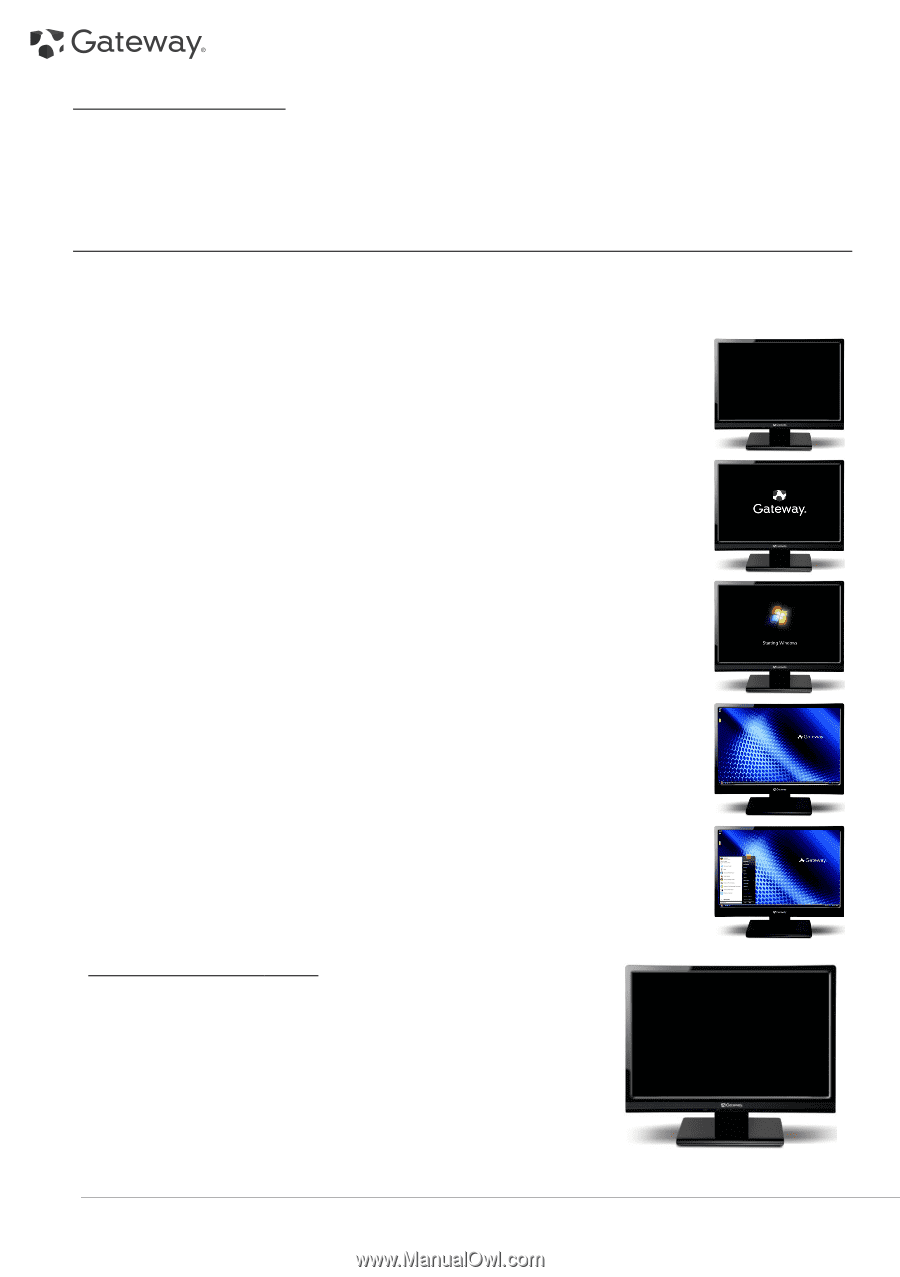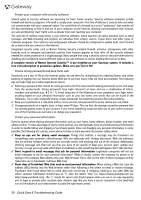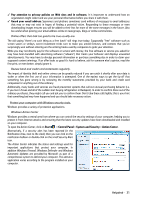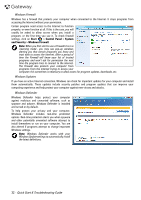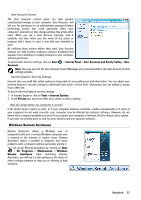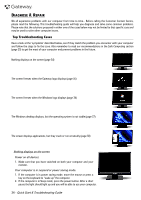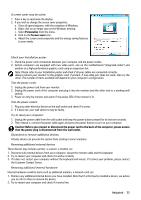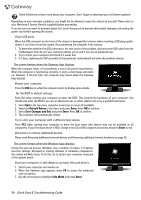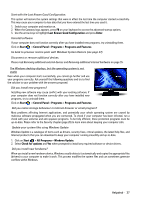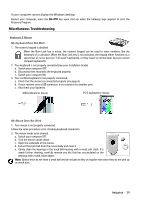Gateway ZX6800 Gateway Desktop Quick Start Guide - Page 34
Diagnose & Repair, Top Troubleshooting Cases - safe mode
 |
View all Gateway ZX6800 manuals
Add to My Manuals
Save this manual to your list of manuals |
Page 34 highlights
HELPDESK DIAGNOSE & REPAIR We all experience problems with our computer from time to time... Before calling the Customer Contact Centre, please read the following. This troubleshooting guide will help you diagnose and solve some common problems. Please note that the solutions proposed in either one of the cases below may not be limited to that specific case and may be used to solve other computer issues. Top Troubleshooting Cases Have a look at the 'symptoms' described below, see if they match the problem you encounter with your computer and follow the steps to fix the issue. Also remember to read our recommendations in the Safe Computing section (page 25) to get the most of your computer and prevent problems in the future. Nothing displays on the screen (page 34) The screen freezes when the Gateway logo displays (page 36) The screen freezes when the Windows logo displays (page 36) The Windows desktop displays, but the operating system is not stable (page 37) The screen displays applications, but they crash or run erratically (page 38) Nothing displays on the screen Power on all devices 1. Make sure that you have switched on both your computer and your monitor. Your computer is in suspend or power saving mode. 1. If the computer is in power saving mode, move the mouse or press a key on the keyboard to "wake up" the computer. 2. If the computer is in Sleep mode, press the power button. After a short pause the light should light up and you will be able to use your computer. 34 - Quick Start & Troubleshooting Guide